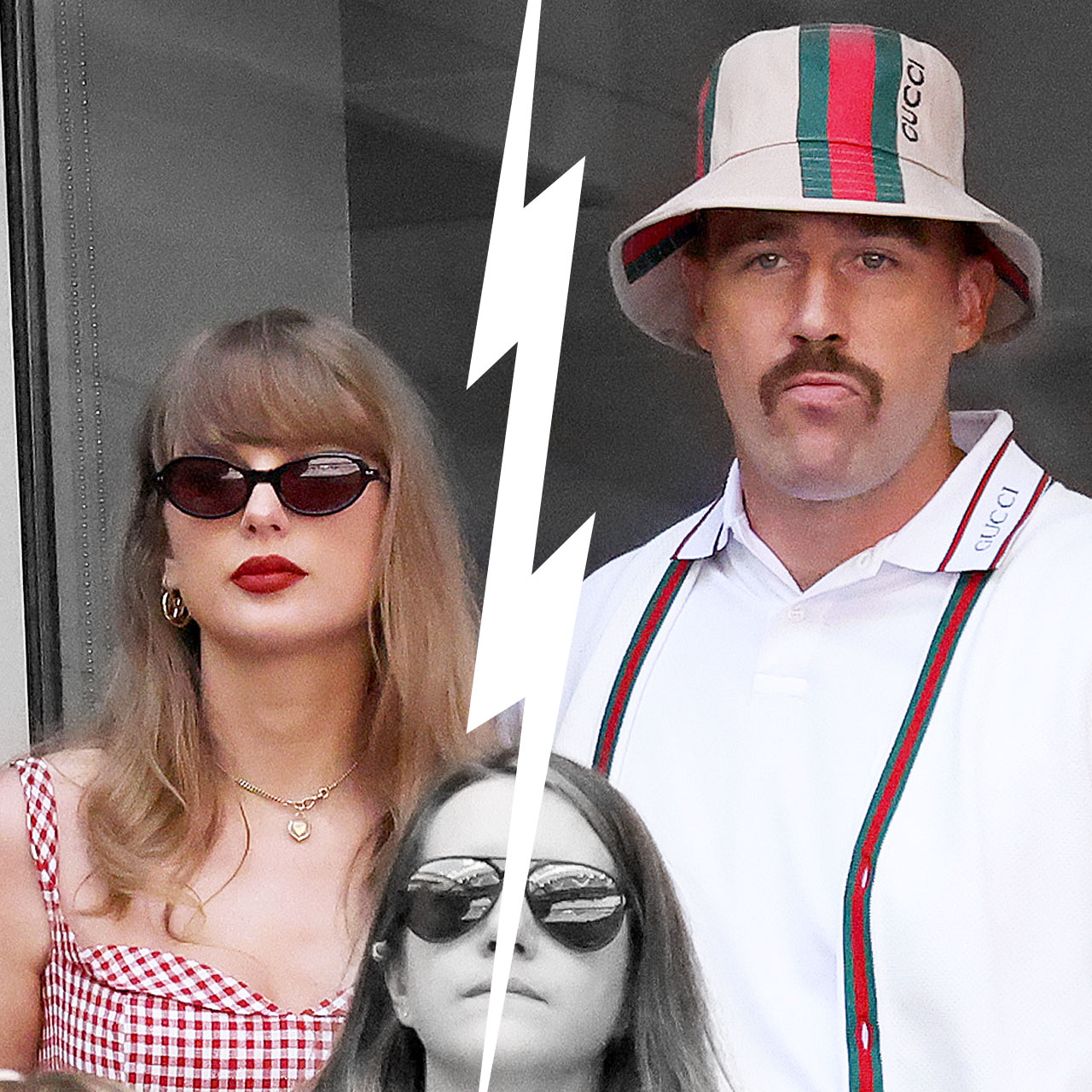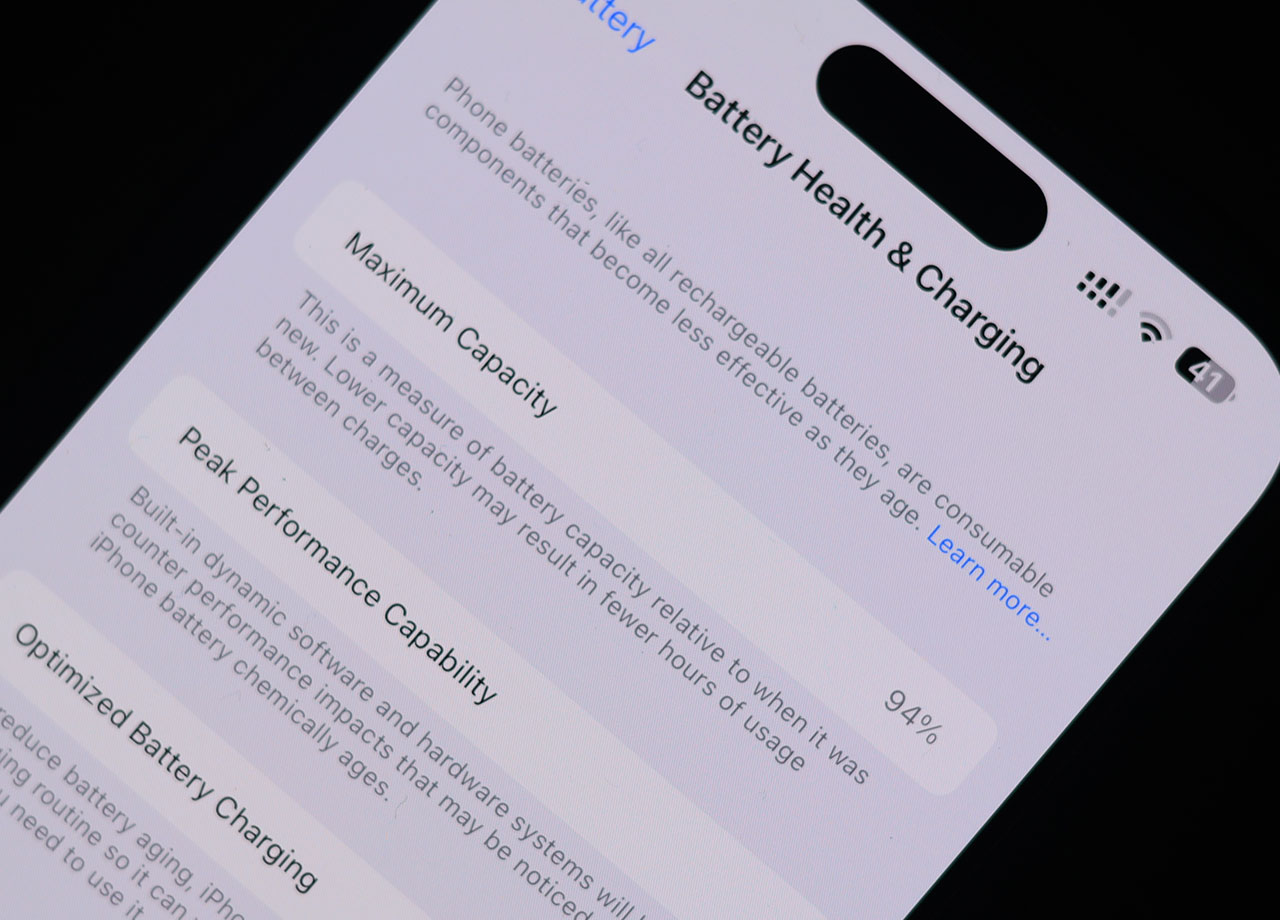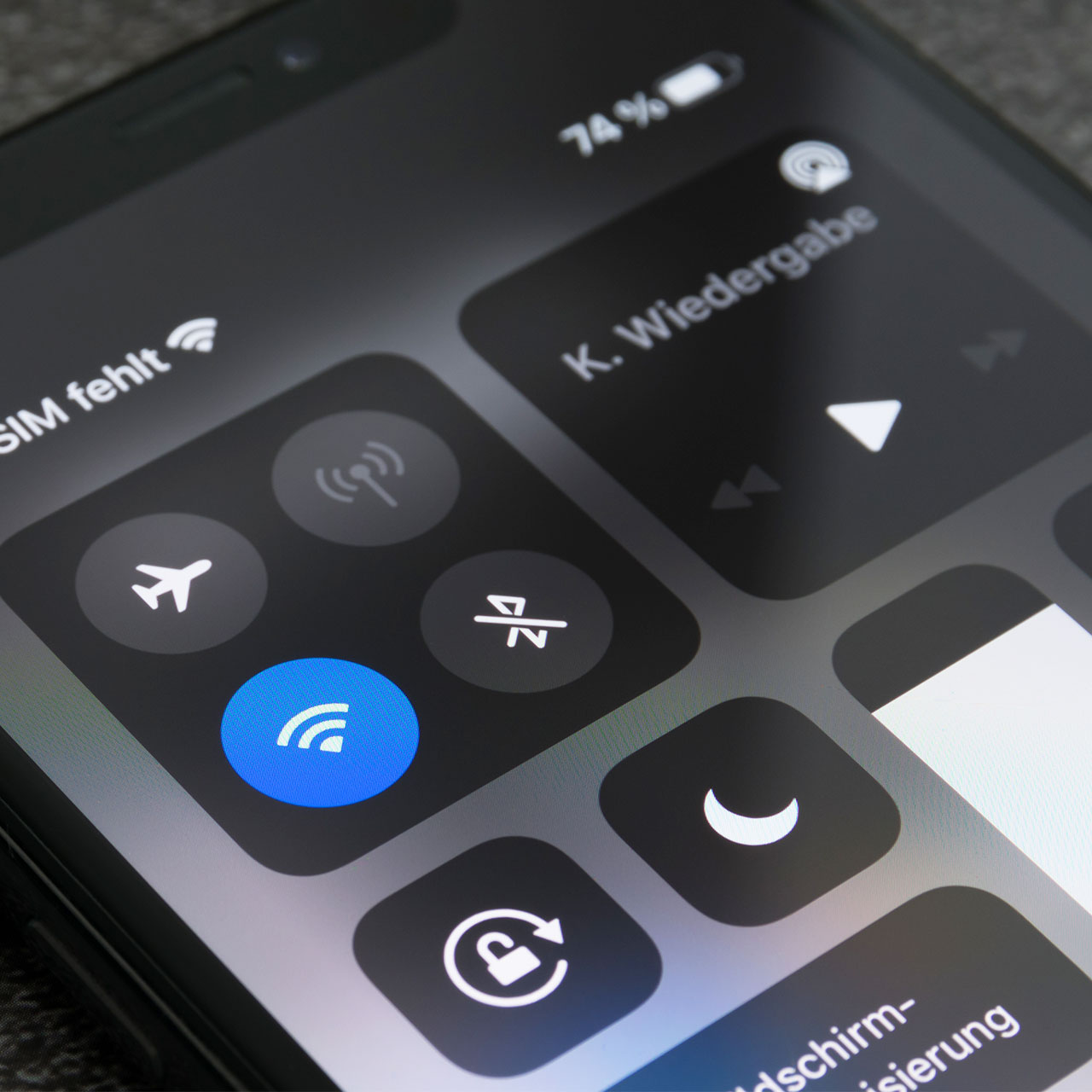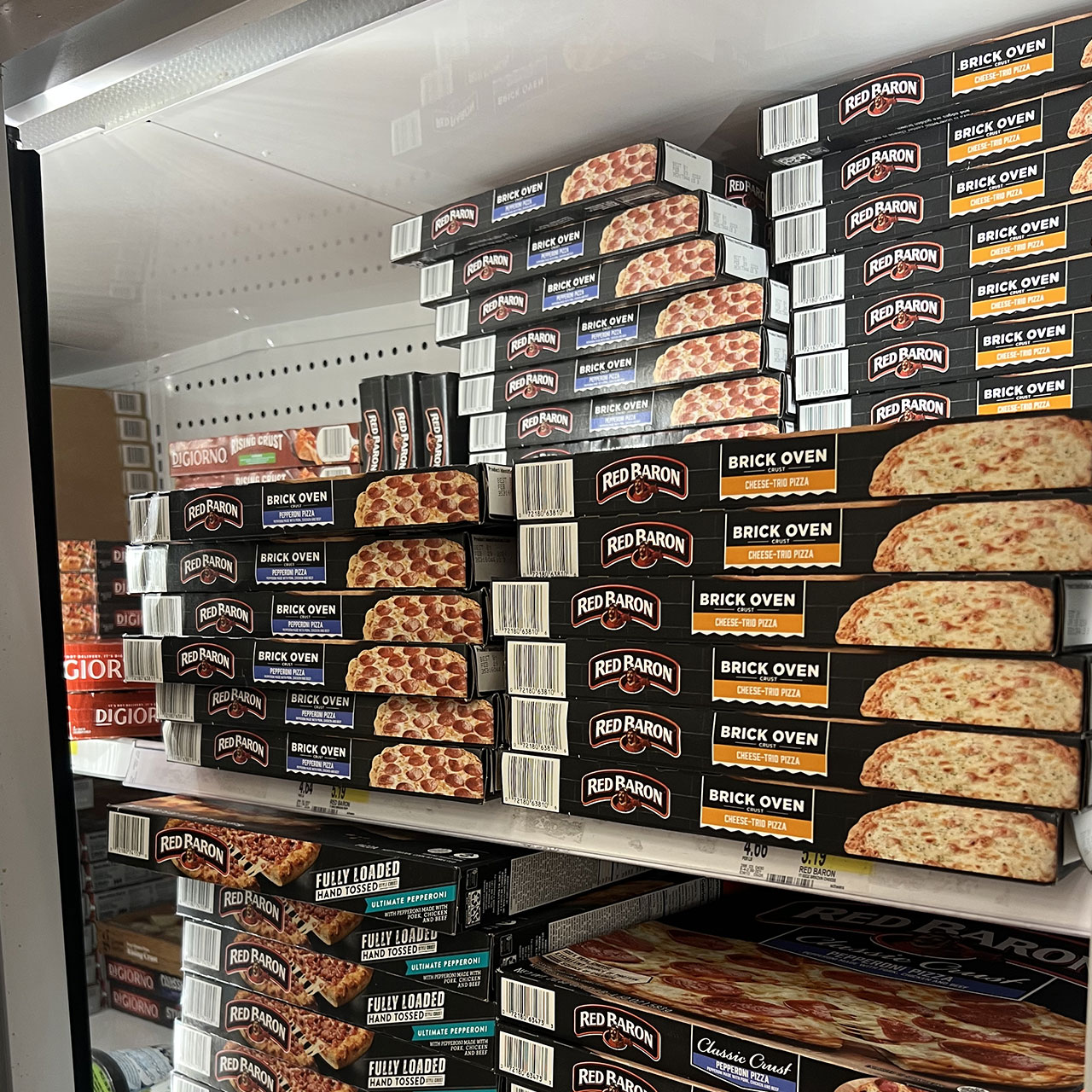How likely is it that you are being tracked via your iPhone? Unfortunately, it’s not that all uncommon. And if is happening, your privacy, data, contacts, and even your personal security are all bring compromised.
But before you begin to really worry, there ARE signs that can alert you to this happening.
Here are 15 signs someone is tracking you on your iPhone and the best ways to stop it from happening.
Location Sharing
Open Settings > scroll down and tap on Privacy and Security. Then tap Location Services > Share my Location. Make sure there isn’t someone’s name on this setting that indicates you are sharing your location with them. If there is, tap on their name to remove them.
Find My App
Find My App has a feature that notifies other people when your location changes. Open “Find My” and tap on the “me” tab. Look for a Notifications about You. If you see this, tap on the person’s name to see what you’re sharing with them.
ETA Sharing
Open the Maps app and swipe up to tap on More and Information next to your favorites. Here you’ll be able to see if you are sharing your ETA with anyone and adjust this setting accordingly.
Google Maps
If you prefer Google Maps to get you from Point A to Point B, be aware: people can track you here, too. Open Google Maps and tap on your account icon on the upper-right corner. Tap on Location Sharing to see if you’re sharing your whereabouts with others.
Data Usage
One obvious sign that you could be sharing your location is if your data usage goes way up without warning. Check your data usage by going to Settings > tap Cellular and check out your cellular usage for this time period.
Increased Battery Usage
Your battery usage can go up if you’re being tracked. Tap on Settings > Battery > and take a look at your battery usage for the past 10 days. If anything looks off, don’t underestimate the possibility that you are being tracked.


Your iPhone Heats Up
It’s normal for your iPhone to heat up if you’re using a resource-intensive game or other apps, but it’s NOT normal for it to just randomly get hot and stay hot. This is a sign that there could be another process running in the background and you could be being tracked.
Screenshots on Your Phone
Check your Photos and tap on the Screenshots album. If there are screenshots here that you did not take, it’s possible someone else is taking screenshots of your phone to find out what you’re up to.
Unexpected behavior
If your phone is acting weird — turning off unexpectedly, for example — you could have a software issue. But this could also be a sign you are being tracked.
Your Camera & Microphone Are Always On
If your camera and microphone are being used at times you don’t need them, it could be a sign someone is tracking you. Check your settings and microphone to make sure it is turned off.
Hearing Weird Noises on Phone Calls
Hearing strange noises on your phone calls? That could indicate your phone is being tapped.
Content Privacy Restrictions
Tap on Settings > Screen Time > Content & Privacy Restrictions. Look at the switch next to it — if it’s on against your consent, turn the switch off. This could be preventing you from making changes to your content. And if you didn’t set this up yourself, it could be a sign that someone did this for you.

Check for Suspicious Apps
If you’ve been tipped off by the fact that your battery can’t hold a charge very long, check the list of app installed on your iPhone to see if anything suspicious stands out. Go to Settings and scroll down to see a list of your apps. Delete anything that you didn’t install yourself and keep an eye on your phone.
Email Forwarding
Scary, but are your emails being forwarded without your knowledge? The two most popular email settings on your iPhone are Gmail and iCloud — here’s how to check each to make sure you’re safe.
On Gmail, go to Settings > See all Settings. Tap of Forwarding and POP/MAP. If you see “forward a copy” of your email to another email address, click on Disable Forwarding and save your setting.
On iCloud, tap on Mail >Settings > Preference. In the middle you’ll see the Forwarding section. Uncheck that box and tap “done” if you are forwarding your mail unknowingly.
Text & iMessage Forwarding
Your texts and iMessages could also be forwarded without your consent. Make sure this isn’t happening by tapping on Settings > Messages > Text Message Forwarding. Make sure that the only devices selected are the ones you purposely want your messages being forwarded to.
It’s never pleasant thinking that your iPhone isn’t secure, but taking steps to check that your settings are private is a wise move to keep your data secure.