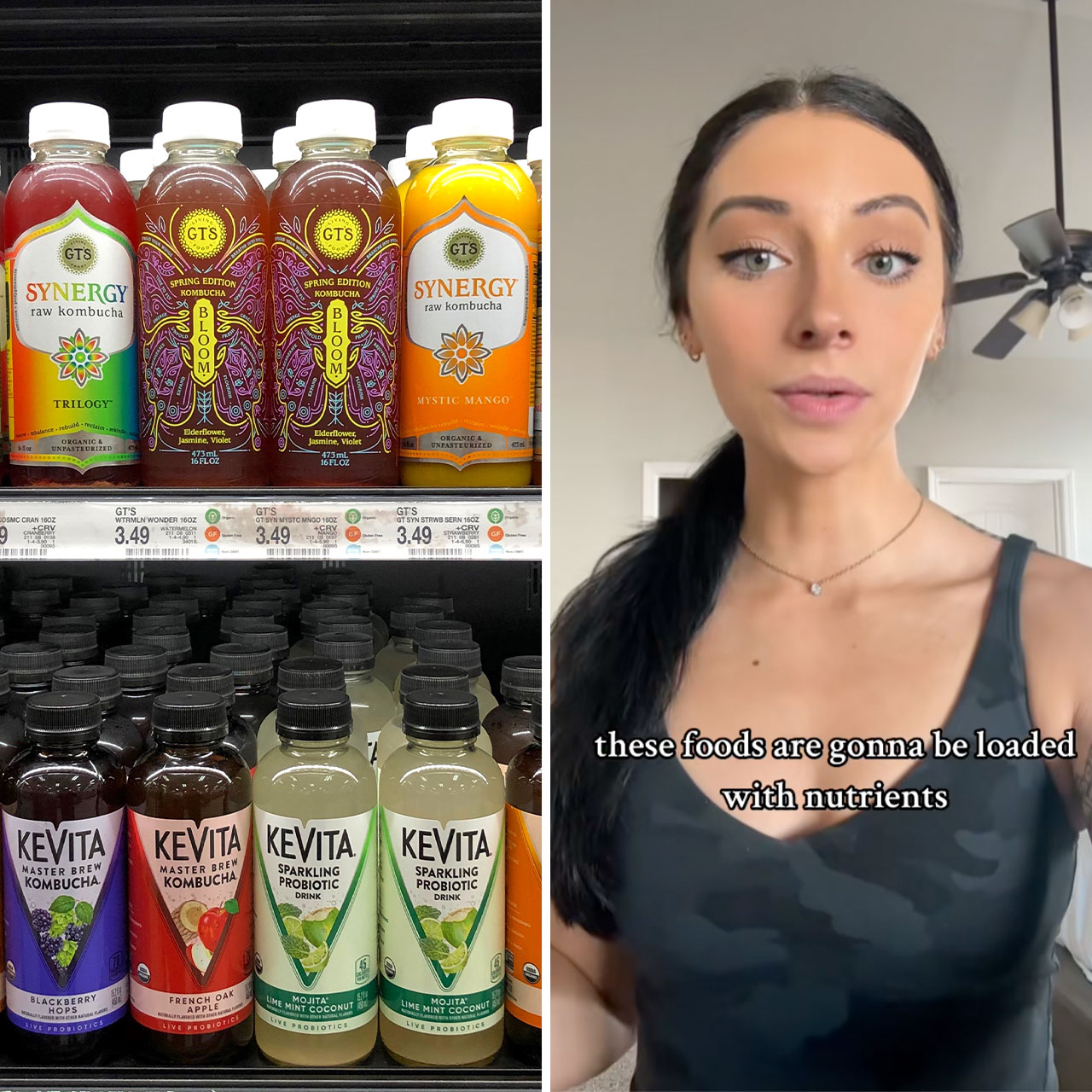Some phone settings make their benefits loud and clear — there’s probably little doubt left in your mind of what something like Low Power Mode can do for your phone. But other settings can be “sneakier.” They may fly under the radar and it may not be immediately apparent why it’s a good idea to enable or disable them to make your phone run better. Tech Expert Jason Wise, chief editor of EARTHWEB, points out two “sneaky” settings that Apple store employees (and users!) love because they can increase battery life and storage space. Wise also adds two additional settings that are worth knowing about.
Limited Background App Refresh
This setting restricts apps from refreshing content in the background, which not only helps conserve battery power but also frees up storage space by preventing apps from continuously downloading data in the background, Wise says. “To enable this setting, go to Settings > General > Background App Refresh, and choose “Wi-Fi” or “Off” for each app,” he instructs.
Disable Automatic App Updates
“By disabling automatic app updates, you can save battery life and storage space,” Wise says. “When enabled, apps consume both data and power while updating in the background. To disable automatic app updates, navigate to Settings > App Store > App Downloads, and turn off ‘Updates.’”


Optimize Photos
The Photos app provides an option to optimize storage by replacing full-resolution photos with smaller, optimized versions, according to Wise. “This feature can both save space and improve loading times. To enable it, go to Settings > Photos > Optimize iPhone Storage.”
Disable Push Email
Push email, where your device constantly checks for new email, can drain battery life significantly, Wise warns. Switching email fetch to fetch manually or at longer intervals (e.g., every 30 minutes) can help boost battery life, he adds — to adjust this setting, go to Settings > Mail > Accounts > Fetch New Data, and choose "Manual" or a longer interval.
“These settings can improve both battery life and storage on your iPhone,” Wise says. “Limited Background App Refresh reduces unnecessary data downloads, disabling automatic app updates saves power and storage, optimizing photos reduces their file size, and disabling push email conserves battery life.”