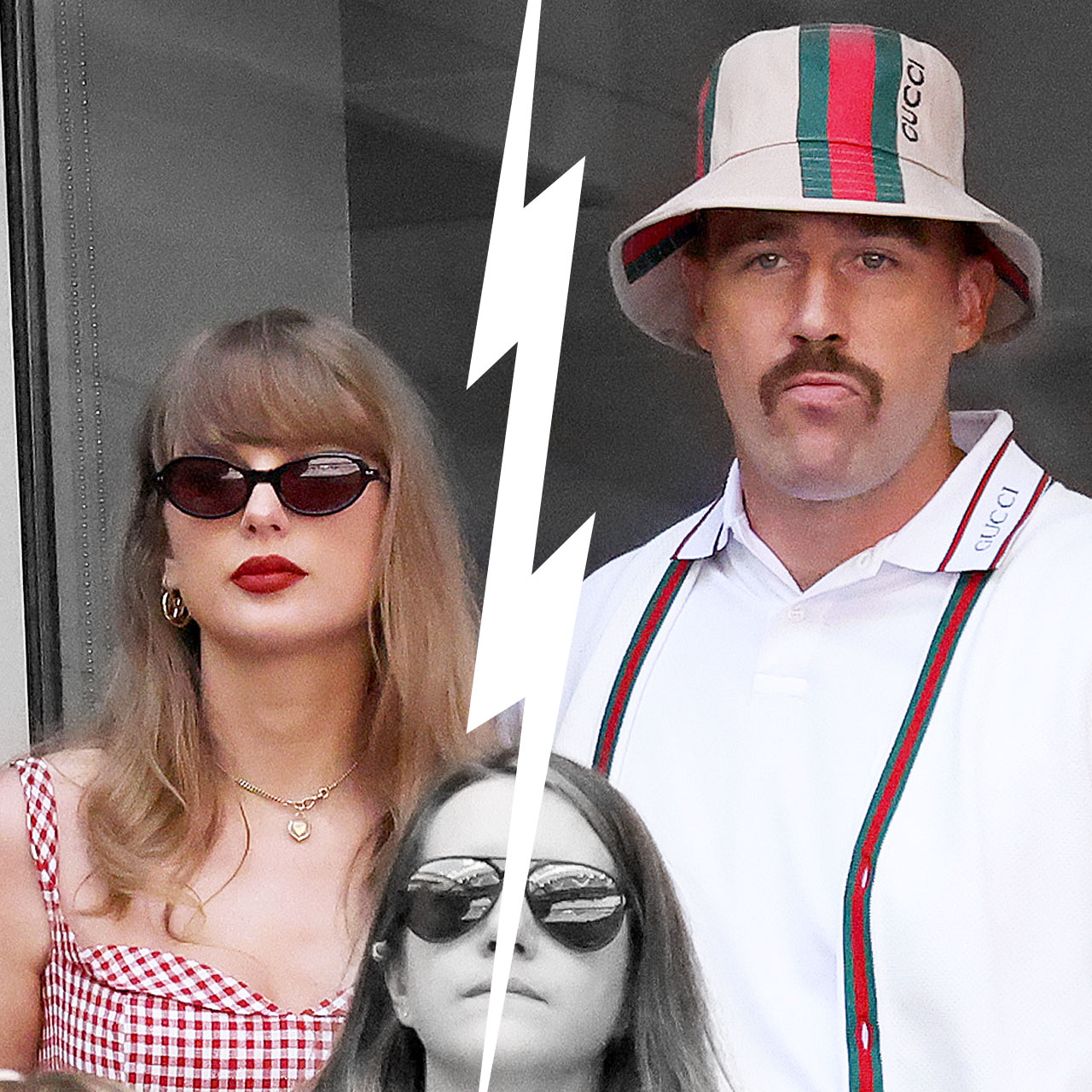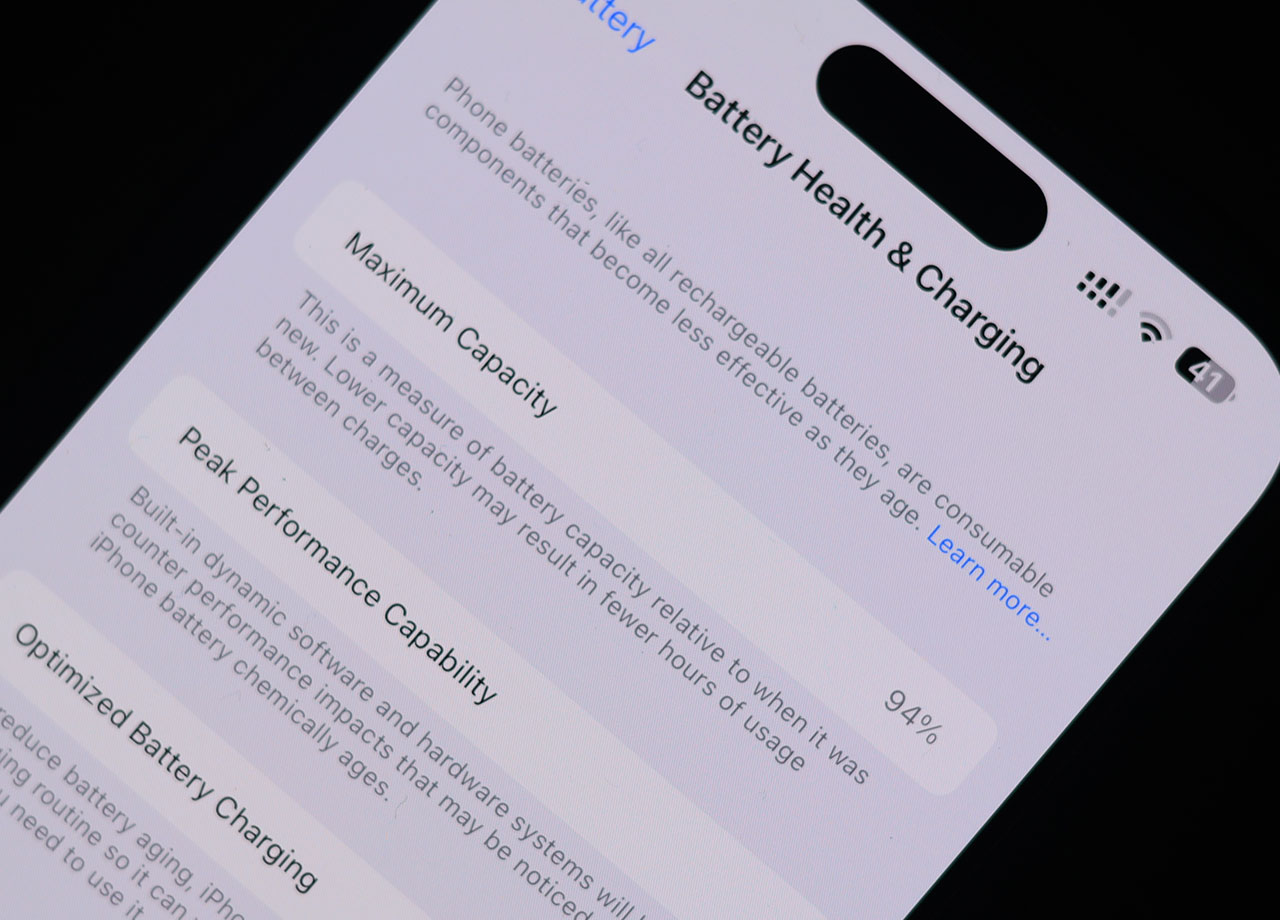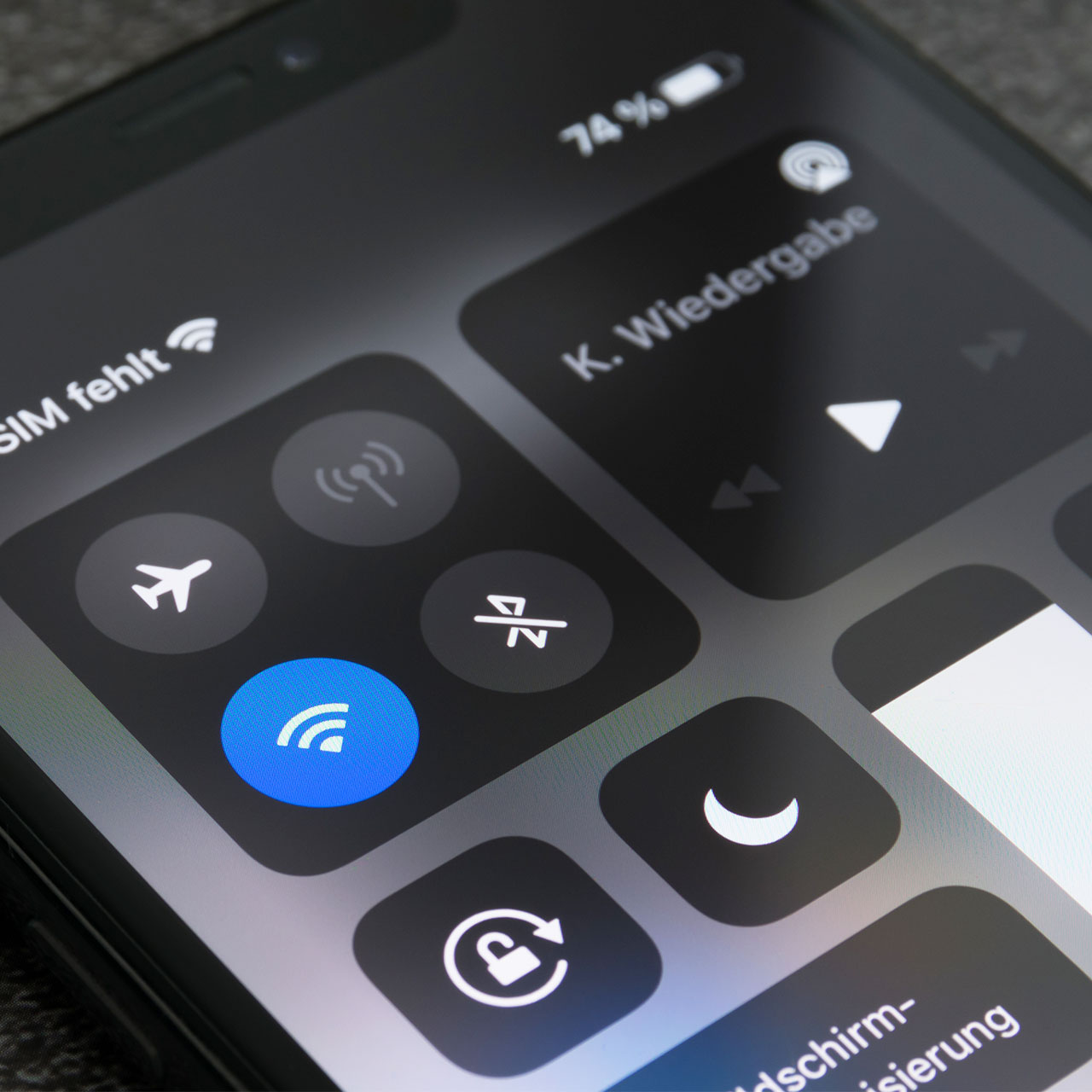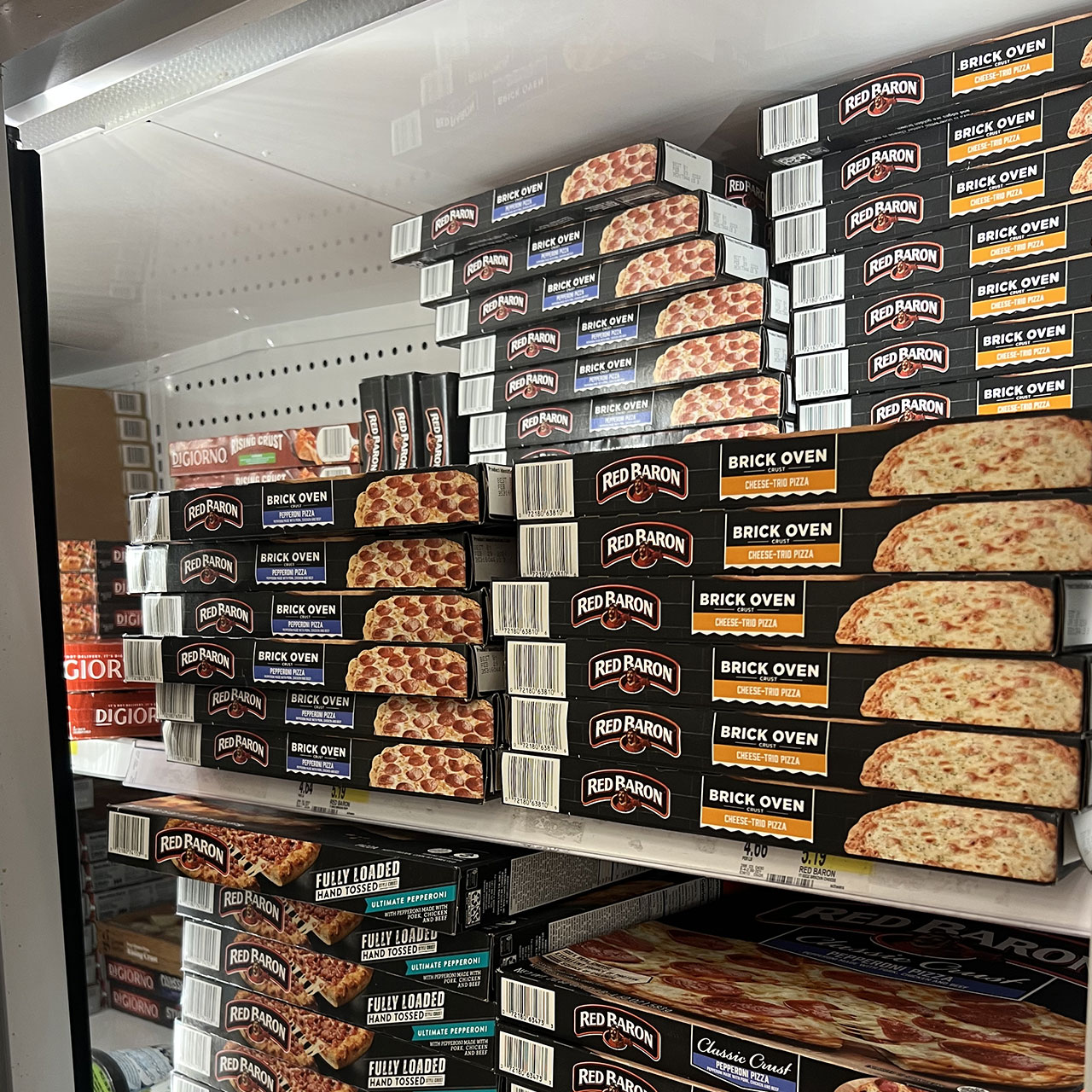Hands down, the most annoying thing in the world when you’re trying to stream a TV show or movie on your iPhone is waiting … and waiting some more for scenes to load because your device just keeps stalling. There’s no way around the fact that media apps are resource-intensive, which means they often take up battery power and storage, which can slow your phone down — and, in turn, slow down your movie-watching experience.
This is no one’s idea of a good time, of course.
If you find your phone is super slow, and even slower when you’re trying to stream media, it’s time to take action. These three iPhone hacks will help make your video streaming faster and less frustrating. Bonus points: they’ll also help the rest of your iPhone tasks get up to speed.
Download the Latest iOS
Let’s start with a basic, common problem: you could be running an older software program that needs to be updated. If you’re stuck operating on a past iOS, your phone could be slower than usual. It’s important to check for new software updates and download them as soon as they become available — both for the performance of your phone, but also to make sure you aren’t vulnerable to bugs that could be present in older software. Go to Settings > General > Software Update and wait while iOS checks for updates.

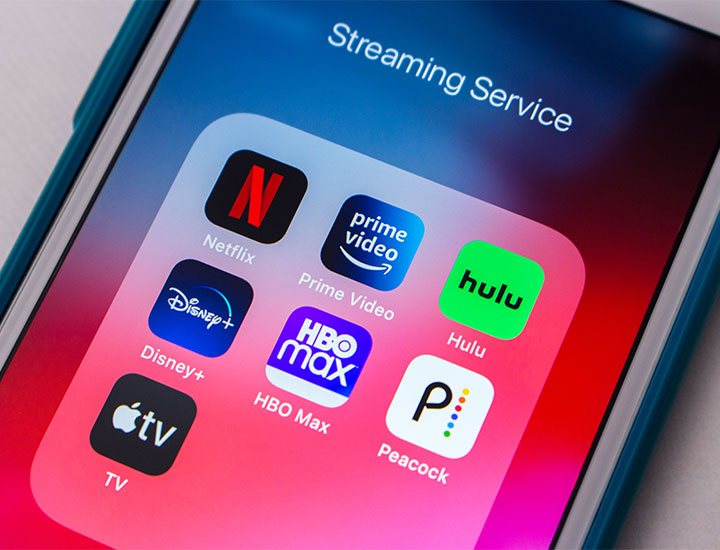
Disable Low Power Mode
Low Power Mode is very helpful when you’re trying to make your phone’s battery last just a little while longer — just until you can get to a charger, for instance. But this setting can also make your phone run slower than usual. To disable Low Power Mode, go to Settings > Battery > Low Power Mode.
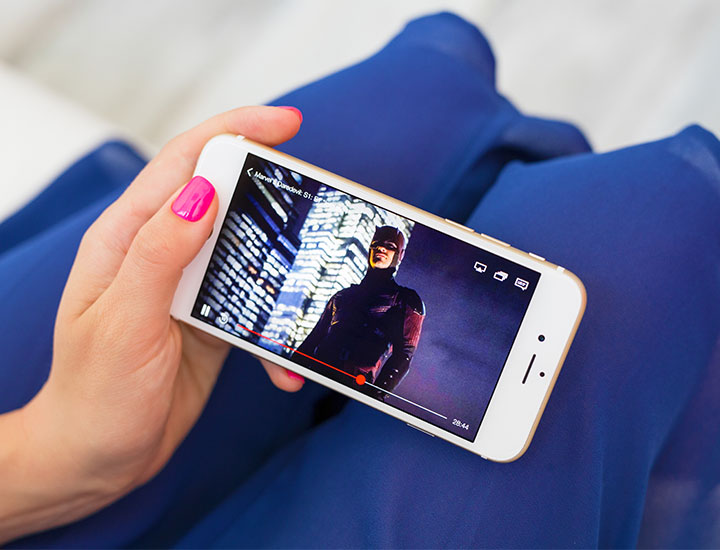
Check Location Permissions
Another common reason why your phone could be slow is that you are running location services. Location is important for many apps, including those that contain GPS or weather apps. But there’s a good chance you don’t need it on as often as it is on, and Location services can make your phone slower. Turn it off or edit it by going to Settings > Privacy & Security > Location Services. Here you can decide if you want to turn off Locations completely or keep it on for some apps.