Just because the word “default” comes before an app or setting doesn’t mean you have to keep it on your phone forever — nor does it mean it’s a positive addition to your device. There are some default settings on your iPhone that could be invading your privacy or affecting your data and battery. Eliminating them may actually do more good than harm, and you may not even miss them at all.
Wondering where to start?
Tech experts advise turning off these four default iPhone settings to keep yourself protected.

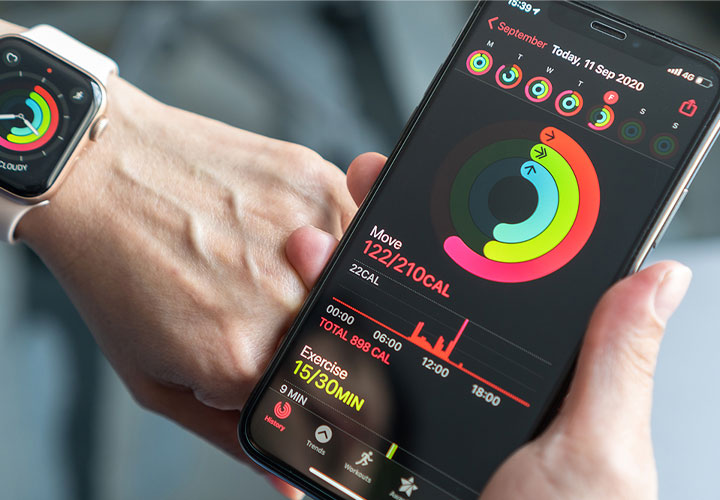
Analytics and Improvements
Apple has a default app that collects data about you in an attempt to improve its products. The concept may be innocent enough, and ultimately helpful for your as an Apple consumer. But it’s also up to you whether you want to sign off on allowing them to do this with your data — though you may not be aware it’s even happening.
Open Settings and scroll down to Privacy and Security and tap on it. Scroll down to Analytics and Improvements. Here you’ll find a list of improvements that range from “Improve health records” to “improve handwashing” and “Share iCloud analytics.” There’s even a setting that asks if Apple can gain access to your heart-related health measures or ECG classifications. Disable all of the settings that don’t sit well with you.
Rate This App Pop-Up
No matter how much you may love an app, you probably just want to enjoy using it without being asked to rate it every time you’re on it. There’s a way to turn off this annoying setting: go to Settings > App store > scroll down to In-App Ratings and Reviews > toggle this off.

Apple Emails
Unless you enjoy getting spam from Apple, go to your settings and turn off the settings that allow Apple to send you numerous emails. Go to Settings and scroll up to your name at the top and click on it. Here you’ll see “Announcements,” “Apps, Music, TV, and More” and “Apple News Newsletter.” Unless one or more of these categories tickles your fancy, turn them off.
Personalized Ads
Companies suspect you’ll be a more willing customer of their product if they can find out ways to make it more appealing to you — this is nothing new, of course. Apple uses a setting that personalizes the ads you receive by using (and selling) your data so that you are getting targeted content. But this also means it’s selling your data to large companies. Go to Settings > Privacy and Security > Apple Advertising. Here you’ll see a tab for “Personalized Ads.” Disable it.
Don’t assume “default” means “must-have.” You can take control of your settings and pick and choose which you want to enable and disable for the best personalized iPhone experience.


























