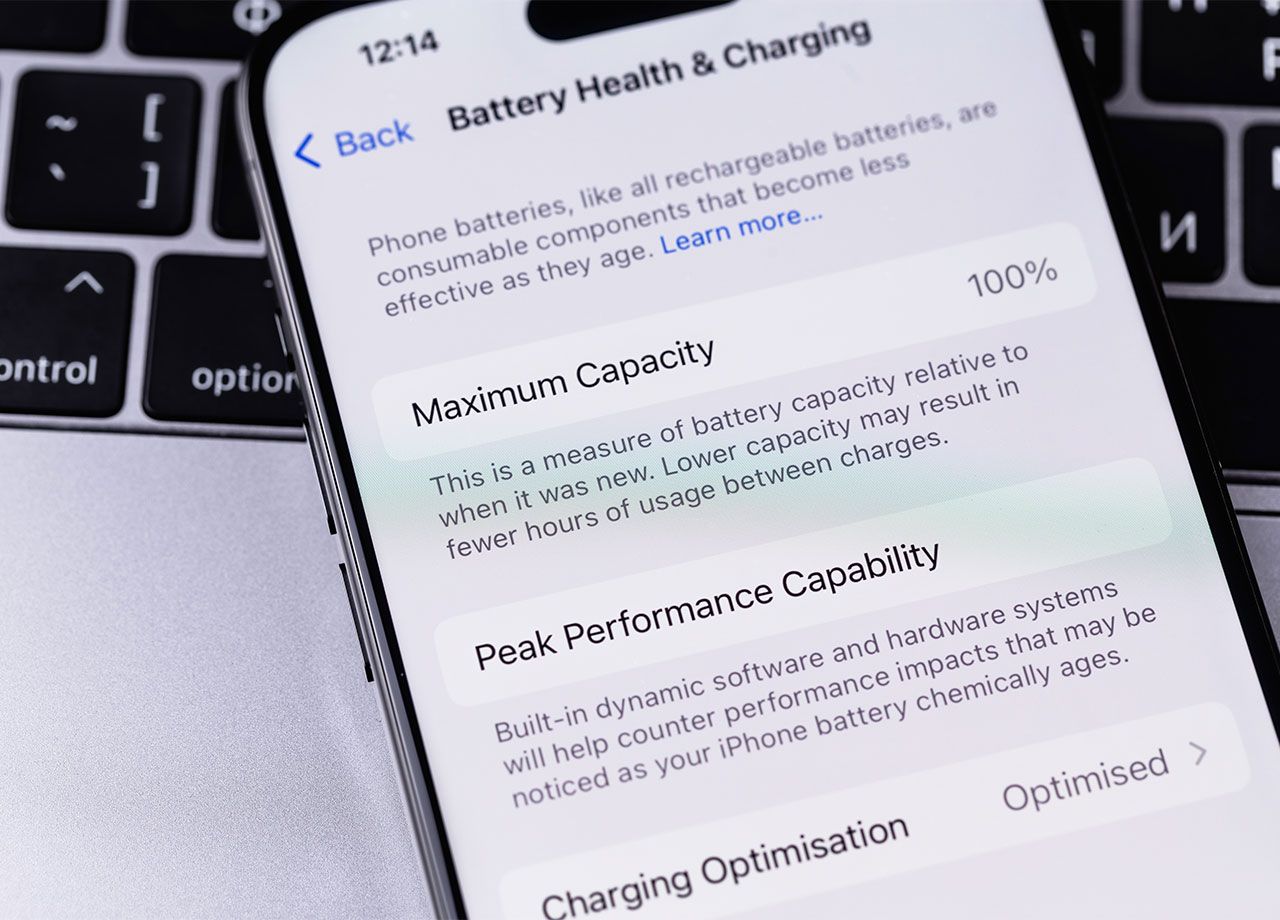If your iPhone is acting slow and inefficient, some of the common reasons behind the sluggish behavior But can include low storage, a poor network connection, and outdated apps and software that need to be updated. Some of these changes require a little time on your part. You may need to figure out which media you can part ways with and begin deleting files to clear up storage, or you may want to update all of your apps and unload or delete the apps you don’t use.
You can also rely on quick fixes to get you through before you make more fundamental changes to your phone — and this is where we turn our attention to four default settings. Unbeknownst to you, these setting could be enabled on your phone and they may be taking up a significant amount of battery power. The more your battery is taxed, the slower your phone may operate. Change these four settings to get your phone up to speed.


Low Power Mode
Are you sure Low Power Mode isn’t turned on? Enabling this setting will help you conserve battery power so that you don’t have to run off and locate a charger asap. But, in return, it limits what you can do on your phone, including visual effects, background app refreshes, viewing videos, and more. Go to Settings > battery to disable this setting.
Brightness
The brighter your phone’s screen, the more power your battery is consuming. It makes sense then that lowering brightness saves you battery power. Go to Settings > Display & Brightness and reduce brightness as much as you’re comfortable doing.

Product Improvement
Apple wants to use your data to learn how it can improve its products. Do you need to allow Apple to do this, at the expense of your data and battery power? No. You can adjust this setting by going to Settings > Privacy & Security > Locations Services > System Services and turn off Product Improvement.
Fetch New Data
Apple thinks the best thing for you is to constantly refresh your email — every second — so that you never have to wait for a new email to come in when you finally do check it. The problem with this convenient service is that it eats away battery power. Change it by going to Settings > Mail > Accounts and selecting Fetch New Data. Turn off “Push” so that your email only refreshes when you click on Messages. It may take a few seconds longer, but your phone will be faster.