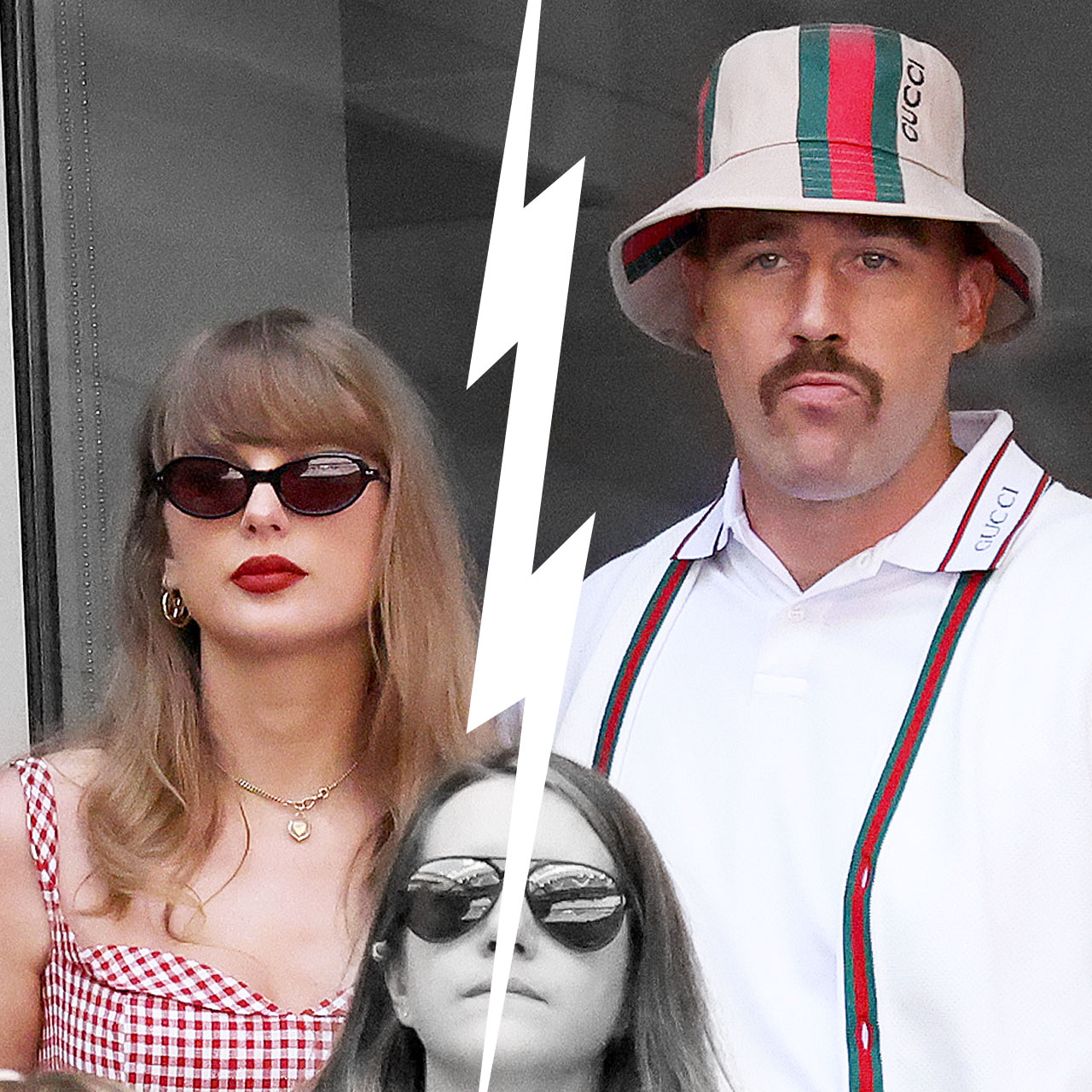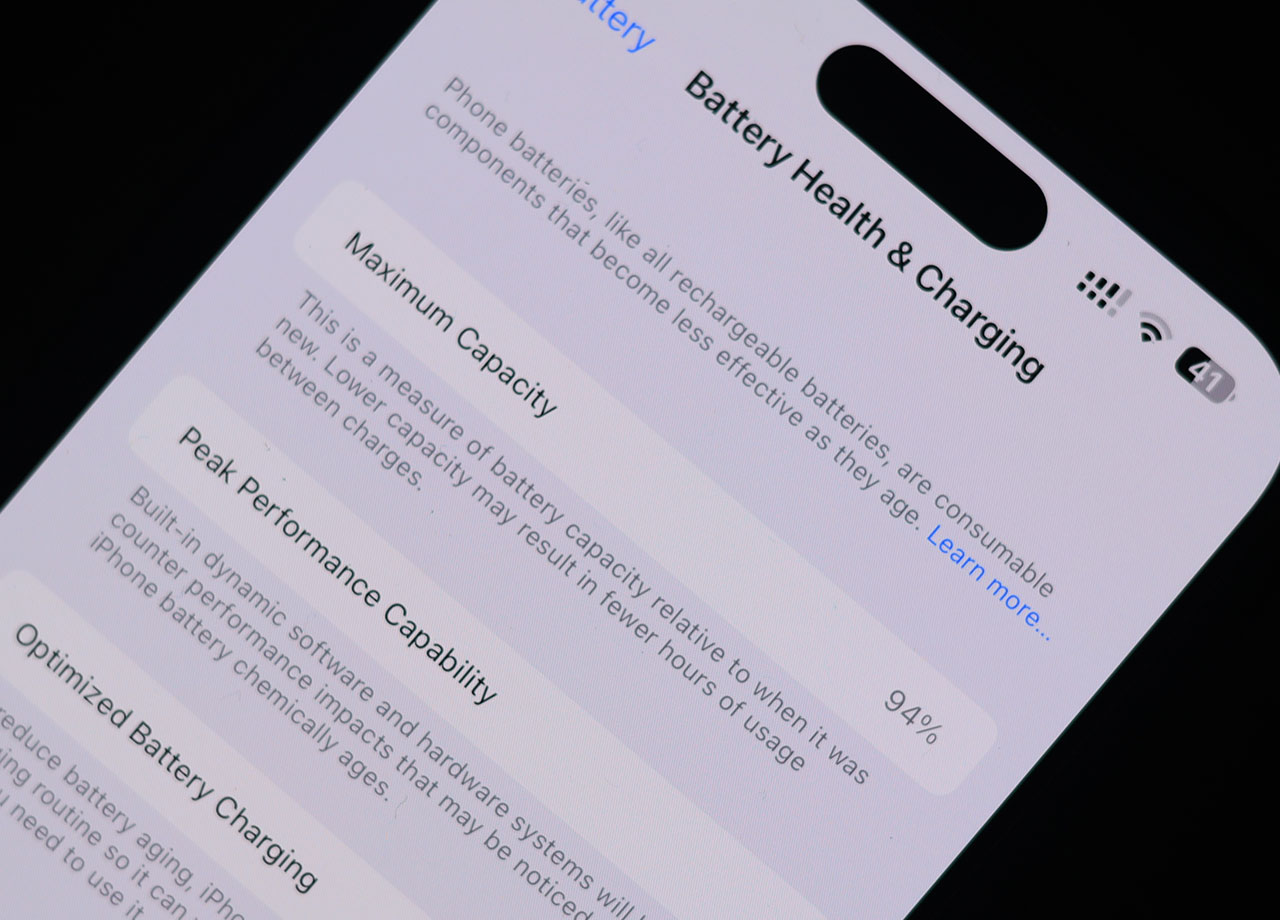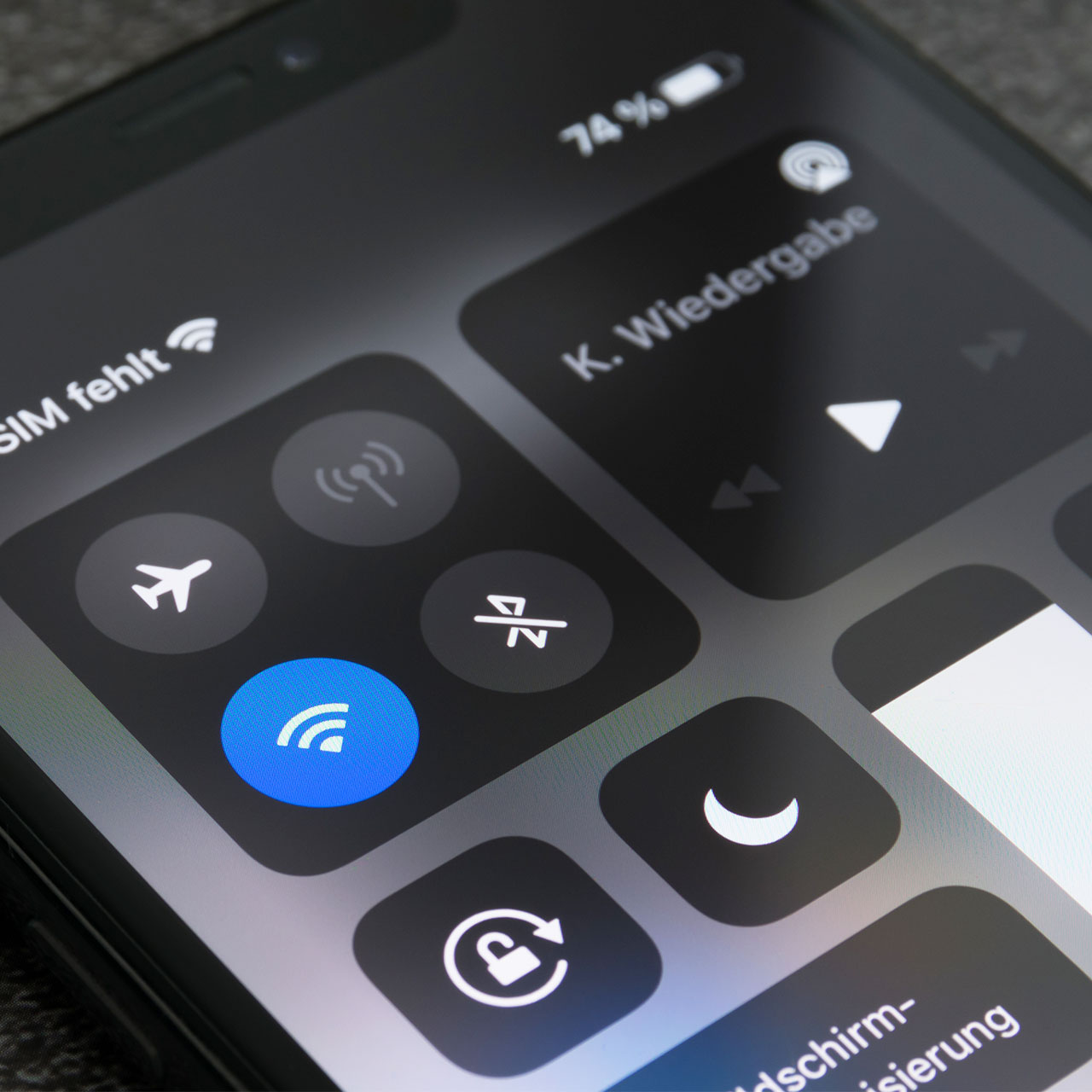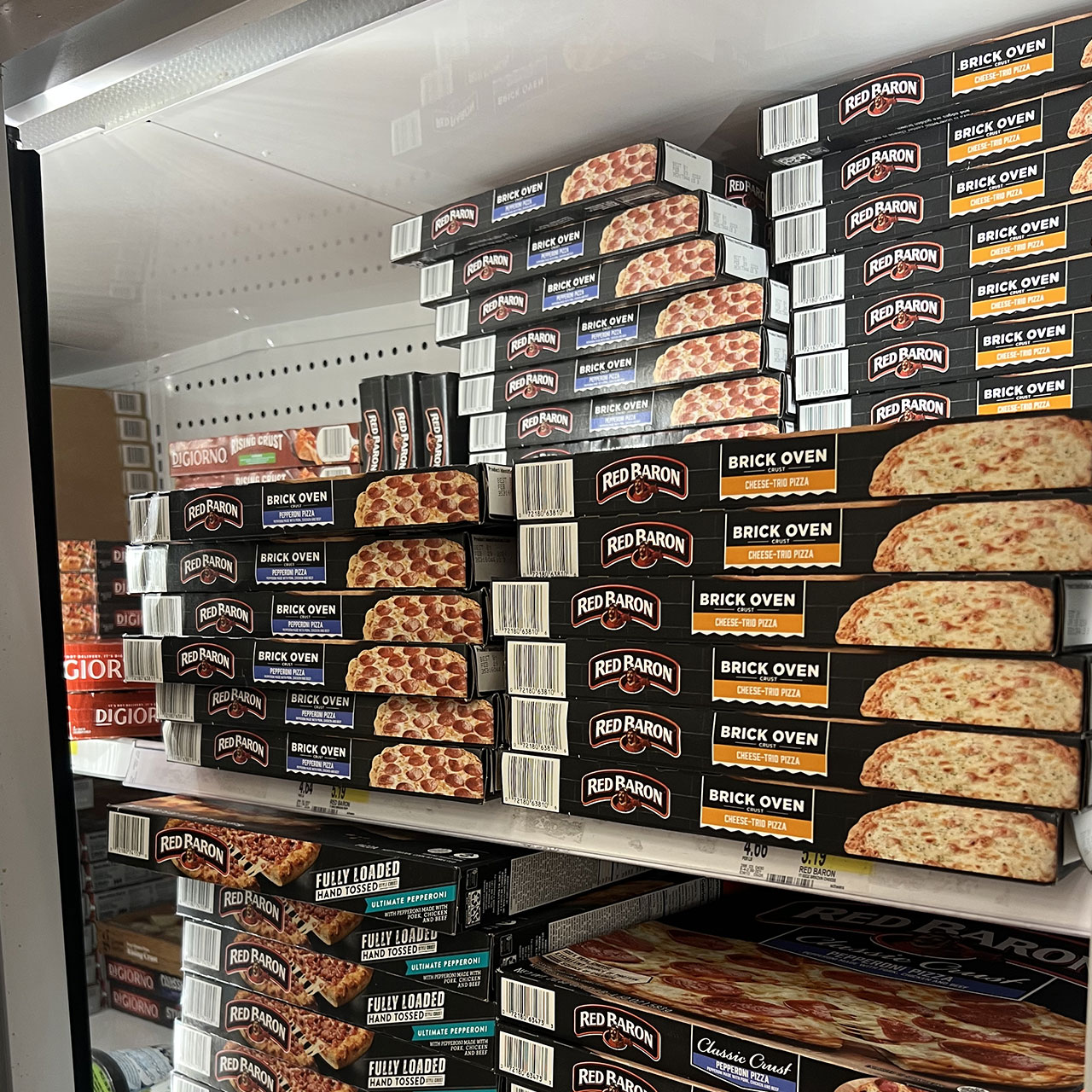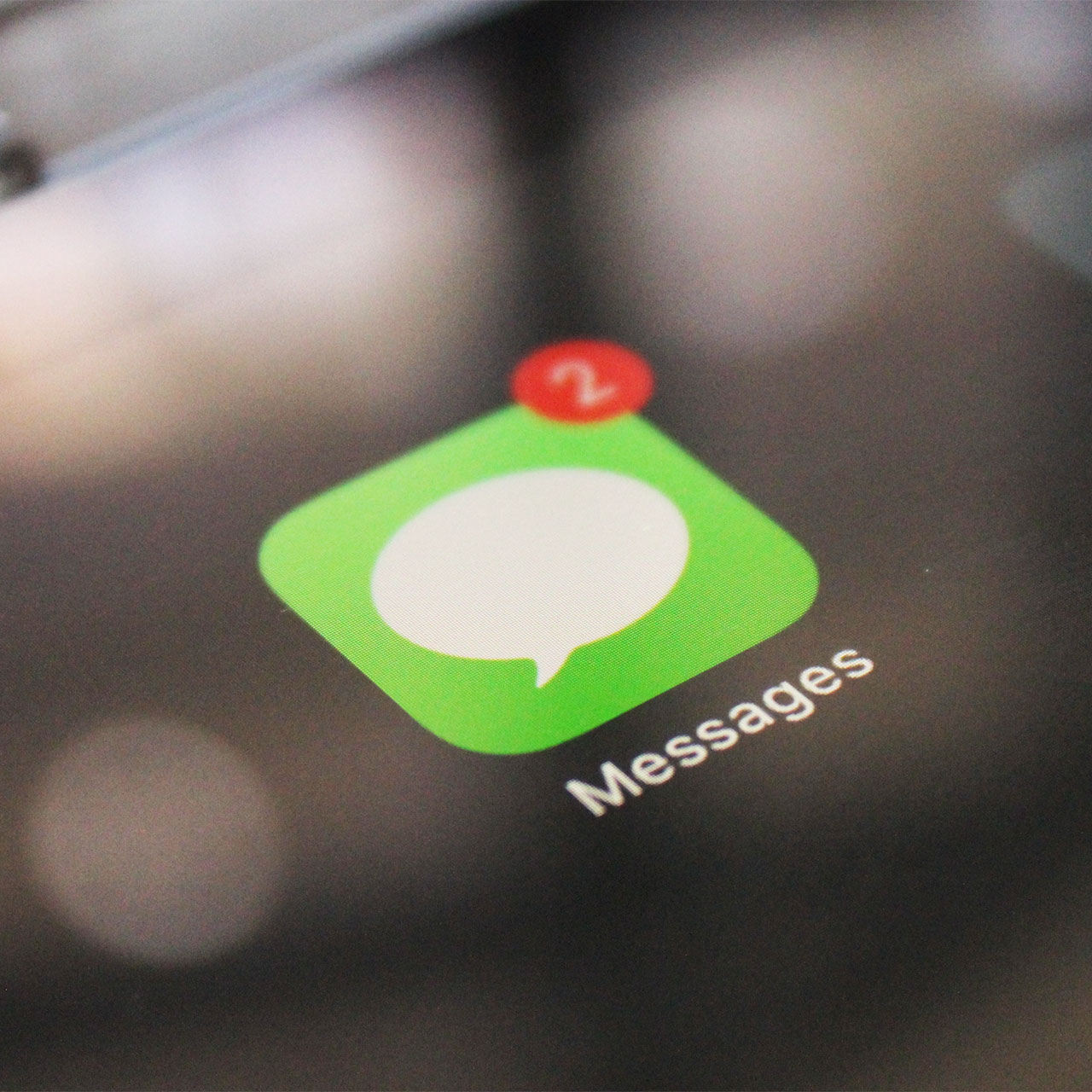Tinkering with certain iPhone settings can make the big difference between having a phone that runs as slow as a snail or benefitting from one that speedily gets things done. The truth is: some settings stall your phone. Others, when enabled and taken advantage of, can prolong your battery power and keep you from needing to scurry around in search of a charger.
These four life-changing iPhone settings are great for speeding up your phone.
Background App Refresh
Let’s start with a setting that’s super important for some apps, but not as important for others: background app refresh. This setting keeps apps from running in the background so that they aren’t updating all of the time. While it may be helpful to keep background app refresh running for apps like messages, you can turn it off for quite a few other apps and save yourself major battery power.
Go to Settings > General > Background App Refresh and turn it off for any and all apps that won’t benefit from running in the background.
Visual Effects
Visual effects and animations on your device look really cool and can enhance your visual experience. But they can have a major toll on your battery. If your phone has been sluggish, try turning them off to see if it helps speed up your device. Go to Settings > General > Accessibility > scroll down to Reduce Motion.


Enable Low Power Mode – But Only When It’s Needed
Enabling Low Power Mode is perfect for when your phone’s battery charge dips below 20 percent. It will automatically stall your phone from losing power so quickly, so that you can extend the time between charging sessions. But if you enable it be aware that your phone will probably work a bit more slowly. This is because the setting disables certain features, which is necessary in order to save battery.
Check Out Your Phone’s Storage
One of the most useful settings on your phone, iPhone Storage clues you into which apps are using up the most storage on your device so that you can offload any apps that you no longer use. The reason why this is important is because a phone that has a lack of storage space is also a slower phone most of the time. Go to Settings > General > iPhone Storage and decide if you should delete or at least offload apps (which means you get to keep the data connected to the app, while still being able to delete the app itself and save storage space).
Changing the way you approach and use these four settings is a great start toward taking steps to boost your phone’s speed.