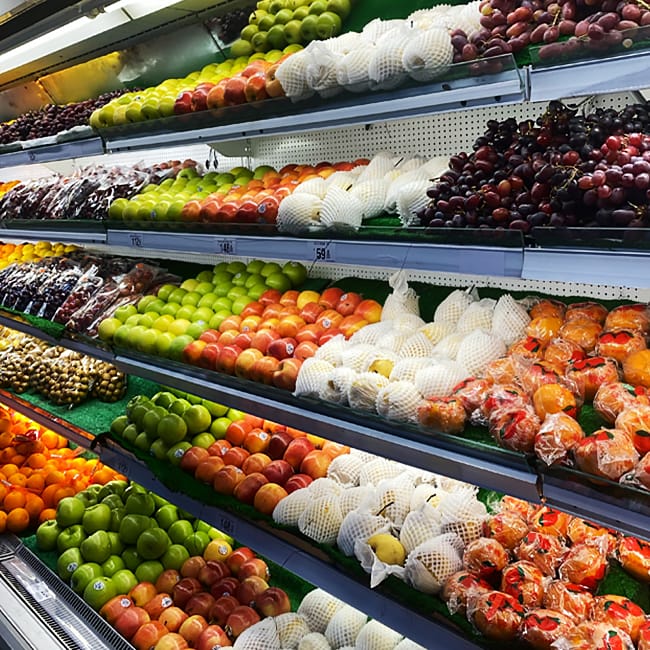There are a number of reasons why your phone could be as slow as a Monday morning. But none of those reasons matter when you’re trying to load a website, download an app, send photos over a text, and whatever else you’re attempting to do that is taking forever to get done.
You just want solutions — and a faster iPhone.
The next time your phone seems to stall for no good reasons at all, try these seven Apple-approved tips and tricks to help get it up to speed.
Check Your Storage
Not having enough storage is a big reason why your phone could be so much slower than usual. Removing files and media that are taking up storage space is a top way to remedy the problem. First, check your storage capabilities by going to Settings > General > [Device] Storage. Apple recommends maintaining at least 1GB of space for your phone to work well. Offloading or deleting apps that take up lots of storage is a good place to start.


Keep Temperatures in Check
Extreme heat or cold is the mortal enemy of an iPhone battery. Avoid charging your device in a hot car (or keeping it there for any length of time). Cover your phone from direct sunlight when you’re spending time outdoors. And provide the same protection from extremely cold temperatures, as well.
Turn Off Low Power Mode
As helpful as Low Power Mode is when you want to conserve battery power, the setting also turns some of your phone’s features off and, as a result, can slow down the time it takes for you to get things done on your phone. Go to Settings > Battery and make sure you don’t have the setting accidentally enabled to speed up your phone a bit.
Close Unresponsive Apps
An app that stops responding or freezes should be closed out. To do this, swipe up from the bottom of the screen and swipe right or left to find the app in question. Swipe up on the app’s preview to close the app.

Check Your Network
The problem could simply be: your network connection isn’t all that great.
Make sure you’re using the strongest available Wi-FI connection in your area and avoid public Wi-Fi networks when possible.
Restart Your Device
When in doubt: restart your iPhone — it can’t hurt and it might just help. Press and hold a volume button and the side button until you see a slider appear on your screen. Toggle the slider to turn off your iPhone. wait a few minutes. Now turn it back on and see if restarting your device helped to give it a little boost.
Make Sure Your Battery Isn’t Old
If all else fails, your iPhone battery itself may be old and in need of a replacement. Go to Settings > Battery > Battery Health to find out the status of your battery and whether it needs replacement.