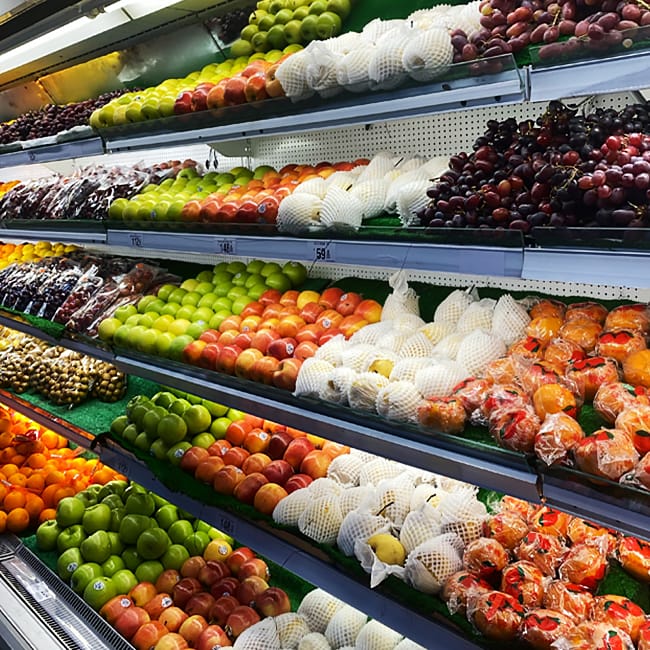How’s your iPhone storage situation? If you aren’t sure, chances are it’s fine and dandy. But if you’ve been receiving countless storage pop-ups letting you know you’re almost out of precious storage, or if you struggle to take photos and videos because there isn’t enough space on your phone, it’s time to learn a few good hacks. These hacks can help free up valuable storage fast.
Here are nine quick ways you can gain back storage so that you can continue to use your phone on your terms.
Clean Up Photos
Photos are the source of a lot of your storage woes. Open up Settings > Tap on Apple ID > tap on iCloud. Here you’ll be able to see what’s taking up iCloud space. Tap on photos, which is a mega source of storage problems. Once you’re in your Photos apps look at your RAW and ProRes photos and start deleting — you may be shocked to see how many duplicate photos you have in this folder.
Check Your iCloud Drive Files
Next: head to Settings > iCloud > iCloud Drive > Manage Storage. Go to System Settings and tap on your name. Tap iCloud > iCloud Drive > Options. You may have desktop and documents folders unchecked. This can take up a ton of storage. You can delete documents both on your iPhone and computer to clear these files.
Check Recently Deleted Photos
When you delete a photo it’s not actually gone – just yet. Check in your Recently Deleted album in your photos album, tap select, and delete all of your photos. This will help clear up storage space.
Clean Up iCloud Mail
If you have an @icloud.com email address, check it on occasion to make sure it doesn’t contain large attachments and other files that take up storage space. Filter out large email attachments by tapping on Filter and enabling Mail with Attachments. Now you can delete these files.


Delete Text Messages
One of the best ways you can free up storage and maintain storage space now and in the long run is by continually deleting text messages when they no longer serve you. Instead of waiting for your texts to accumulate, delete them right away or spend a few minutes each week going through your texts and deleting them in batches.
Apps That Use iCloud Storage
Go to Settings, tap on your Apple ID, tap iCloud, and tap Show All. Here you’ll find a list of apps that use iCloud storage space. Be careful about which apps you are backing up to iCloud and adjust these settings accordingly. Something like Voice memos, for example, may not require storage space since you will likely want to delete the memos after you’ve listened to them.
Check for Extra Device Backups
It’s important to make sure there are no extra device backups clogging up storage space. Tap on Settings > iCloud > iCloud Backup. Here you’ll be able to see extra devices you have. Tap on anything extra, tap on delete, and turn it off so it doesn’t take up storage.

Transfer Photos & Videos to Your Mac
You can free up storage by backing up your photos to your Mac. Connect your phone to your computer and back up your photo and video files. You can then delete all of this media from your phone and gain back a ton of space.
Buy an iCloud Storage Plan
It’s not ideal to spend more and more money on storage, but sometimes there are few ways to get the storage space you require without buying more space. In the U.S., the costs for monthly storage plans from Apple are: 99 cents for 50GB, $2.99 for 200GB, and $9.99 for 2TB.
There are a number of ways to increase storage space on your device — these hacks are a great starting point.