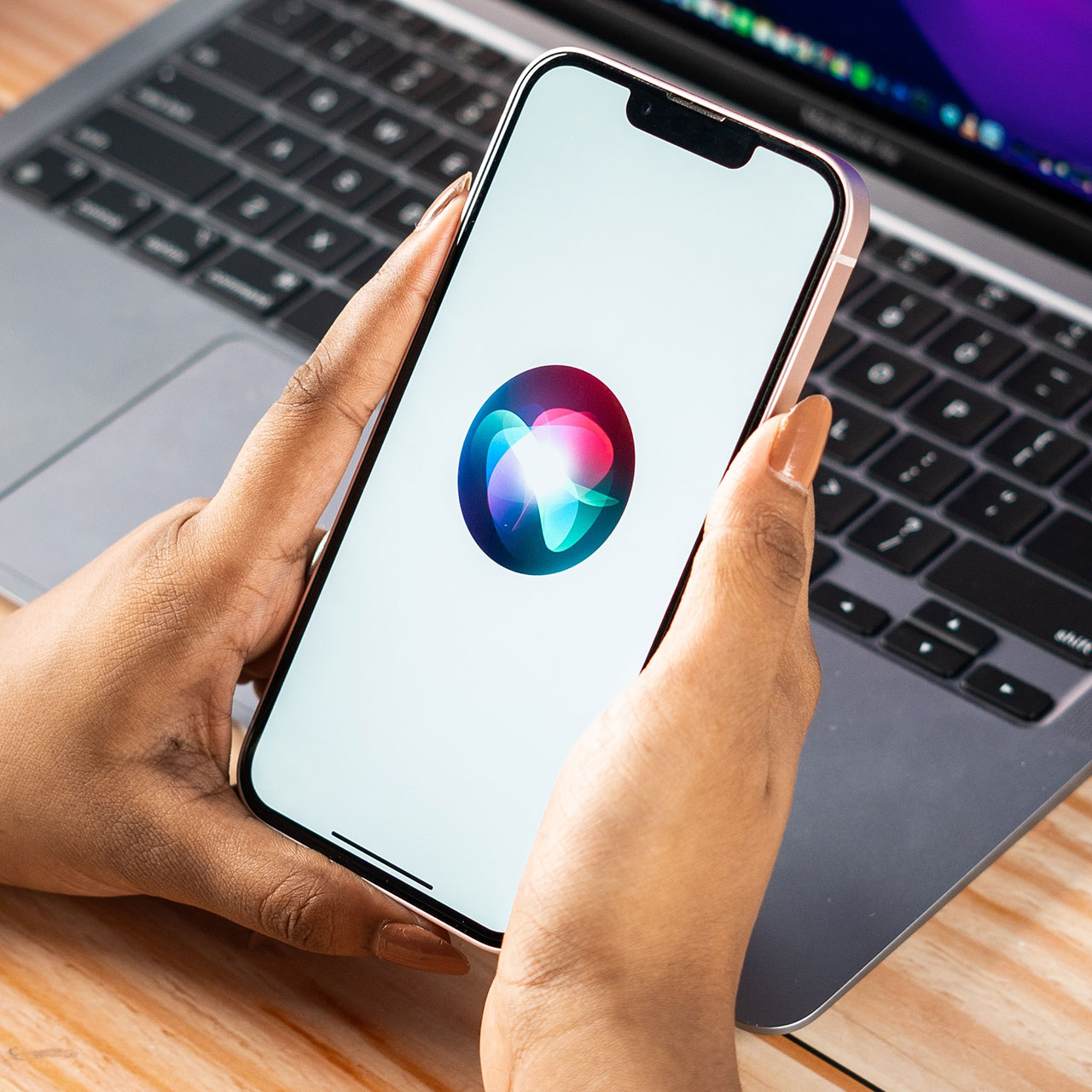This is an archived article and the information in the story may be outdated. Please check the time stamp on the story to see when it was updated last.
Getting that dreaded message that your iPhone storage is full is the worst. A phone with overfilled storage is a phone that won’t allow you to download more apps, take more photos and videos, or approve important iOS updates.
Action needs to be taken to address the problem. This is the one app you should delete as soon as you see your iPhone storage is full.


There are a few things you could do to free up storage space, starting with tackling one possible offender — too many photos and videos saved to your phone. It’s important to back these images and videos up to iCloud (assuming you want to save them) and then delete the rest — and then take things one step further and permanently delete them.
But sometimes that’s not enough.

When it comes to deleting specific apps to free up storage space, everyone is going to have different needs. If you have the Facebook Messenger or Facebook apps on your phone, there’s a good chance they are taking up lots of storage space and that deleting them will help.

If you don’t have Facebook, or have deleted social media apps and are still struggling with storage space, it’s time to take an in-depth look at what’s taking up space on your phone and either delete those apps manually or use something called Recommendations.
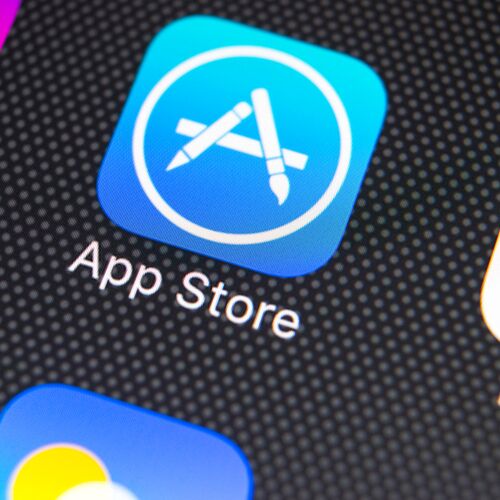
Check to see how much space your apps are using up by following these instructions by Apple. Remember: some apps are buggy and can take up huge amounts of space, and you can always download your favorite apps again later on.
1. Go to Settings > General > [device] Storage.
2. Select any app to see how much space it uses.
3. Tap Delete App. Some apps, such as Music and Videos, let you delete parts of their documents and data.
4. Install the iOS update again. Go to Settings > General > Software Update.

If you find that manually deleting apps is time consuming, you can manage space with Recommendations.
According to Apple:
In iOS 11 and later, you can get tips for how to save space and how to offload or delete apps and content that you don't need. You can download your purchased apps or other content again later.
1. Go to Settings > General > [device] Storage.
2. Scroll to the Recommendations section to see tips.

However you choose to free up space — deleting images and apps and doing so manually or by using Recommendations — these tips will help clear up your storage space dilemma fast.