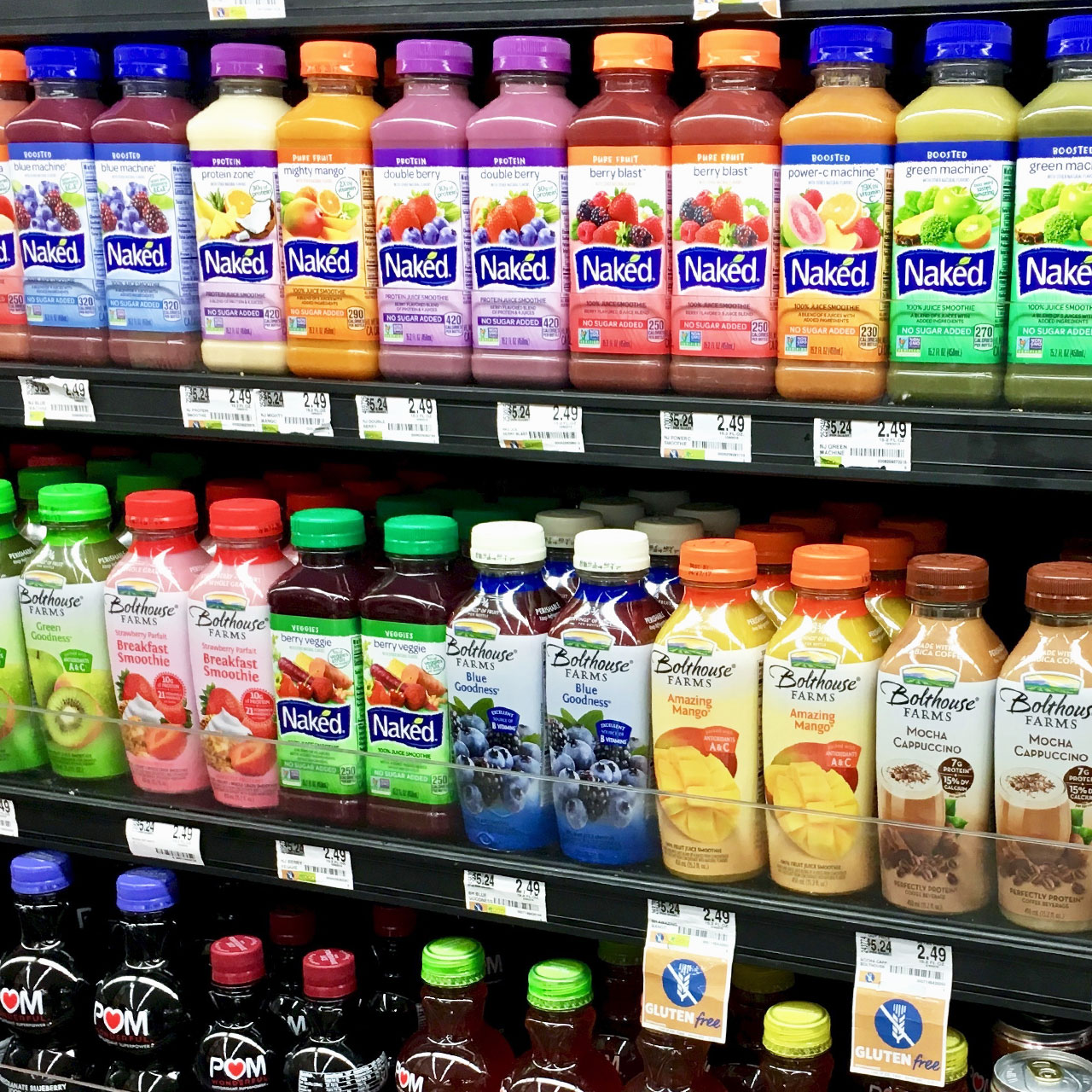This is an archived article and the information in the story may be outdated. Please check the time stamp on the story to see when it was updated last.
If your phone battery fails to keep a charge long enough to get you from morning until night (or at least until your evening commute), you could have a problem on your hands. Fortunately, in most cases, it’s a fixable problem with an easy, but slightly painful solution: you may need to delete one of your favorite apps.
This is the one app you should stop using ASAP if your iPhone battery is always dying.


There are a number of apps that are considered very draining on your battery power. Any app that automatically loads videos — Facebook and Twitter, we’re looking at you — is going to make your battery drain faster. And the same goes for apps like Instagram that you check 100 times a day.
Bottom line: the more you use certain apps, the faster they can drain your battery.
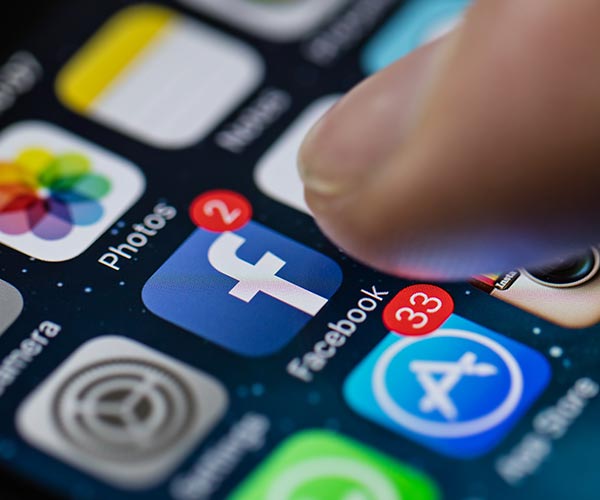
There’s a good chance, if battery drainage has been an issue you’ve been dealing with for some time now, you’ve already addressed Facebook, Facebook Messenger, and other popular social media apps that are known offenders.
But there’s still some confusion over this one app that is as helpful as can be — but a complete battery drainer, as well.

Google Maps and Apple Maps
Many iPhone users have a favorite navigation app that helps them get from point A to point B. And you probably can’t imagine living without Google Maps or Apple Maps.
But both of these navigation apps will drain your battery incredibly fast. Perhaps, if you’re using them while in the car and simultaneously charging your phone, this isn’t a big deal to you. But the second your phone is unplugged from a charger, you’ll notice a very fast loss of battery power while operating either of these apps.

Choosing a worse offender — Google Maps versus Apple Maps — is mostly subjective. But, according to Reddit users on one board, Google Maps is often times more accurate than Apple Maps, but drains your battery even faster.
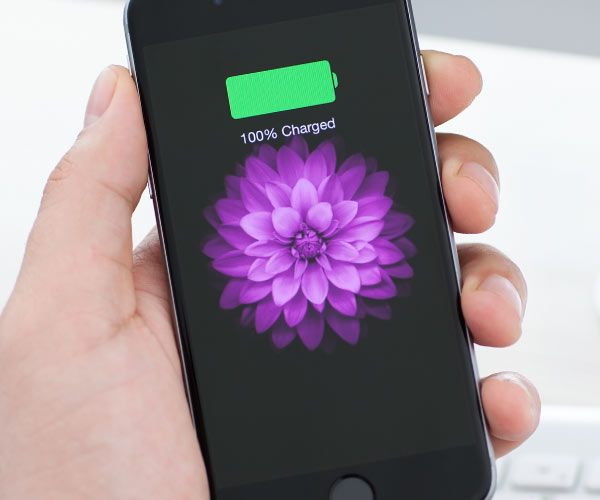
According to The Verge, GPS is partly to blame for why your battery is being depleted so fast, but specific navigation apps and all that they require to function are truly the culprits:
“Typically when you’re getting directions from a map app, your screen is on. That’s why apps like Google Maps or Apple Maps are capable of significantly depleting your battery, since they require the GPS chip, phone display, and cellular data to be on for downloading maps and traffic information.”

You may be thinking: there’s no way I can delete my navigation app — I’ll be forever lost without it!
Good news: you can save maps from the app and use them offline to conserve major battery power.
Here’s how to save maps on Google Maps:
On your iPhone or iPad, open the Google Maps app
.Make sure you're connected to the Internet and signed in to Google Maps.
Search for a place, like San Francisco.
At the bottom, tap the name or address of the place - tap More
Select Download offline map —Download.
Here’s how to view offline maps on Apple Maps, according to Mashable:
Search for your destination and select the bubble that pops up. Select “Directions to Here."
Tap “Route," then the list icon in the bottom middle of the screen for step-by-step directions you can reference later if need be.
Tap “Start." Head out the door and start towards your destination. No need for Wi-Fi: Apple Maps relies on caching. The little blue dot will move with you and the next step for your directions will pop up when you need them.