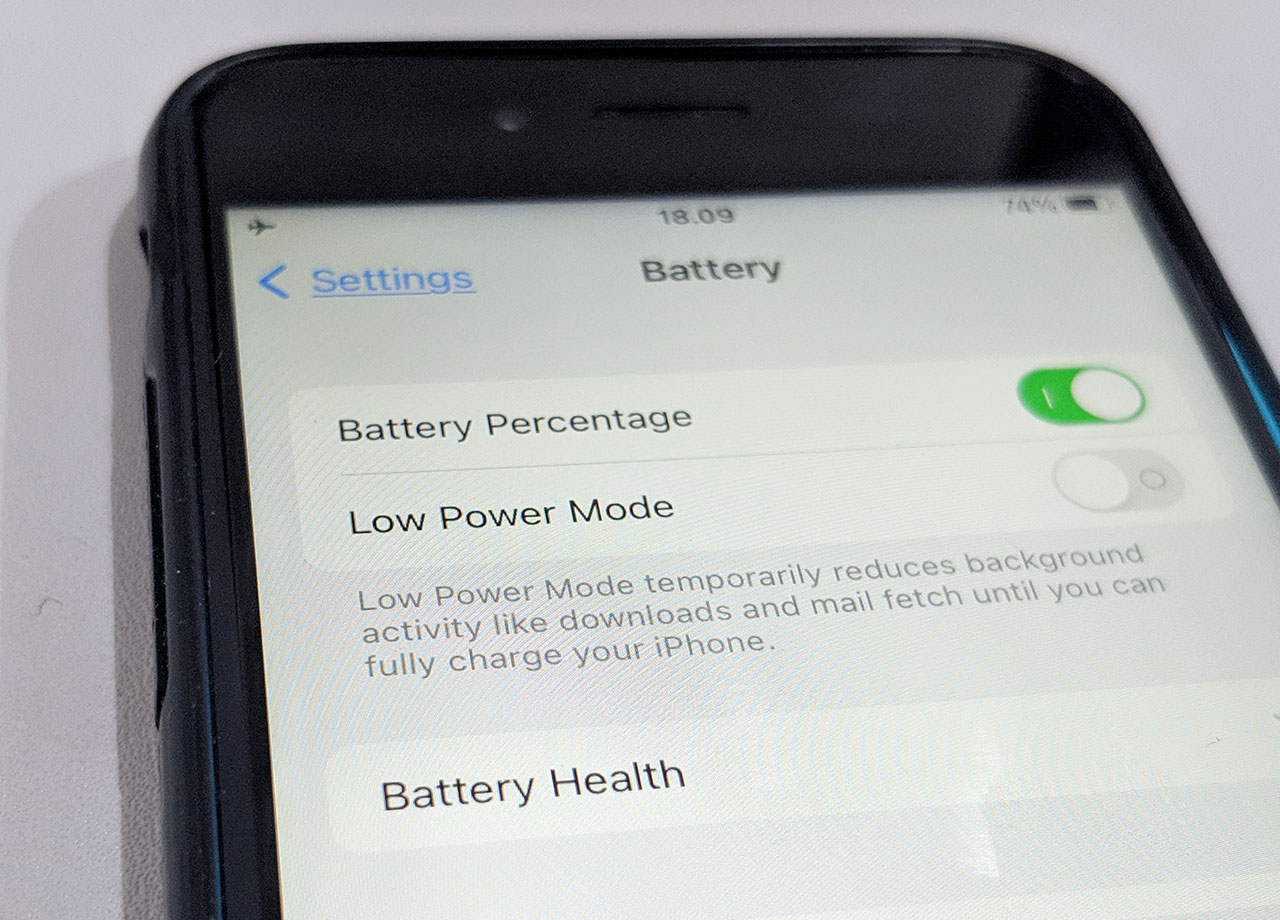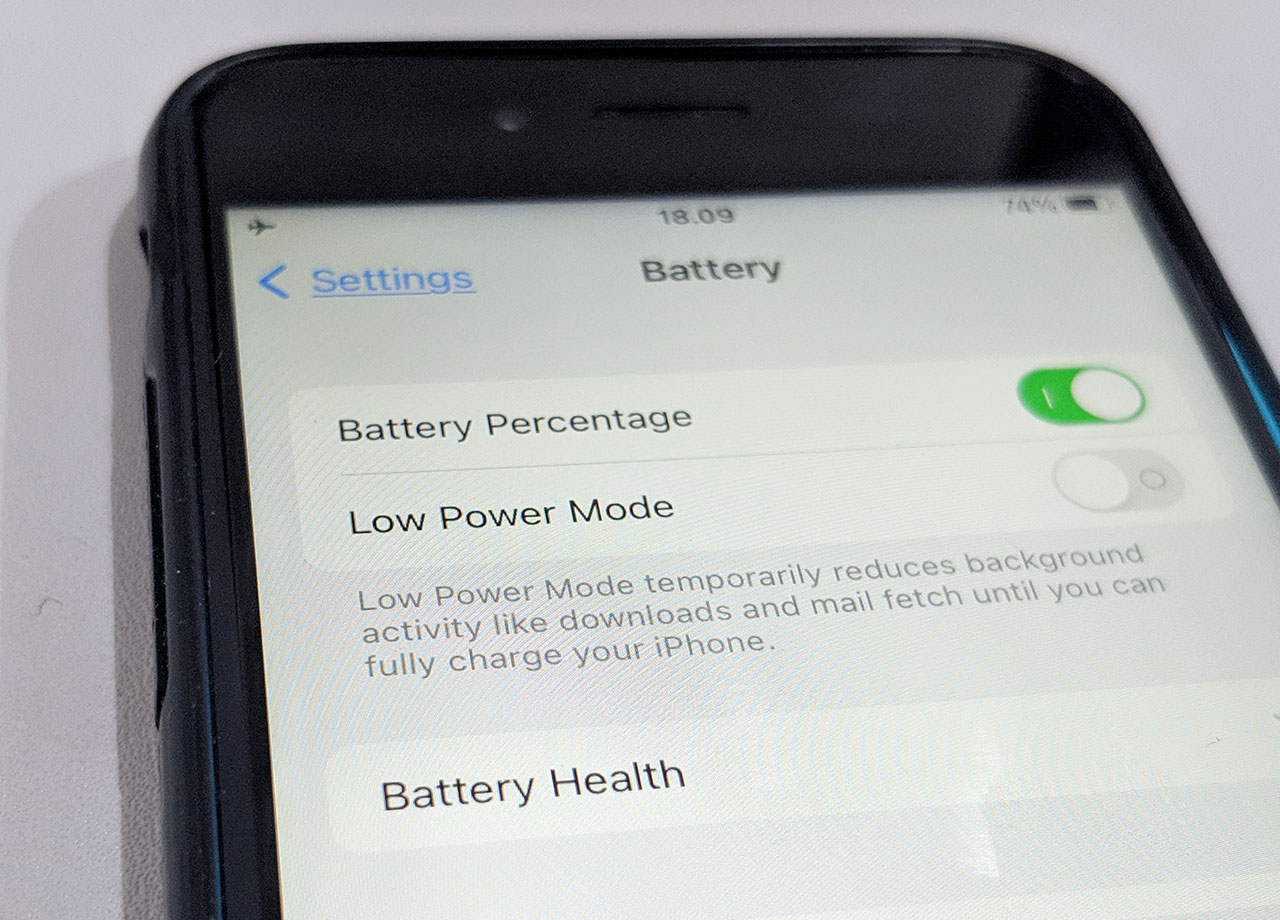
1. Location Services
A setting that uses GPS to track your location is always going to take up a ton more battery space than others, by its very nature. Location Services tracks your device and uses battery-consuming GPS, as well as cellular and Wi-Fi location when needed. If you have this setting enabled for several apps at once, you lose control over how frequently these apps update — apps like Fitness and Maps update frequently. Location Services can also use Bluetooth and that takes up major battery power.
The bottom line is this: you probably have Location Services enabled for several apps that don’t require it. The first thing you can do is figure out which apps are using your location, which actually need it, and make adjustments where you can. Go to Location Services and scroll down to see which apps have been granted permission to your location. Turn it off for apps that don’t need it or choose “While Using the App” instead of “Always” for apps that don’t need to track your location. This will save battery power.
2. Background App Refresh
This setting updates your apps’ content in the background so that even when you aren’t using the app, it is synchronizing data and fetching the latest updates. When you are ready to click on the app, it will automatically deliver the latest and greatest content and you won’t have to wait for an update. It’s a wonderful luxury to have, but it’s not a necessity, plus it can be taxing on your battery.
You can turn off Background App Refresh for individual apps or just turn it off entirely for all apps. Go to Settings > General > Background App Refresh. Select “off” and save yourself battery power.