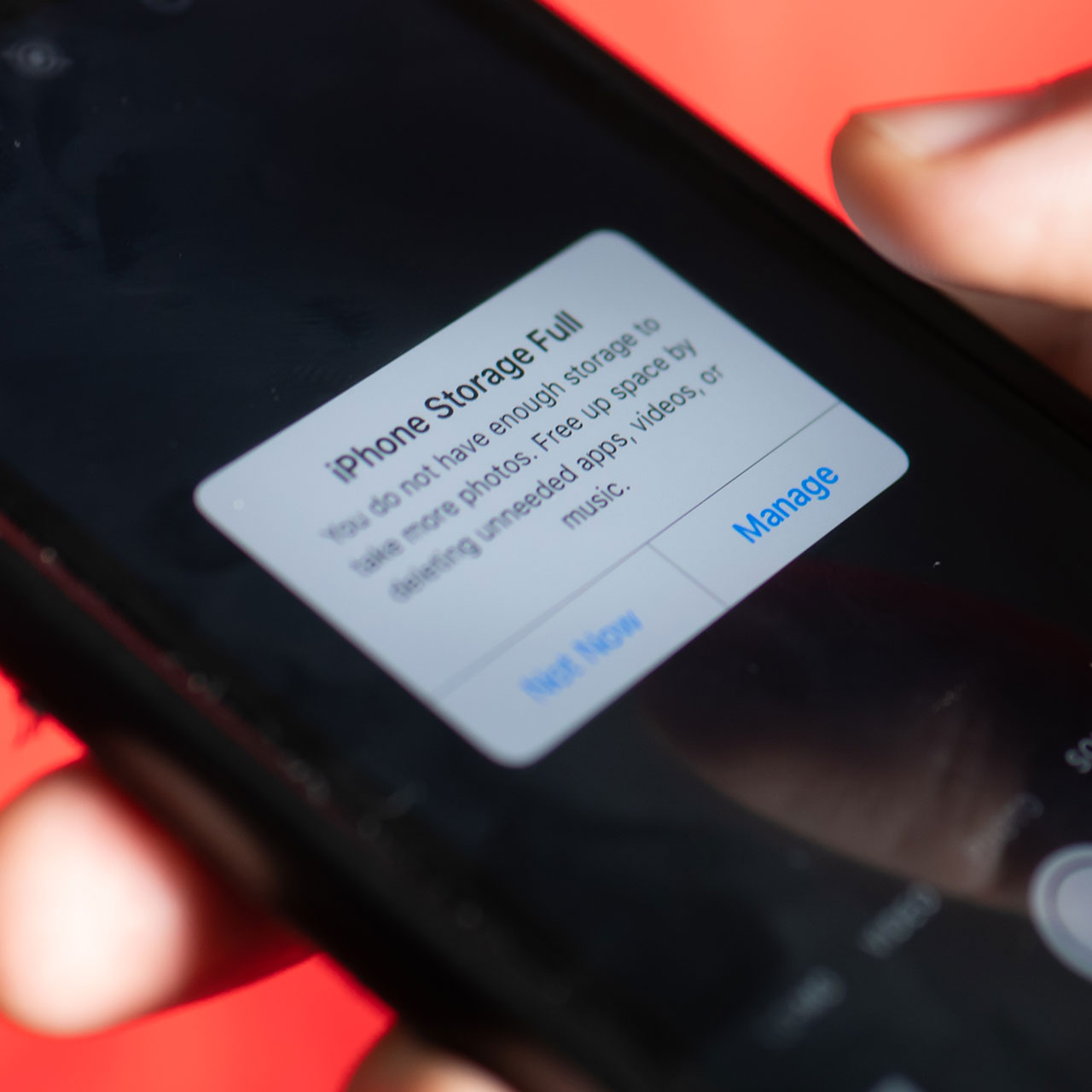An Apple Expert Tells Us How To Clear Up iPhone Storage Immediately—Without Deleting Anything
January 10, 2024 by Lisa Cupido
Your iPhone may as well be a brick in your hand if you lack enough storage space to complete the tasks you want to complete on it. For many, that means taking photos, videos, or downloading apps. For other, it means streaming content and using your phone to listen to podcasts or watch movies. Nothing puts a damper on those capabilities faster than lacking storage space and being confronted with a “storage full” pop-up.
You may have heard that the best way to free up storage space is by deleting everything you don’t need that takes up space. For some, that means finally getting rid of all of those videos or moving them to iCloud and deleting them off your device. For others, it could be as simple as deleting old games that take up space.
But if you’re firmly in the camp of “no deleting anything please,” your quest to free up storage space becomes more challenging — though not impossible. Here is how you can free up iPhone storage without deleting anything.