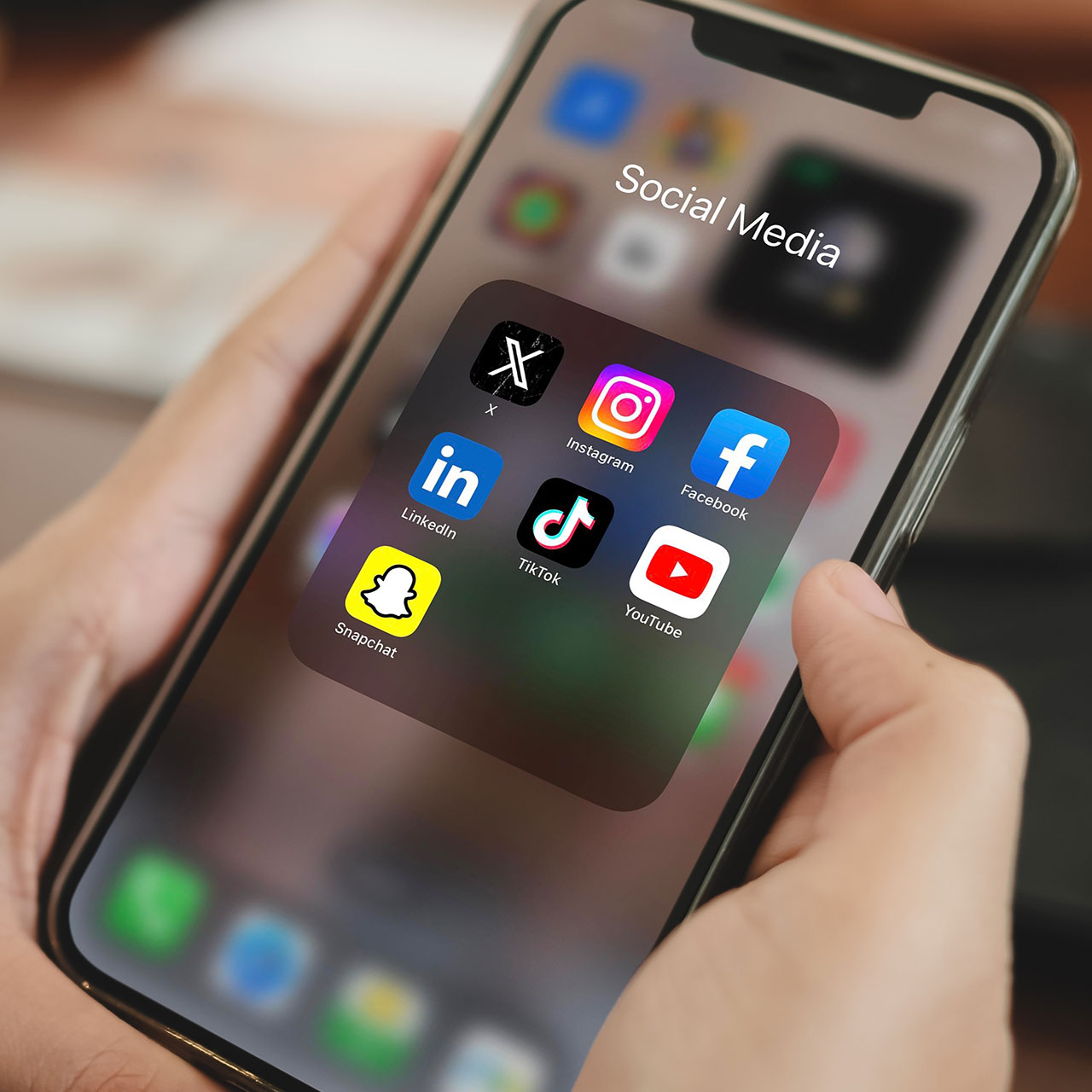It doesn’t take long for your smart phone to become smart enough to learn a few of your daily habits. This becomes most apparent when you start your car and your device asks if you’ll be requiring directions to work or the gym at that time of day. There are pros and cons to having what feels like a personal assistant always in your pocket. The pros include rarely having to tell it which directions and addresses you’ll be needing at any given moment. But the biggest con of all can be that this feels a bit too close for comfort. There’s a monumental difference between feeling like you have a helpful tool you can choose to use at your leisure and owning a device that invades your privacy on the regular.
Here’s the good news: adjusting your locations setting can prove a major help. This is the “creepy” location setting your should change immediately on your iPhone, according to tech experts.
Significant Locations
Most iPhones have a setting called “Significant Locations” which is designed to learn your favorite places, such as your home or workplace, so it can provide personalized suggestions and improved mapping services e.g., a coffee spot near your work, or a restaurant you might like close to your home, according to Steven Athwal, a UK-based telecommunications specialist, entrepreneur, investor, and solutions provider.
“As this feature saves your location data and can track your movements over time, some users may find this feature intrusive or concerning from a privacy standpoint, especially as many aren’t aware they have it on,’ Athwal said. “It is also possible for a hacker or someone with access to your device to view this location history, compromising your privacy and potentially even your security, meaning it’s crucial to know how to turn it off.”
To change this setting, Athwal instructs that you should open the “Settings” app on your iPhone and scroll down to “Privacy.” Next, choose “Location Services” then scroll down to “System Services,” then choose “Significant Locations.” Here, you can either turn off the feature entirely by toggling the switch at the top, or you can choose to clear your location history by selecting “Clear History.”
“It is worth noting that turning off this feature may impact the personalized features of your device and some apps that use your location data e.g., maps or pedometer apps,” Athwal said. “However, for users who are concerned about privacy, it may be worth the trade-off.”
Another particular location setting you should change immediately for security purposes is the “Frequent Locations” feature, says John Xie, the CEO and co-founder of taskade. “This feature stores information about places you visit frequently, meaning anyone could potentially track your movements if they were to gain access to this information,” Jie said. “To change this setting simply go into Settings > Privacy > Location Services > System Services > Frequent Locations and turn it off.”
Keeping tabs on these location services can help you keep your private info, including the locations that you frequently visit, to yourself.