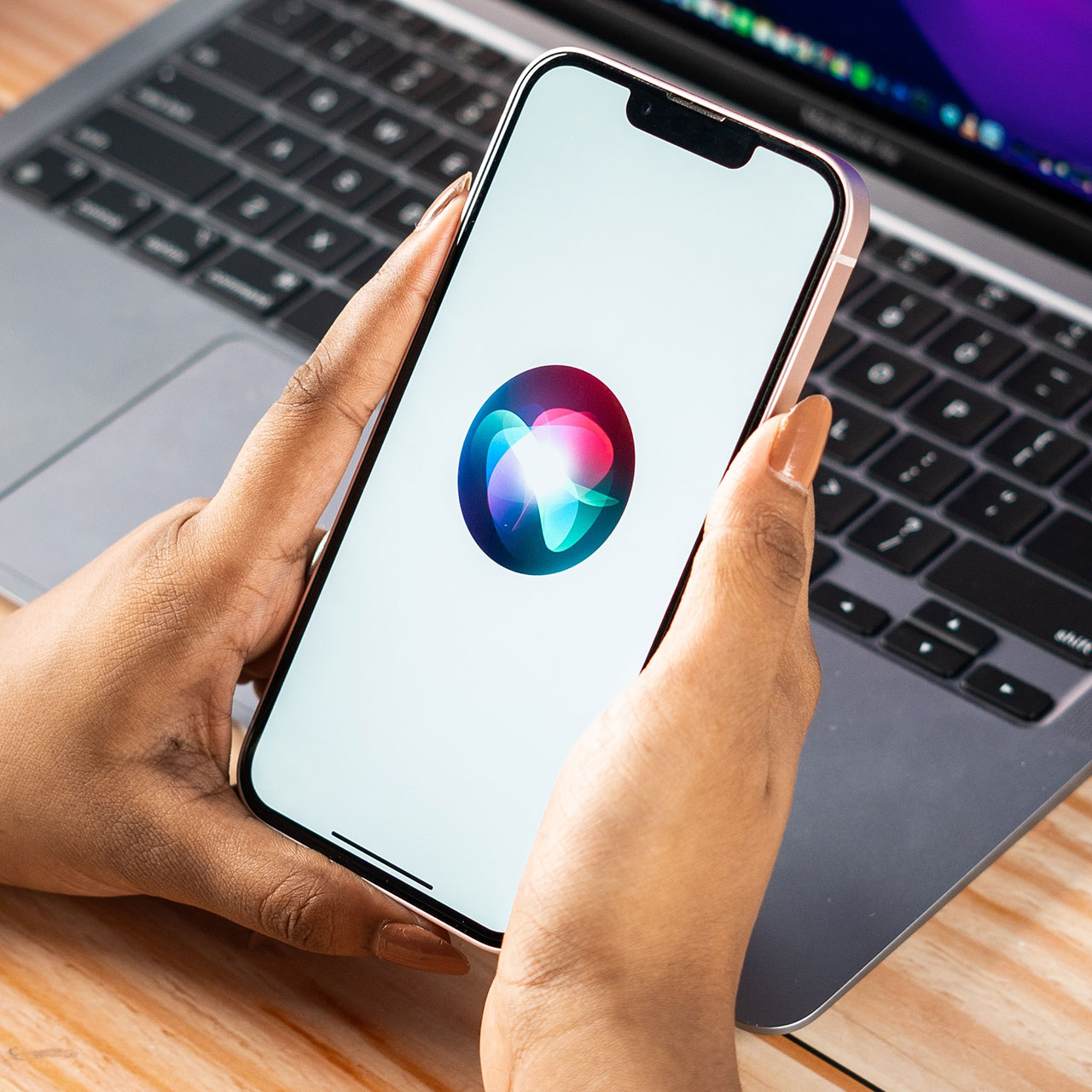This is an archived article and the information in the story may be outdated. Please check the time stamp on the story to see when it was updated last.
Need to clear out space on your iPhone but not sure where to start? If you have already deleted your Facebook and Facebook Messenger, which are two of the worst battery draining offenders, it's time to turn your attention to a few apps you probably didn't know you could delete. These 5 apps are found on your iPhone and most users simply keep them there, unsure if they can even be removed. Here's how you can get rid of them and free up more space.
Photos: Shutterstock
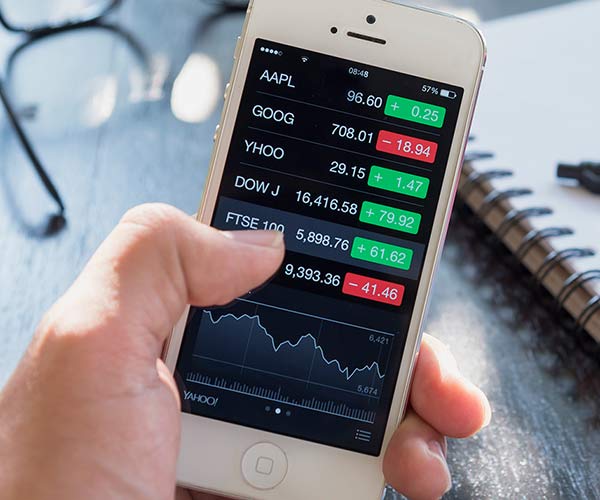
Stocks App
The launch of iOS coincided with an exciting Apple change: you could not delete some of the preinstalled Apple apps from your phone and iPad. Unless you are using the Stocks app to check your portfolio a few times a day, it may prove a nuisance to keep on your phone. Delete it by simply tapping and holding down on the Stocks icon until it gets jittery. Then click on the X and confirm that you want to delete or remove the app.
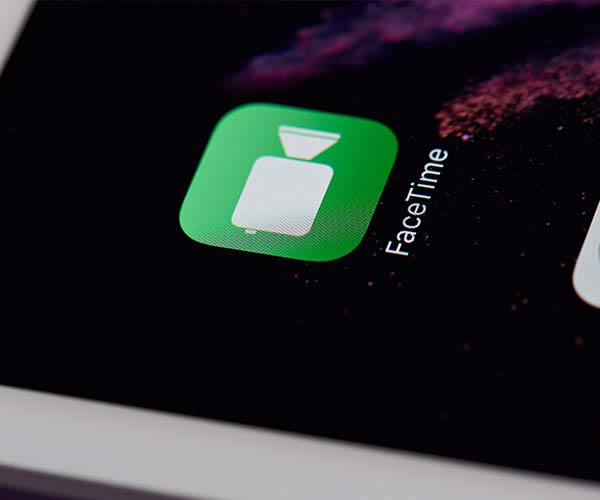
FaceTime App
Like Stocks, FaceTime is another preinstalled Apple app that should be relatively easy to delete. Use the same method as for Stocks and hold down on the app until the X appears in the upper left cover.
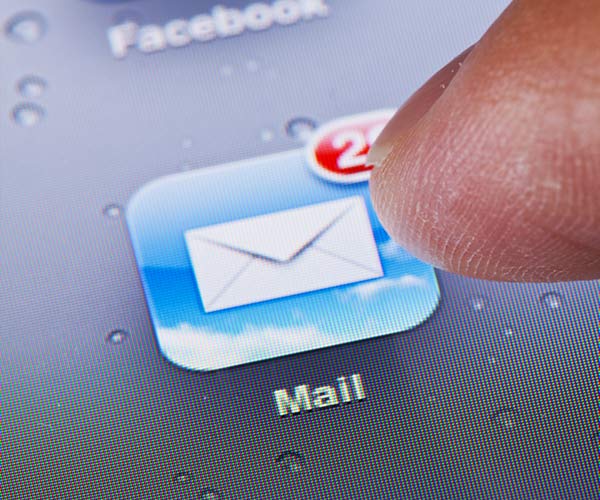
Mail App
The Mail app is extremely important for some users and an annoyance for those of us who rely on other email servers. Go to Settings — General — Storage & iCloud Usage. Tap on Manage Storage. Find the Mail app and tap on it to delete it. You can use this opportunity to delete several apps at once.
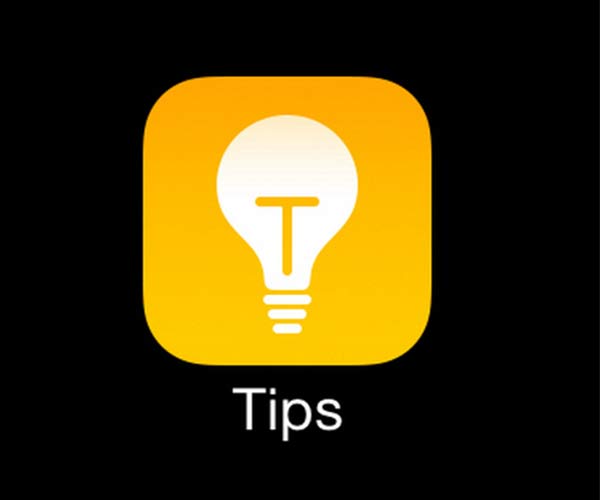
Tips App
The Tips app can be rather helpful — it provides tutorials and helpful hints on how to get the most out of your device. If you're pretty much a pro already and would like to see this app go bye-bye, feel free to delete it from your phone's existence.
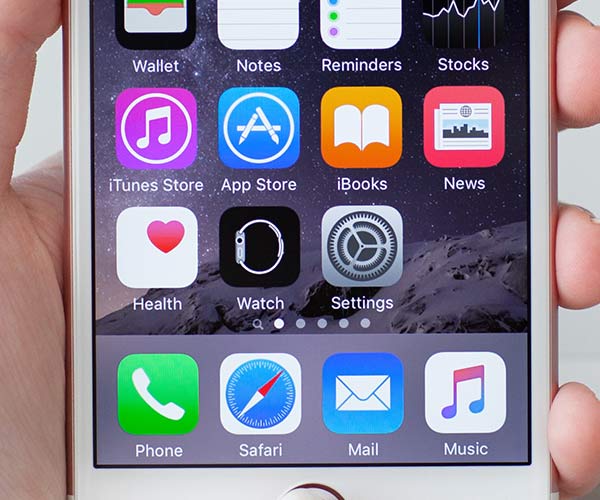
Apps You Can't Delete But Can Hide
There are some apps you simply won't be able to delete — these include the Camera, Clock, Health, Photos, Settings, and Wallet apps. What you can do, if you'd rather not have these apps hogging up the space on your home screen, is move them into a folder and then drag that folder to a second screen.