This is an archived article and the information in the story may be outdated. Please check the time stamp on the story to see when it was updated last.
You iPhone isn’t the only device that seems to lose major battery power without warning. If you rely on your iPad for everything from music to streaming TV shows and catching up with friends on social media, it’s all too easy to drown its battery and to find yourself without a device before your evening commute.
One of the best ways to free up space on your iPad is by deleting apps and other features that take up a great deal of storage space.
Here are seven things you didn’t know you could delete from your iPad for better battery life right now.


Browsing Data
When you peruse the Internet through your Safari browser, it keeps a running record of all of the sites you’ve visited. The problem with that is it needlessly takes up storage space that could be used for something more important.
Here’s how to clear your browsing data:
Go to Settings > Safari > Clear History and Website Data. Click on Clear History and Website Data.

iMessage Attachments
Deleting large iMessage attachments can help clear up storage space, according to howtogeek.com. To do this, find the Messages app in the list on the main storage screen and select it. Tap on “Review Large Attachments.” A list of photos, videos, and other media that have been saved by the Messages app will appear in order of size. From here you can swipe left and tap “Delete” on the largest attachments or any you no longer want.

Videos
Videos and files like podcasts that you have downloaded take up a lot of storage space on your iPad. Delete them this way: tap on Storage > Settings > TV app. You’ll see a list of your video files. Swipe left and tap “delete.”

Music
Like videos, music sucks up storage from your iPad. If there is music you no longer listen to, delete it in a similar way, by accessing Storage > Settings and then your music file.
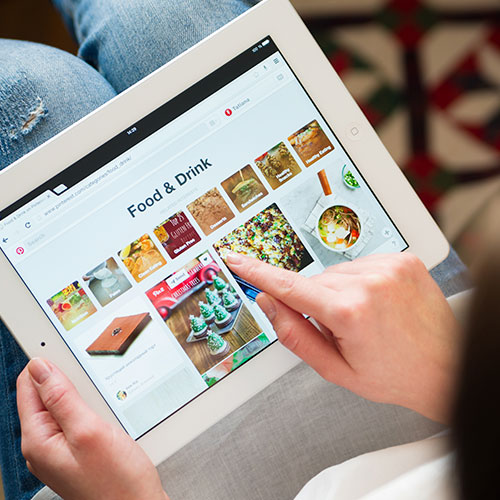
Facebook App
Sorry to have to say it, but the Facebook app is one of the biggest offenders when it comes to draining your iPad battery. Fortunately, you can access Facebook through your Safari browser, so it’s questionable whether you even need the app. Delete it by simply pressing and holding the app icon, tapping on the X that appears, and then confirming by tapping “Delete.”
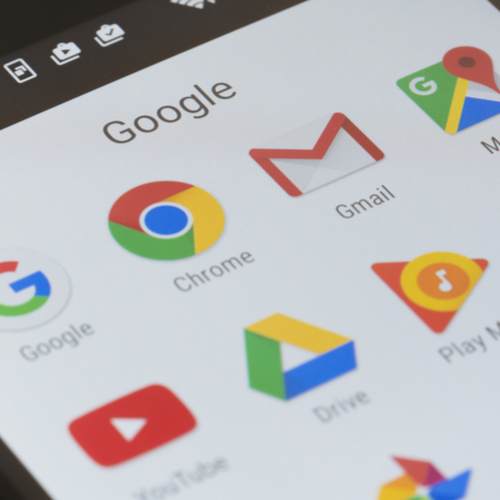
Games
Game apps are another source of woe when it comes to your iPad storage space and battery power. Go to Settings > General > and tap on iPad Storage. You’ll see a list of apps that take up space — and games are likely to be at the top. Tap on the individual app and then click “delete.”

“Recently Deleted” Photos
Even if you’ve recently deleted your photos, that doesn’t mean they aren’t still there, clogging up your iPad storage space and being a drain on your battery. These images are actually moved to a “Recently Deleted” folder in the photos app where they remain for 30 days until they are permanently deleted.
But you can delete them right here and now by tapping on the Photos app, then “Empty” next to “Recently Deleted Album.”


























