This post has been updated since it originally posted on October 28, 2019.
Your iPhone has a pretty durable battery — one that should last hours, providing you are taking optimum care of it.
But let’s be realistic: this isn’t always the case. If you’re running around searching for chargers more times during the day than you can count — or if leaving the house for long periods of time makes you anxious because you don’t think your phone can stand up to the test of time — you could probably benefit from making a few changes. There are a number of ways that you could be unknowingly sapping your phone of battery power. If, for example, you’re always charging your device in extreme temperatures, your phone is already unnecessarily losing power. But there are probably more than a few apps and settings on your iPhone that are also causing major battery drainage (that you will barely miss).
Here are 11 things you didn’t know you could delete from your iPhone to add HOURS to your battery life.

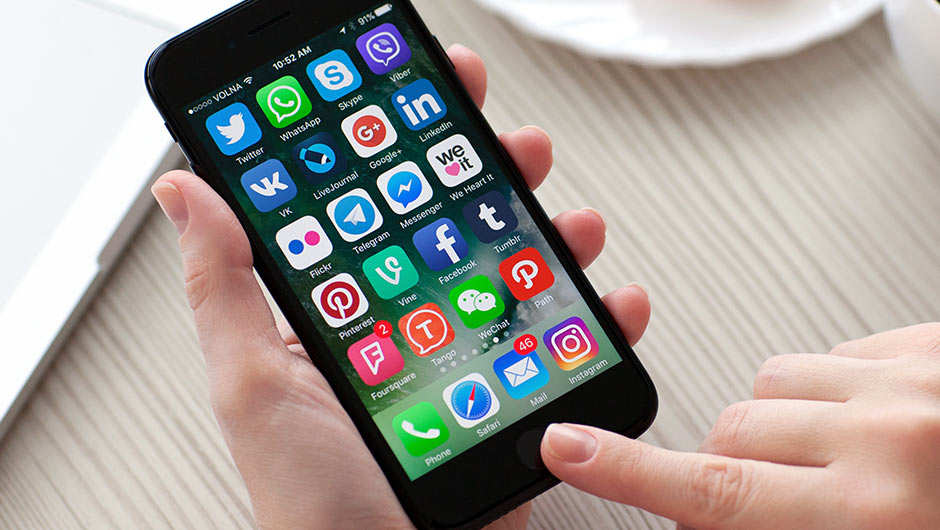
Sometimes it isn’t enough to just delete a bunch of apps from your iPhone - disabling certain functions can also help, according to Syncios.
Automatic Updates
First up: disable the feature that automatically updates apps and do this manually instead. Here’s how: open the Settings app, tap iTunes & App Store, then turn off Updates.

Unused apps
Tech Expert Alan Jones at Locklizard Limited says deleting apps that you rarely use or don't need anymore is a simple way to add battery life to your phone. “Many apps run background processes that consume battery power even when you're not actively using them,” Jones says. “To check an app's battery usage, go to Settings > Battery > Battery Usage.”
Location services
Not only can location services be a major invasion of privacy, but it’s also a battery suck. “Turn off location services for apps that don't require it,” Jones says. “Constantly using location data drains the battery quickly. You can manage this by going to Settings > Privacy > Location Services.”
Stock Apps
If you have iOS 10 or later, the good news is you can delete stock apps that may be taking up unnecessary battery power. Delete Health, Wallet, and other stock apps you don’t use by holding onto them and clicking the X in the corner.

Background App Refresh
There’s no good reason why your phone has to update apps for you.
“Disable background app refresh for apps that don't need to update in the background,” Jones says. “This feature allows apps to refresh content even when you're not using them, which consumes battery power. You can manage this in Settings > General > Background App Refresh.”

Suggested Apps
Do you really need your phone to suggest apps that you may appreciate based on your location? Disable this feature and gain back battery power:
Swipe down from the top of the screen to open Notification Center.
Swipe to the left to the Today view.
Scroll to the bottom and tap Edit.
Choose the red icon next to Siri App Suggestions.
Tap Remove, then tap Done.

Turn Down Brightness
Few things sap your battery power more than a too-bright screen. Here’s how to lower your screen’s brightness: go to the Settings app, tap Display & Brightness (or Brightness & Wallpaper in iOS 7), then turn on Auto-Brightness. Toggle it to a lower brightness level.
Push email
If you have multiple email accounts, Jones suggests considering using the manual fetch option instead of push email. “Push email continuously checks for new messages in real-time, which can drain your battery,” Jones says. “To adjust this, go to Settings > Mail > Accounts > Fetch New Data.”

Disable Wi-Fi When You Don’t Need It
If you are shopping at Walmart for a few hours and know you won’t need an internet connection, disable Wi-Fi to keep your phone from trying to connect, which is a big battery drain.
Dynamic wallpapers
Change your wallpaper to a static image instead of a dynamic or live wallpaper to save battery power, according to Jones. “Dynamic wallpapers, which move or change with the accelerometer, consume more battery as they require extra processing power,” Jones says. “Go to Settings > Wallpaper > Choose a New Wallpaper> Stills to select a static wallpaper.”

Delete Facebook
You may already know this, but it’s worth a reminder: deleting the Facebook app saves an extraordinary amount of battery. Facebook auto loads videos and is constantly seeking updates, both of which add up to major battery drainage.
Making these 11 changes can help keep your battery from losing power so fast — while enhancing your iPhone user experience.


























