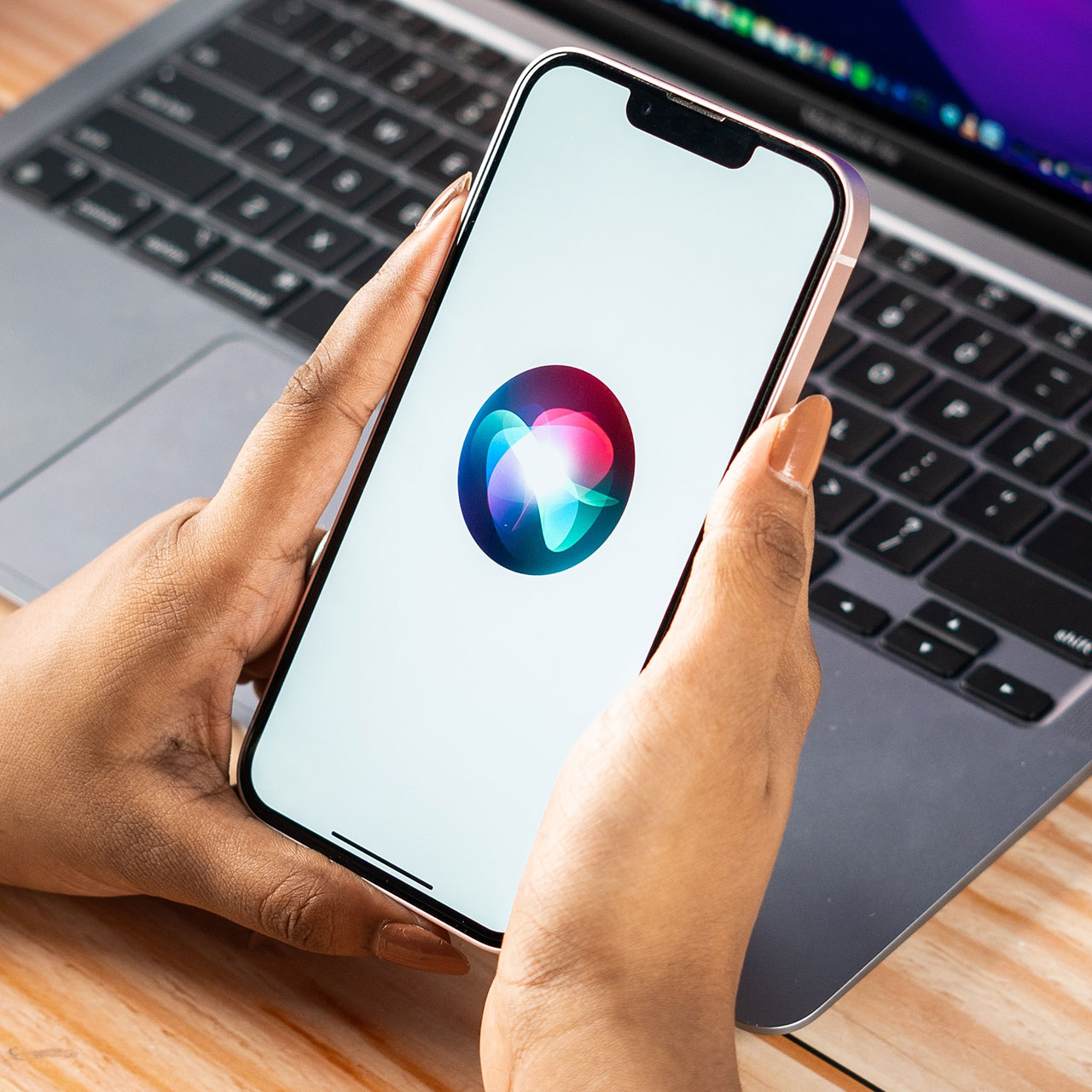This is an archived article and the information in the story may be outdated. Please check the time stamp on the story to see when it was updated last.


As you probably already know, certain apps on your iPhone are more likely to drain your phone’s battery and hog up its data than others.
If you use social media apps like Facebook or Snapchat and then experiment with deleting them, you’ll likely find an impressive increase in data and battery power, pretty much immediately.

Text messages are different, though.
Unless you are sending a constant stream of videos to your friends and family, it texts are not taking up the bulk of your memory by any stretch.
But that doesn’t mean text messages, over time, can’t affect your phone’s performance.

According to Mac World, iPhones run out of storage space fairly quickly. Deleting all or most of your messages is a surefire way to boost storage space at least a bit.
But it’s not always just a matter of deleting messages after you’ve read them. Some phones could still be carrying messages around if it has been set to “Keep messages forever.”

Mac World outlines the five steps you can take to delete iPhone messages and free up space:
1.Open the Settings app.
2. Scroll down to Messages and tap it.
3. Under Message History, tap where it says Keep Messages.
4. There are three options: 30 Days, 1 Year, and Forever: choose the first or second option.
5. Confirm that you want to delete the old messages and attachments by tapping the Delete button.
That’s it — that’s all it takes to increase storage and, hopefully, get your phone working faster than before.