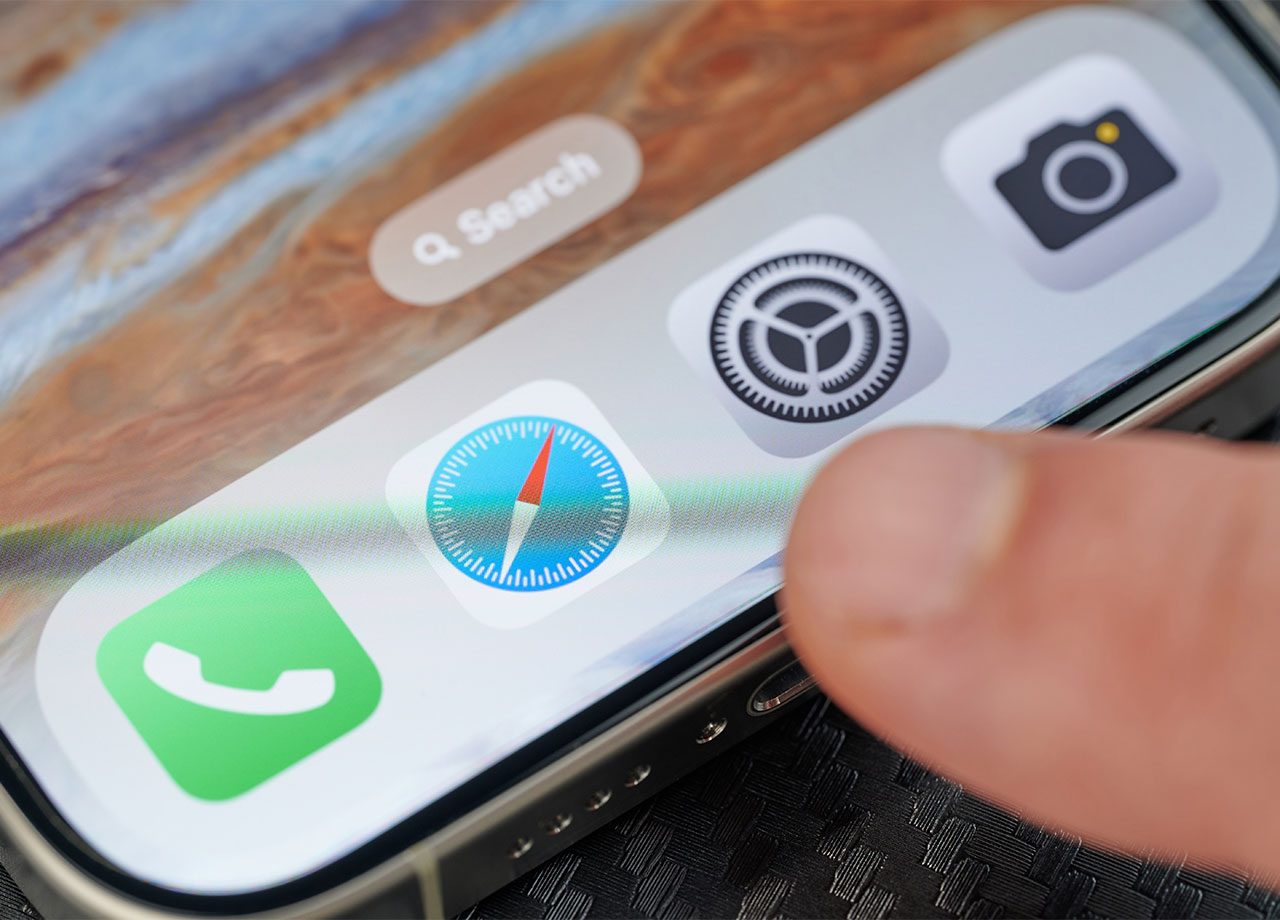Constantly Getting A Full Storage Notification? Apple Experts Explain How To Free Up Space Without Buying More
March 30, 2025 by Lisa Cupido
iPhone storage space can be hard to come by. If you are constantly on the verge of watching your storage space dwindle down to nothing, you may feel desperate to throw money at the problem. You may contemplate purchasing more storage space, no matter what the cost, just so your iPhone capabilities are not disrupted. Although you can easily purchase more space and be done with it, there are other things you can do first to increase your storage space that don’t cost a thing.
If you’re constantly getting a full storage notification, here are three ways you can free up storage without opening your wallet.