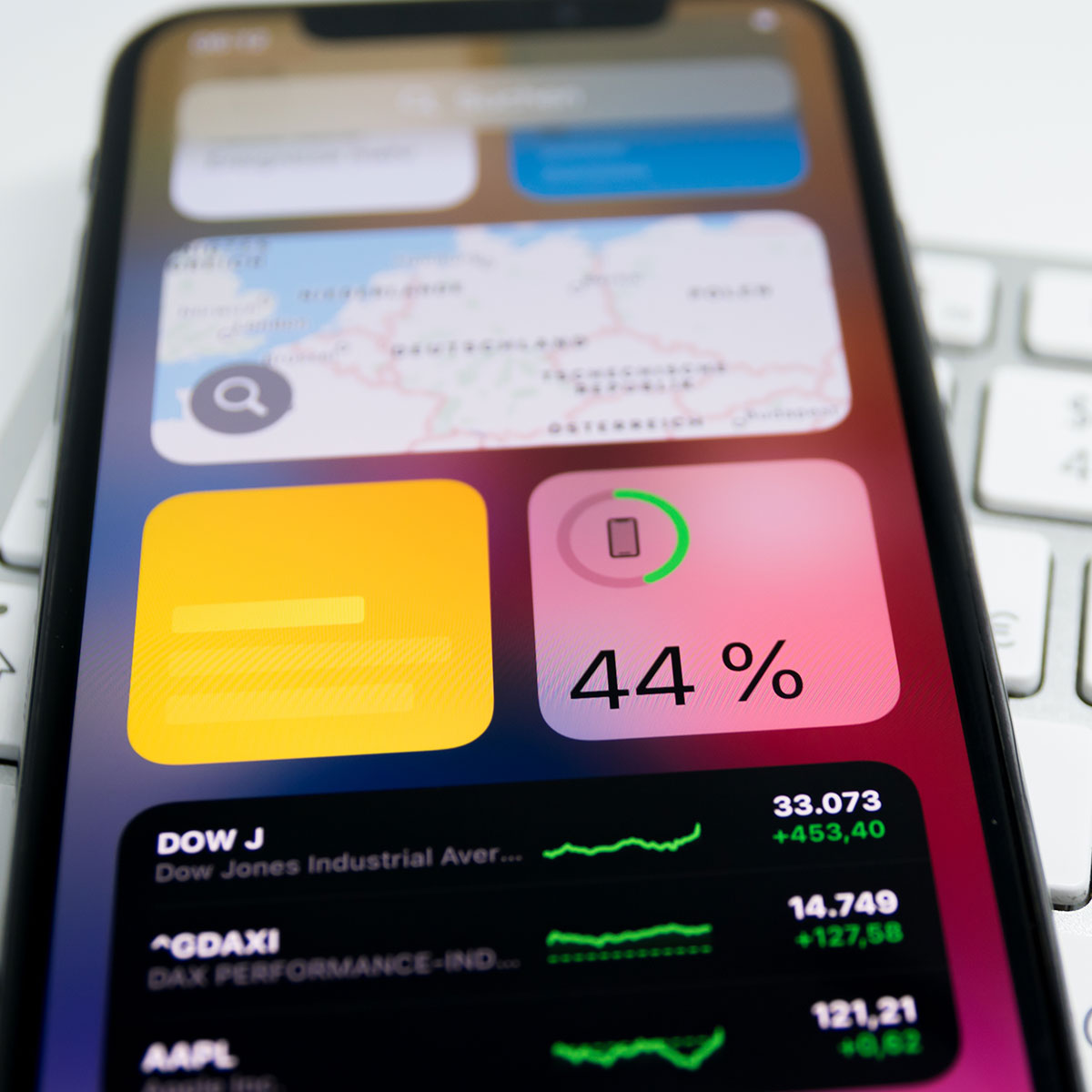Some of the most draining iPhone settings are also among the most obvious culprits. A too-bright screen, for example, is a dead giveaway that your battery is being chipped away at. If you’re leaving Bluetooth on at all times, you can also expect that your battery is going to suffer.
Then there are the hidden iPhone settings — the ones you may not even know exist unless you do a deep-dive into your phone. Tech experts warn that one of these unknown settings is actually wreaking havoc on your battery and could be causing major drainage.
Wi-Fi Assist
Wi-Fi Assist isn’t all bad — in fact, it’s a really convenient setting that continually monitors your iPhone and its connections to ensure it finds the best connect when there’s no available Wi-Fi. This can mean automatically switching to 4G/5G or switching from one browser if you’re experiencing a weak connection to a cellular connection so that pages can load.
Sounds great, right? But all of that busy work that Wi-Fi Assist is engaging in requires a lot of battery power. If you’ve noticed that your phone can’t hold a charge for very long, check to make sure Wi-Fi Assist isn’t enabled — this setting may be the source of your battery drainage.


How To Disable Wi-Fi Assist
Fortunately, it’s simple to disable Wi-Fi Assist and give your battery back the little boost it needs. Go over to Settings > Mobile Data > Wi-Fi Assist and toggle it off. Other ways to maximize your battery include lowering your screen brightness setting, keeping location services and navigation services to a minimum, and charging your phone periodically so that it stays within a 30 to 80 percent charging range, rather than waiting for it to dip down to 0 percent.