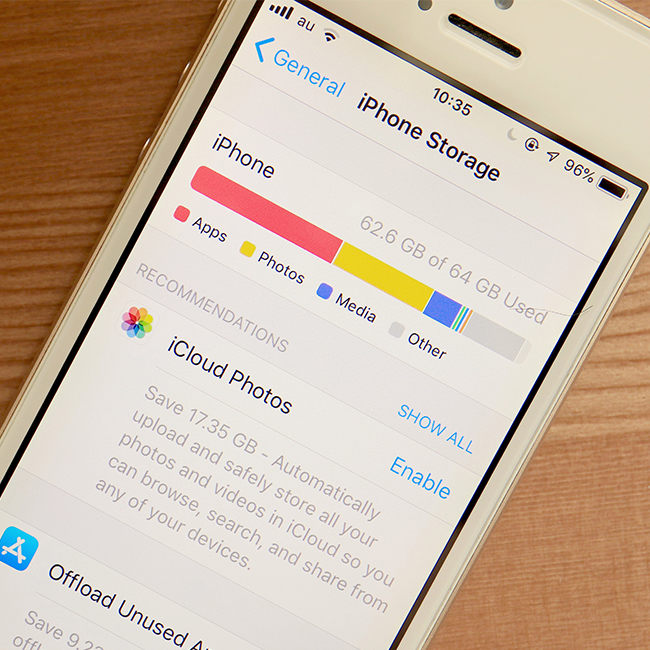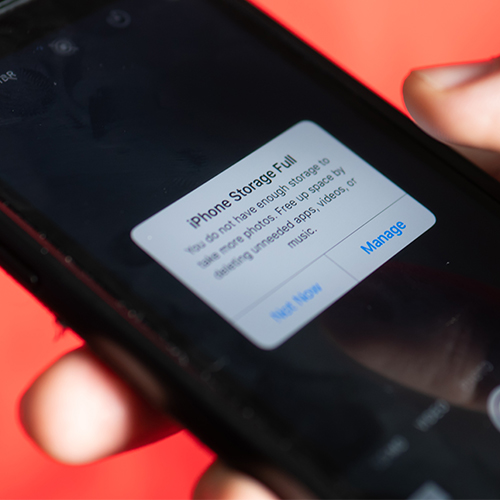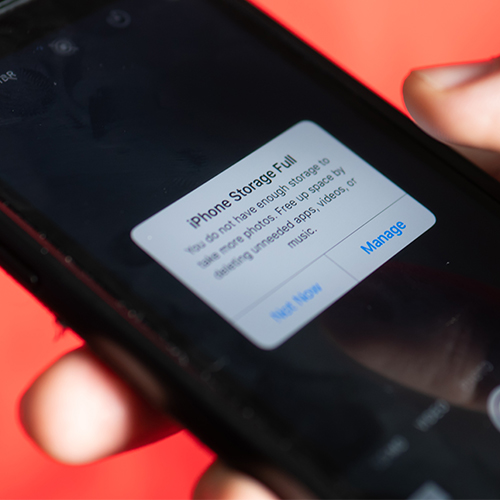
You probably already know that every time you take a photo or a video and store it on your phone it takes up storage space. The same is true for files that you download. But unless the texts you receive from friends and family consist solely of text — with no images — they can also prove to be major storage hogs.
“What a lot of people don't know is that every time someone texts you a photo, your iPhone automatically saves it, so over time, it takes up a huge amount of your storage,” says Tech Expert Sophie Bowman, co-founder of BusinessOwnerSociety.com.
You may simply be receiving text after texts with photos and videos, enjoying them, but forgetting that they need to be deleted from your device so that they don’t take up too much storage space.
Fortunately, the problem is easy to rectify.
“Go to Settings > General > iPhone Storage > Messages to view all of the media sent to you eating up space on your phone,” Bowman says. “Tap on the media files you want to delete by swiping left and hitting 'Delete.’”
Another quick storage-saving hack that Bowman recommends is to ensure you empty your deleted photos and videos. Click Photos > Recently Deleted > Select > Delete All.
Keeping on top of your images and videos — including those that are sent to you via iMessage — can help clear up valuable storage space so that it’s there when you need it.