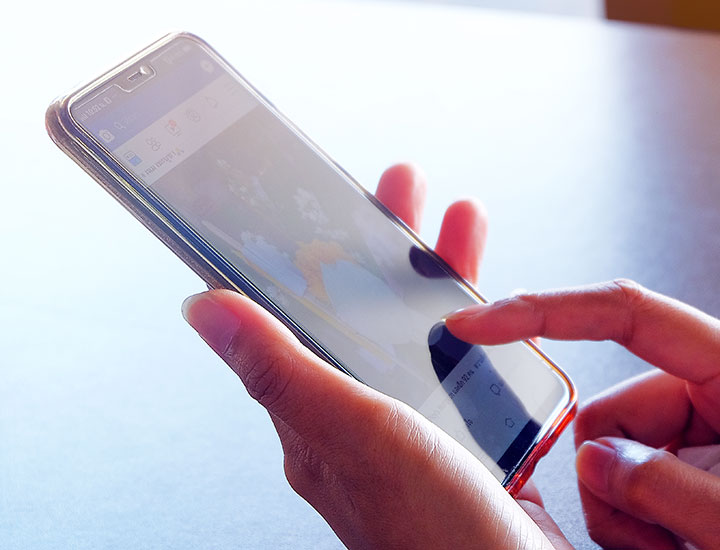The iPhone Setting You Should Always Have Turned On To Save Storage
June 22, 2023 by Lisa Cupido
Let’s talk about iPhone settings. Some of them are worth adjusting, like ASAP, in order to save battery power — things like your screen’s brightness, which probably doesn’t need to be able to seen from Mars. But it’s almost guaranteed that you have certain other settings turned off when they should be turned on, because enabling them can save you so much storage space. Anyone who has dealt with storage full pop-ups at inopportune times knows the value of having enough storage. Instead of shelling out the purchase more space or deleting countless videos and photos that you’d really rather keep, Vladislav Bilay, a Cloud DevOps engineer | Tech Lead at Aquiva Labs, recommends turning on this iPhone setting to save so much storage.
Offload Unused AppsEnable Offload Unused Apps right now —right this very minute — because the setting can help save storage on your iPhone more effectively. “This setting automatically removes infrequently used apps from your device while preserving their data,” Bilay says. “Let’s delve into why this setting is essential and how it optimizes your storage:
When you enable “Offload Unused Apps,” your iPhone analyzes your app usage patterns and identifies apps that you haven’t used in a while. It then intelligently offloads those apps, which means the app itself is removed from your device, but the app’s data and documents are preserved.”
Bilay also adds that by offloading unused apps, you can significantly reclaim storage space on your iPhone. “Many apps can occupy a considerable amount of storage due to their size, media files, and cached data,” he says. “However, if you haven’t used an app for an extended period, it’s likely that you can temporarily do without it, freeing up valuable storage for other purposes.”