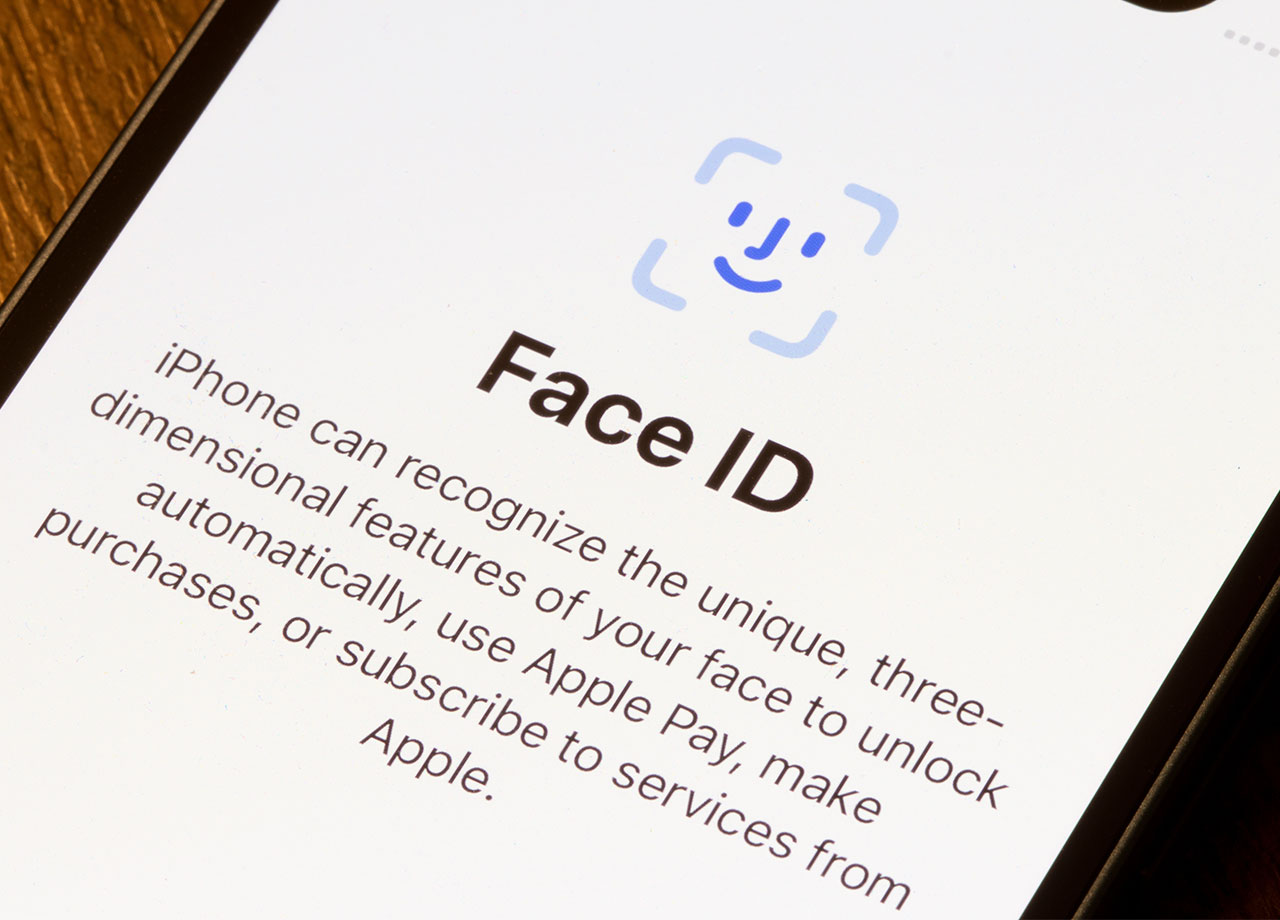2 Critical iPhone Settings To Adjust Immediately For Better Privacy And Security
January 10, 2025 by Lisa Cupido
You don’t have to leave your iPhone’s privacy and security up to chance. While it’s true that sometimes bad things (like hackings) happen to good people, it’s also true that the more steps you take to beef up your security and protect your data, the better equipped your phone will be to safeguard against these threats.
Hackers are savvy. They’re always developing new, innovative ways to break through your passcodes and access personal data like bank account information, social security numbers, and more. There are two critical iPhone settings you can adjust immediately for better privacy and security. Don’t wait—follow these tips ASAP for a more secure phone.