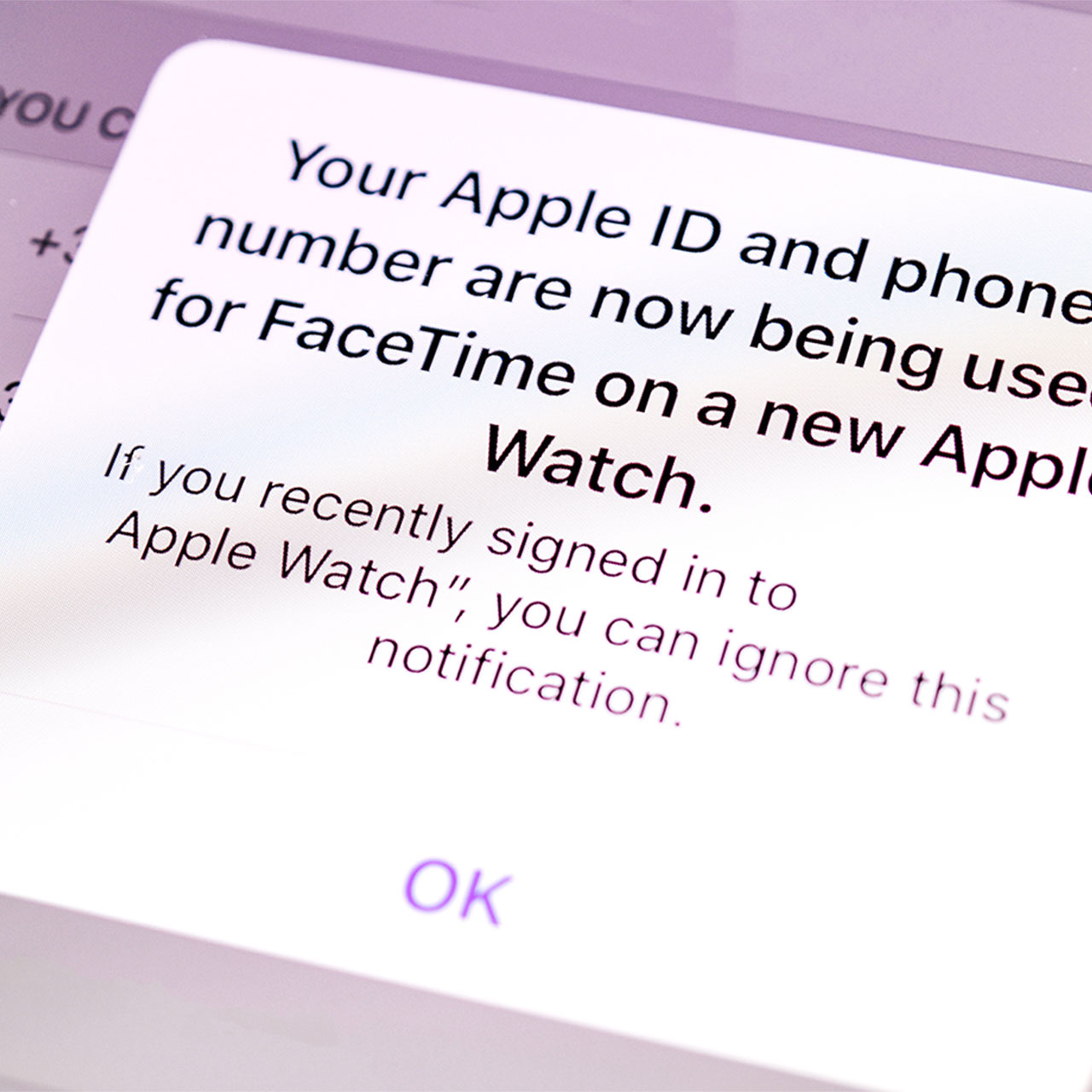When your phone is so slow its very sluggishness threatens your patience each day, you shouldn’t settle. Your phone was an investment — at the very least, it should be efficient.
Some of the settings on your phone can be contributing to its delays, whether they make themself known when you’re trying to download apps, upload pictures, or scroll websites. But the good news is that you can also make fast changes to these settings to ensure a better overall smartphone experience. If your iPhone is suddenly slow, change these three settings for a faster device.
Clear Browser History and Data
Few things stall your website scrolling quite like a browser that is teeming with data. If you’ve been using Safari for years and have never, not once, cleared its history and data you are not only leaving your data vulnerable to prying eyes, but you’re also neglecting a maintenance task that’s simple to do and can make a big difference when it comes to your phone’s speed.
Go to Settings and tap Safari. Tap “Clear History and Website Data.” You have the option of cleaning passwords, as well, just one aware that this means your phone won’t automatically call them up when you visit different sites.


Background App Refresh
Ask yourself: do you absolutely need all of your apps to constantly refresh so that content is available for you the second you click on them? For some apps, this may be a necessity — few of us feel like waiting when we click on our Weather app to see the temperature outside or find out whether it will rain today and we’ll need an umbrella. But apps like Facebook, TikTok, and other social media apps can take up a lot of battery power when they’re constantly updating — because their updates are numerous and often consist of resource-intensive videos and other media. Go to Settings > General > Background App Refresh, and decide which apps don’t need to be refreshed. Disabling these can save you battery power.

Reduce Motion
Apple’s animations and special visual effects on the iPhone may enhance your experience, but they come with a cost: battery power. Sorry to be a downer about this, but it’s true: limiting the amount of animation your phone creates can ensure your battery stays stronger for longer. To Reduce Motion on your phone, go to Settings > Accessibility > Motion and enable Reduce Motion.