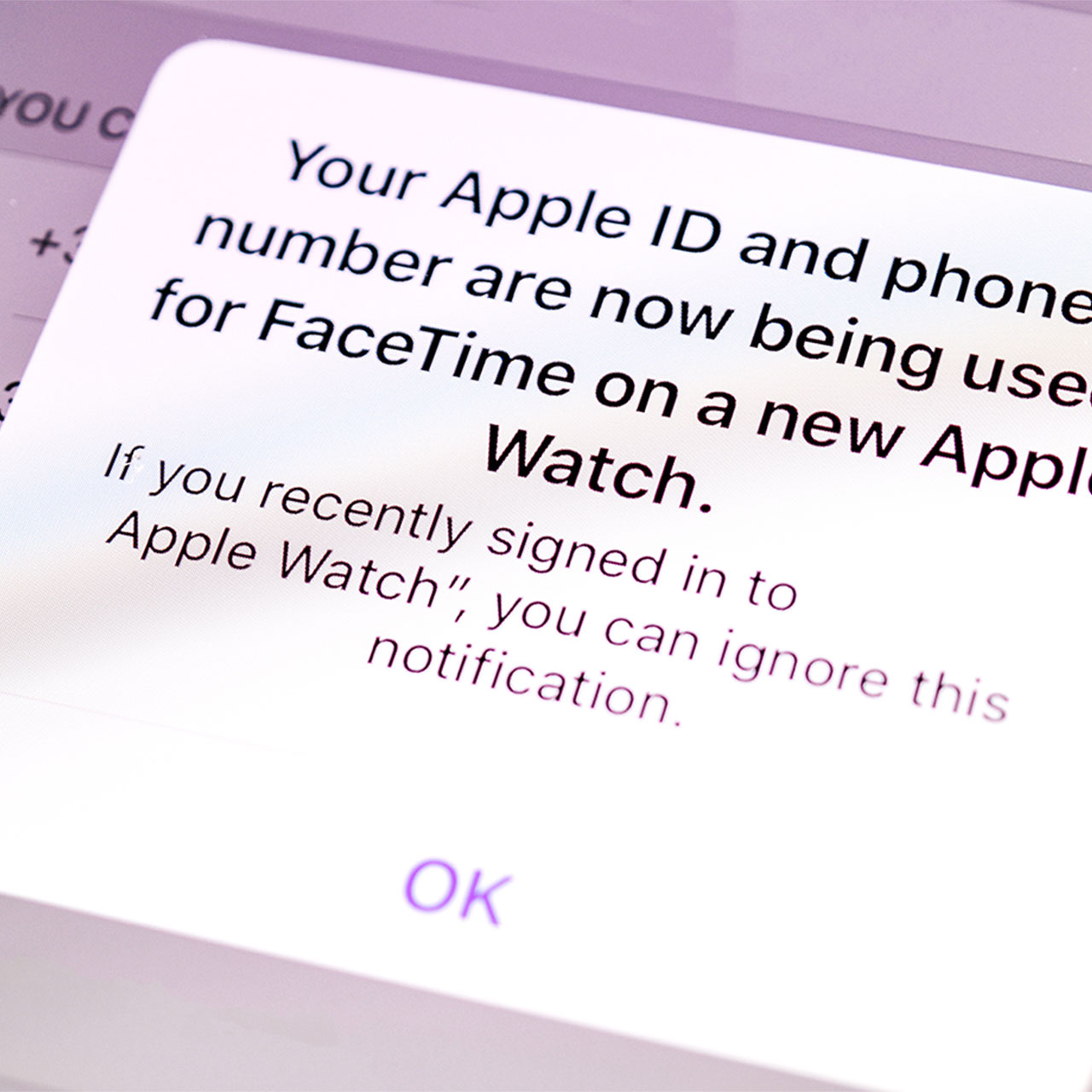This is an archived article and the information in the story may be outdated. Please check the time stamp on the story to see when it was updated last.
If you experience major battery drainage after only a short time using your iPhone, you aren’t the only one. A number of smartphone users deal with the same dilemma and it isn’t always one that has an easy and clear-cut solution. After you have toned down the brightness on your device and deleted as many photos as you can to free up space, this is the unexpected message you should check if your iPhone battery keeps dying, according to experts.

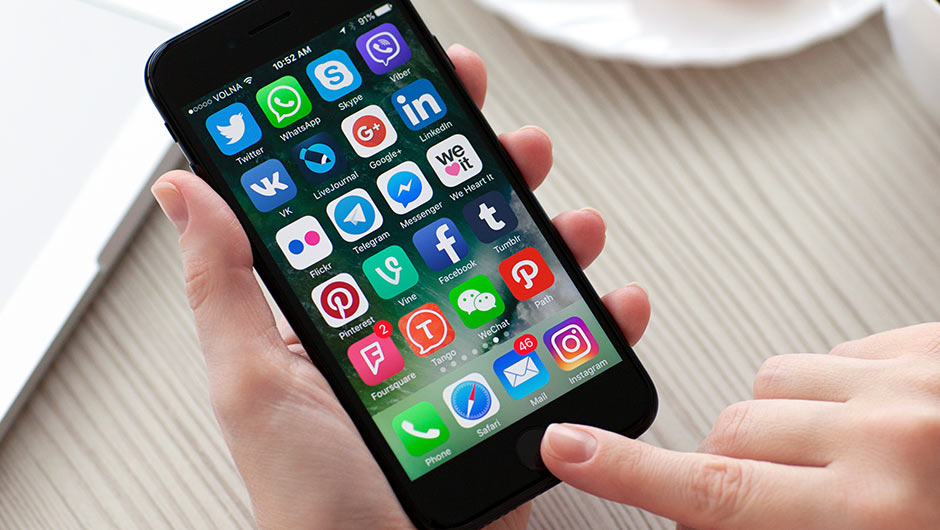
Depending on how you use your iPhone, and which apps and settings you have activated, your device could drain in a matter of hours. Aside from deleting certain apps or not using them (looking right at you, Facebook), there isn’t a whole lot that can be done, assuming the battery itself is A-okay.
But there is a message that can help minimize the damage.

Low Battery Alert
When a message pops up on your iPhone that warns you about the impending doom you’re about to face when your device leaves you in the cold, don’t just sit on it.
The alert pops up when you are left with 20 percent battery, and then again at 10 percent and 5 percent.

The first thing you should do when this message pops up on your device is allow Low Battery Mode to kick in. By simply switching over to low battery, you will limit how your phone operates — which conserves battery in the process.

But there’s an additional battery-conserving step you can take. You can download an app that sets your iPhone to sound off an alert when it’s dangerously close to running out of battery.
One such app is called Sax.net. After you have downloaded the app, here is how to make the app work for you, according to It Still Works: “Tap the "Battery Alert" app icon to launch the application. Tap the "i" icon and adjust the "Alert Level" slider to the desired percentage. Tap the "Sound" option and select the alert sound. Now, when the iPhone's battery reaches the specified level, the alert sound will play.”