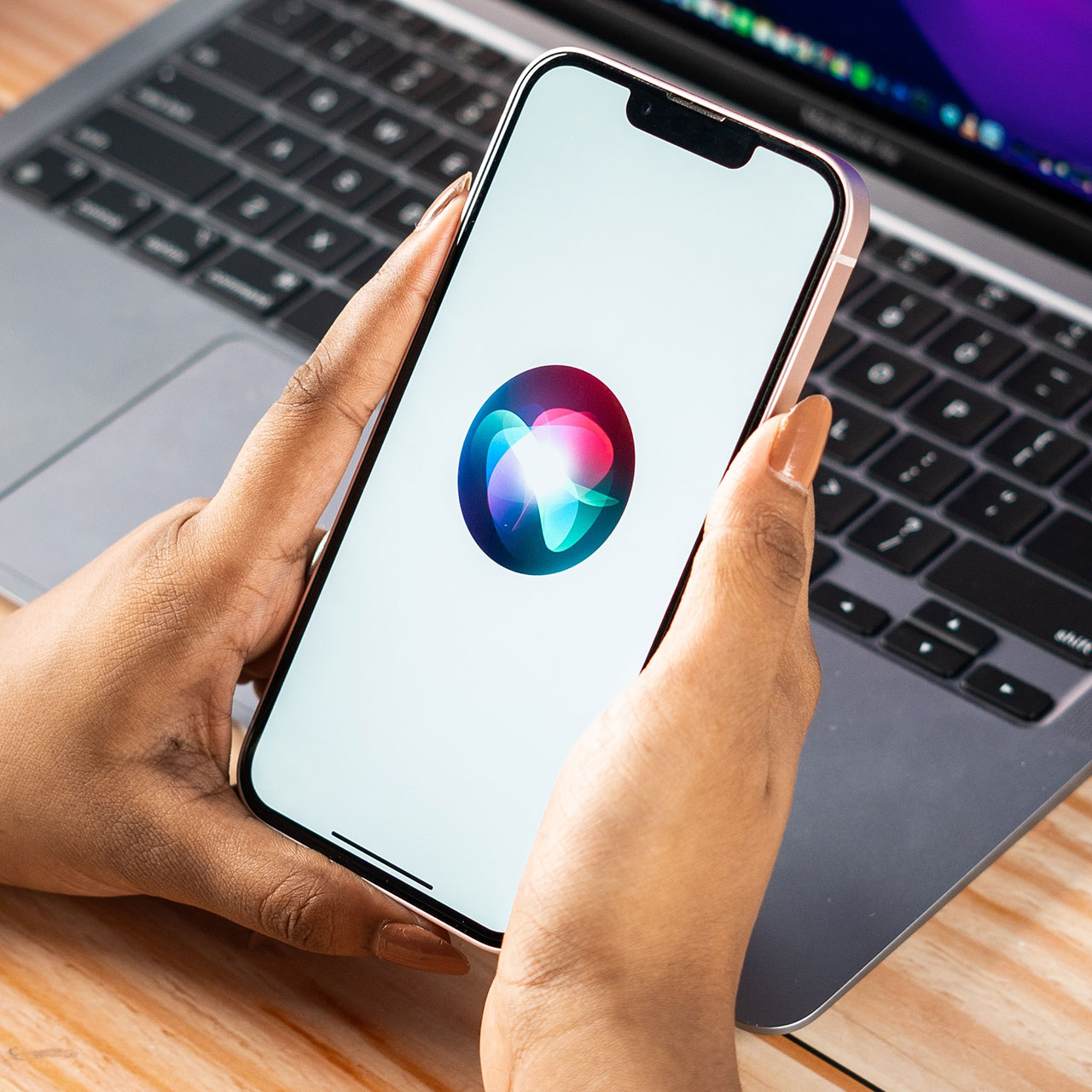This is an archived article and the information in the story may be outdated. Please check the time stamp on the story to see when it was updated last.
If you’re like a lot of iPhone users, you rack up text messages — fast. The device’s built-in Messages app is an amazing resource that makes it simple to keep in touch with the people we love hearing from the most. But when you’re ready to clean out the app and get rid of old messages, you may be unknowingly making a common mistake. This is the one thing you should never do when deleting messages on your iPhone.


Don’t Assume Your Messages Are All Gone
You’ve got the part where you go in and delete each message in iMessages down to a science. You delete them swiftly and you never look back.
Unfortunately, that does not mean you are deleting them forever. The biggest mistake most of us make when deleting messages on our iPhones is assuming they are all permanently deleted.

One way to figure out whether your phone has still decided to hold onto the text messages that you’re trying to delete is by deleting a message and then heading over to Spotlight, according to Lifewire. Perform a search for the message you thought you just deleted and try not to be too shocked when you see that it’s still right there on your phone.

While you may find it kind of disturbing and completely annoying that your iPhone isn’t following your directions after you’ve deleted a text — especially if it’s a private text you’d like to have vanish now — there’s a perfectly good explanation for that. The operating system on your phone doesn’t delete the message right away, but rather hides it until you sync your iPhone with iTunes.
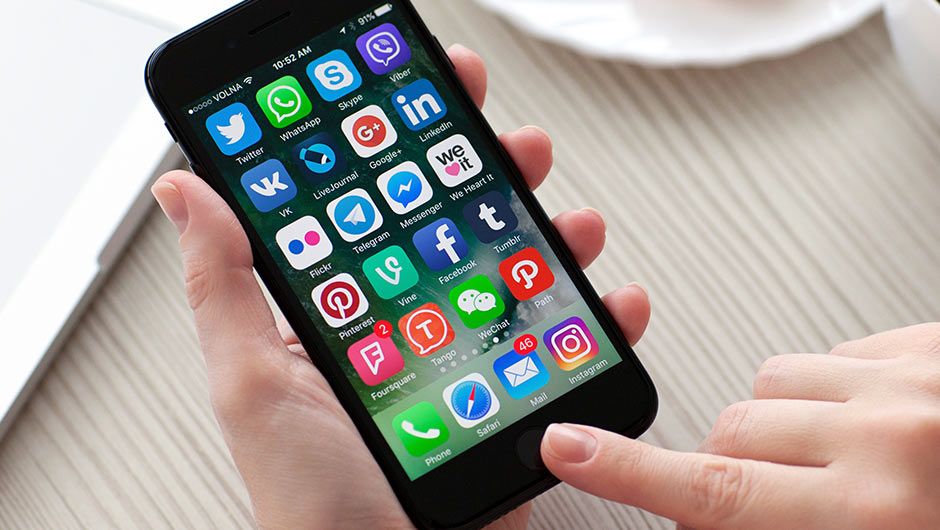
And that leads us to the next step: permanently deleting all of those messages that you want off of your device for good.
The simplest way to ensure that your messages are truly deleted is by regularly syncing your phone with iTunes. The second you do this, any message that you have deleted from your phone will disappear (but for real this time).
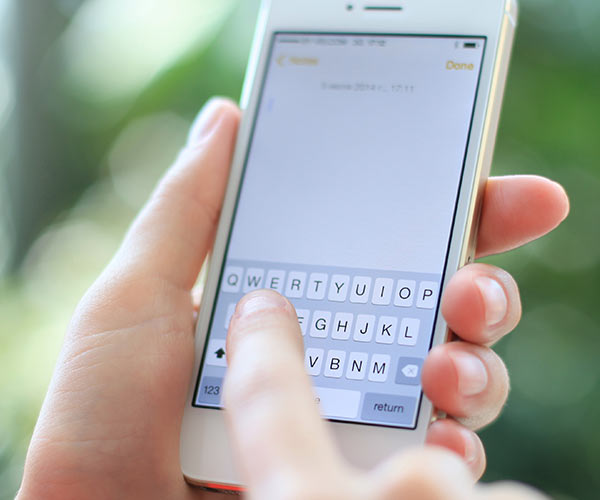
If you can’t sync your phone regularly, there is another step you can take to at least ensure your text messages won’t pop up on Spotlight (just in case someone is trying to snoop through your messages).
Follow these tips to remove the Messages app from Spotlight searches, according to Lifewire:
1. From your home screen, tap Settings.
2. Tap Siri & Search (in older versions of the iOS, tap General).
3. In older versions of the iOS, tap Spotlight Search. Skip this step in newer versions.
4. Tap Messages.
5. Move the slider (labelled Search & Siri Suggestions in some versions) to off/white.

Whichever method you choose, just remember that deleting individual text messages from your Messages app is no guarantee that they have shown themselves the door. Unless you sync your phone, they will not be permanently deleted.