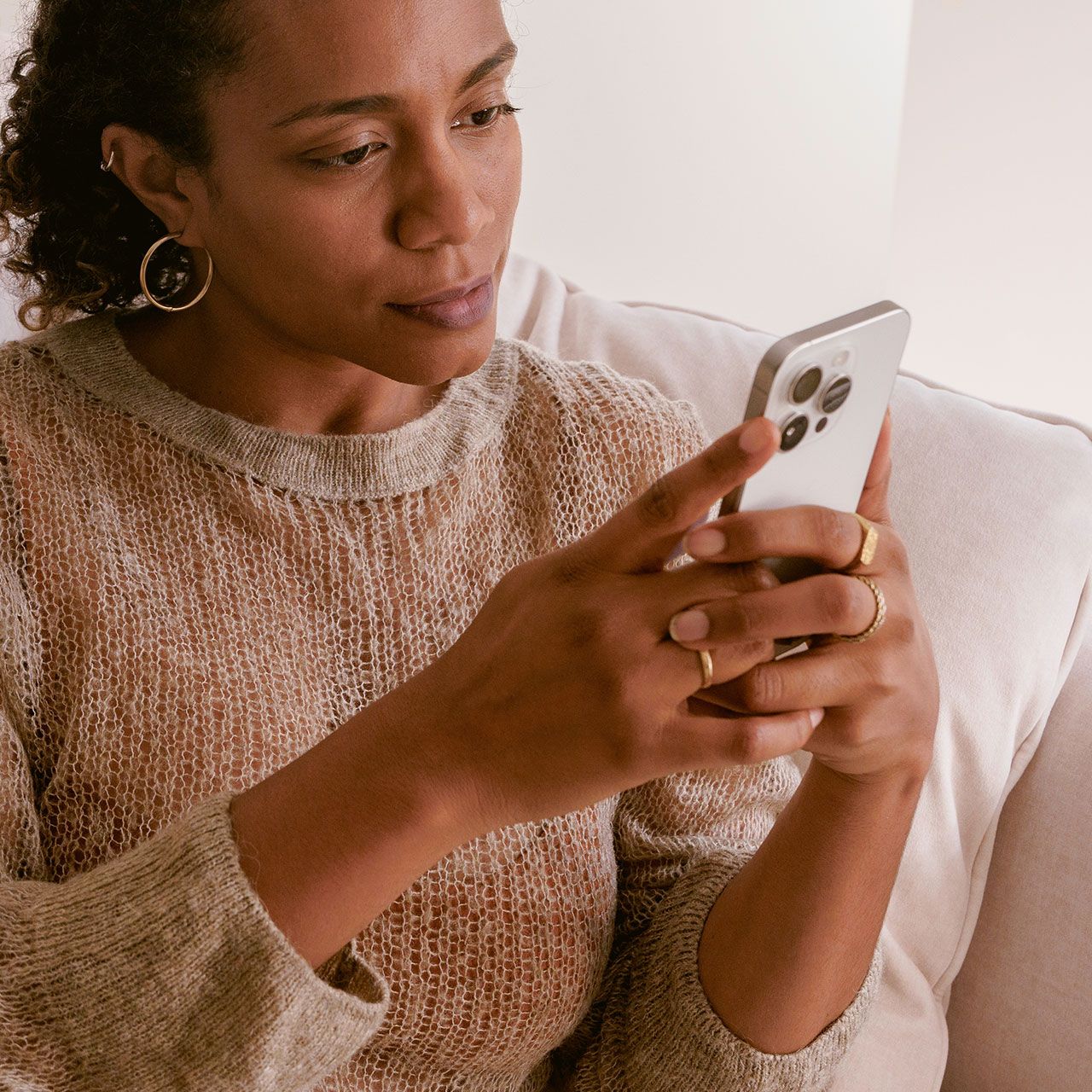Once you charge your iPhone, it should be able to sustain its charge for several hours — and ideally for an entire day. While it’s always a wise idea to periodically charge your phone so that it stays charged between 30 and 80 percent, there are going to be times when you can’t access a charger and need your phone to hold out for you. You can take steps that will increase your phone’s ability to sustain a charge — and these include disabling certain iPhone settings that take up battery power and cause your charge to deplete faster.
When you’re pressed for charging power and want your phone to last longer, turn your attention to these four settings.


1. Background App Refresh
Background App Refresh is a helpful setting if you want to be able to access any app and immediately see the most updated content. This setting works in the background to constantly and consistently search for the latest updates on apps and push them through. This is indeed helpful when you click on Facebook and see your friends’ lately posts, but it’s killing your iPhone battery. Turn this off by heading to Settings > General > Background App Refresh.

2. Notifications
Do you really need every one of your apps to send you notifications each time there’s a brand new development on the app? Probably not. The same goes for emails — unless you’re actively waiting for an email to come through, receiving notification each time an email comes through or a message on Snapchat or other social media apps just feels like a nuisance. Stop these distractions while also limiting the battery power they consume by going to Setting > Notifications. Select the app that is sending you notifications and turn it off.

3. Bluetooth
If Bluetooth and WiFi are on at all times on your device, they’re wasting precious battery power. Only keep Bluetooth on when you need it. Go to Settings > Bluetooth and turn off Bluetooth.

4. Screen Brightness
No list of charging and battery tips would be complete without this important one: the brighter your phone screen, the more battery power it is taking up. If you want to limit the amount of battery your phone is consuming, this is one of the simplest ways: go to Settings > Accessibility > Display & Text Size > toggle Auto-Brightness on.