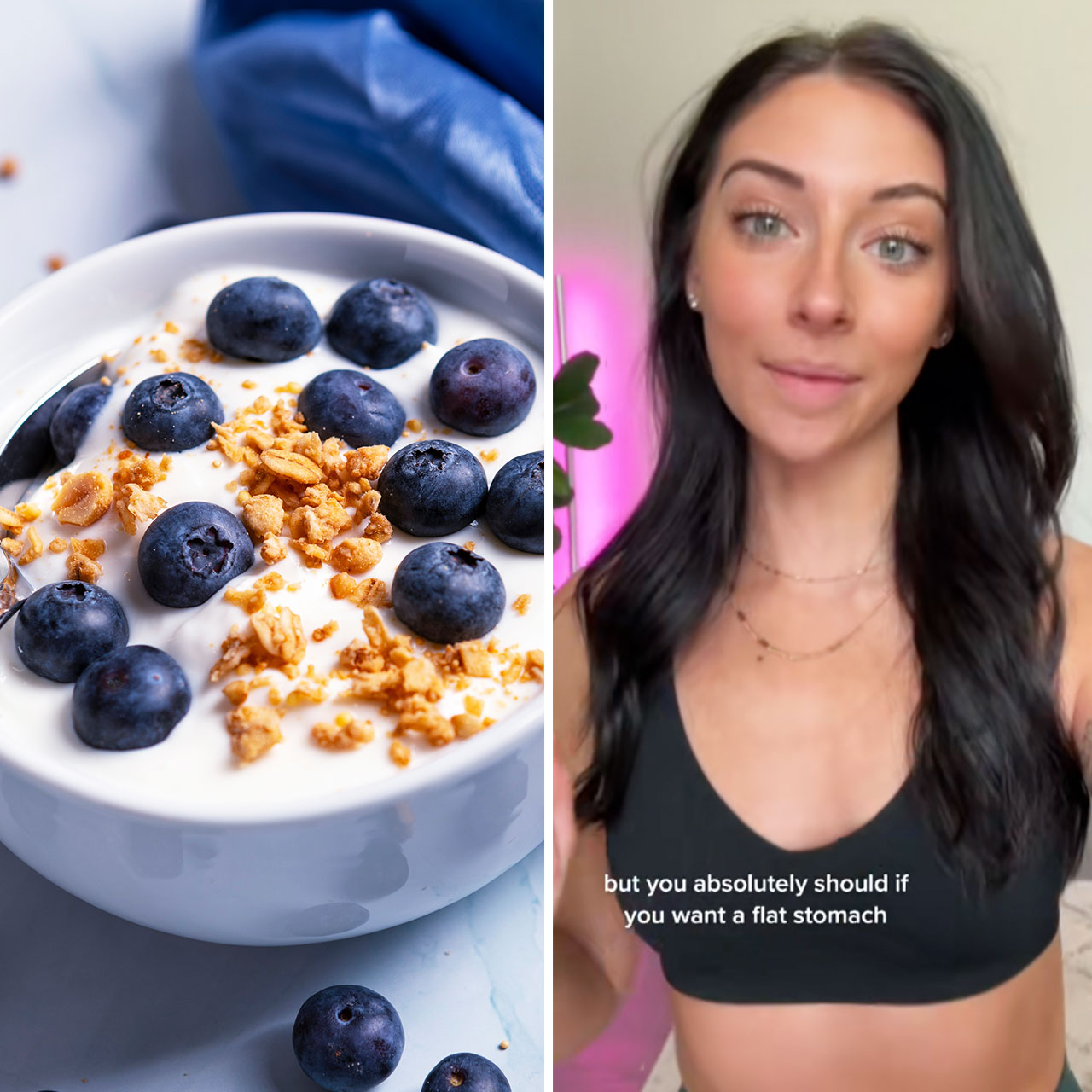When it comes to your iPhone, the truth of the matter is: you rely on it so much and for so many purposes that a slowed-down device simply doesn’t cut it. If your phone is as slow as a turtle, there are ways to address the issue that don’t necessarily involve deleting apps and never using the Facebook app ever again. Turning your focus on phone settings can help you diagnose a problem that slows it down. Tech experts say this one setting could explain why your iPhone is so slow.
Low Storage Space
One of the all-time most annoying pop-ups you’ll ever see on your iPhone is the one that warns you about low storage space. You may frantically race to delete this and that in the hopes of boosting your storage space and making your phone run faster and more efficiently.
“Low storage space is the most common culprit that jams the iPhones,” says Tech Expert Will Cannon, CEO of Uplead. “It is also observed that this particular issue is caused by one major setting which is the auto-download of multimedia files in WhatsApp. Today, WhatsApp is one of the major social media applications commonly used to communicate, socialize and share content within contacts.”
When these social media apps are installed on an iPhone, Cannon says multimedia auto-download is pre-activated so that every video, picture, and audio content shared in various groups is automatically downloaded, in order to create a smooth experience for the user. “After a few months of usage, these media files, especially the videos that generally take up huge space, fill up the disk space,” Cannon notes.


To avoid this, Cannon advises that iPhone users can go to “Storage and data” under the settings of WhatsApp and de-activate the multimedia auto-download option. “After selecting this, users can still download content as and when required,” Cannon says. “In addition, it is recommended that users should delete useless media files every week so that the storage can be maintained at optimum levels.”