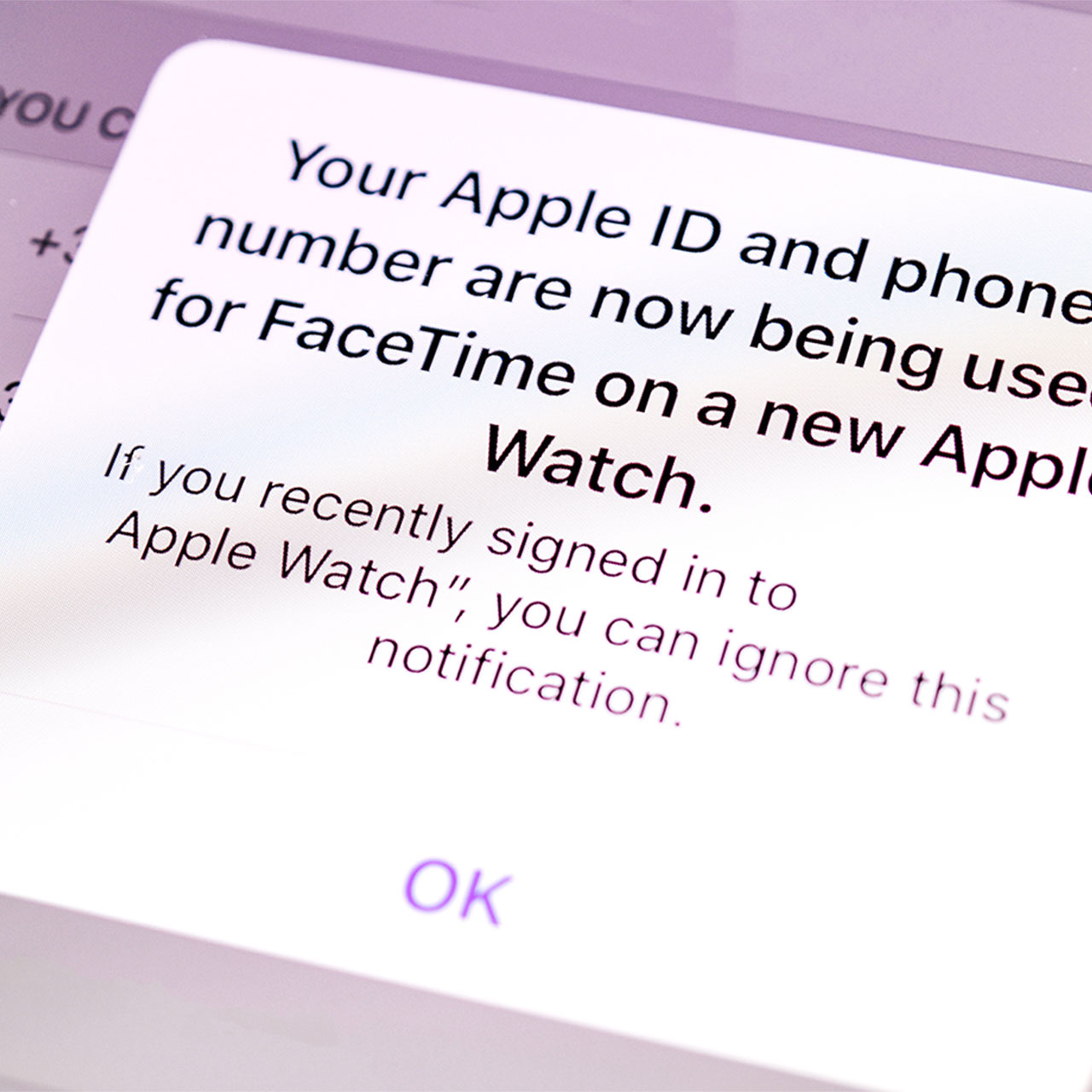This is an archived article and the information in the story may be outdated. Please check the time stamp on the story to see when it was updated last.
Phone setting can make or break your device. And knowing which ones to turn off and on can help protect your privacy, restore your battery power, and stop apps from consuming so much of your phone’s storage.
There are a number of settings that you may not even know exist on your phone — and that have no good reason to be there. Here are four settings every Apple store employee has turned OFF because they ruin your phone.


Significant Locations
There are apps that need to know where you are in order to deliver the services you expect of them — weather and GPS apps, for example. But that doesn’t mean you should give apps the freedom to track your location so that they can provide targeted advertising to you, which is the purpose of this setting, according to tech experts at Shareably. Turn off the feature by going to Settings > Privacy > Location Services > System Services > Significant Locations — now tap it off.

Limit Ad Tracking
Turn ON Limit Ad Tracking, an advertising-related setting, and limit the number of ads you see (unless you don’t mind all of the ads).
Head over to Privacy > Advertising > Limit Ad Tracking and toggle that setting on to protect your privacy.
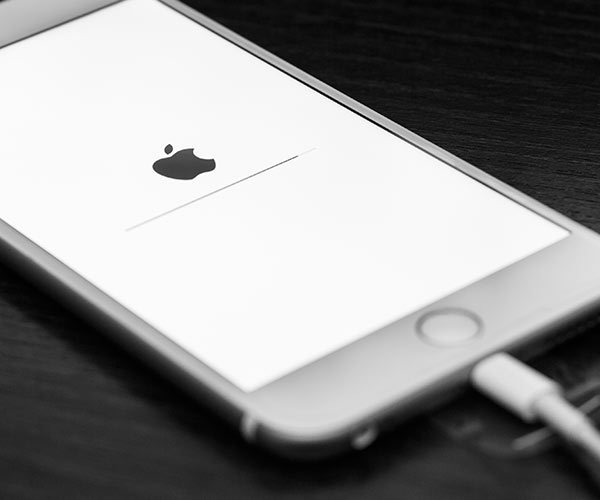
Fetch New Data
You can conserve battery power by not asking your phone to constantly update so that you are notified every time you have a new email. Go to Settings > Passwords and Accounts > Fetch New Data. You can turn the setting off and set it to “Fetch” to decide how often you want your device to look for new data info like emails.

Brightness
Your phone screen is probably bright — much brighter than you might need. And that brightness takes its toll on your phone battery. By dropping your brightness to 50 percent or less you will immediately conserve major battery power. To change the setting, swipe up from the bottom of your screen and simply drag the brightness slider down.