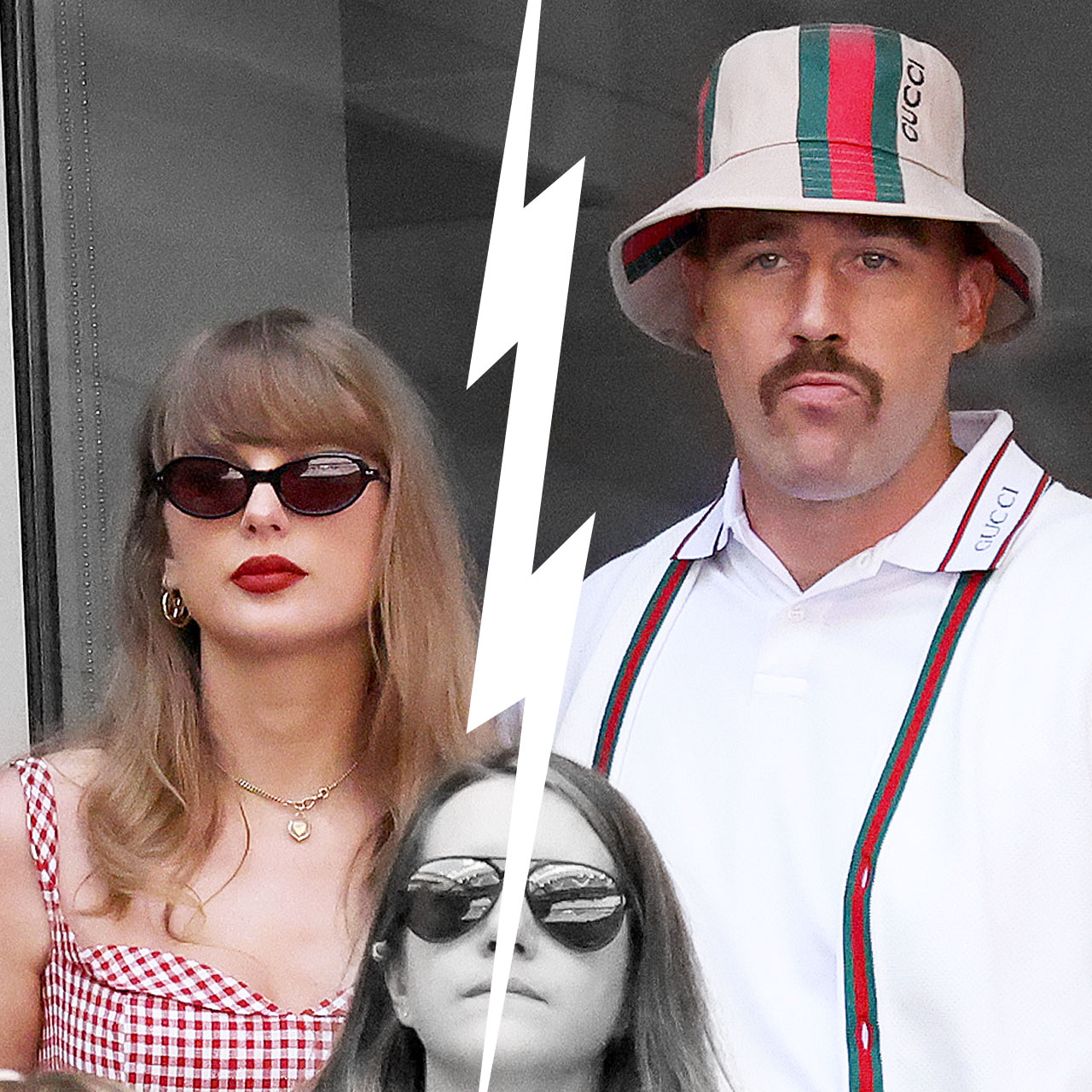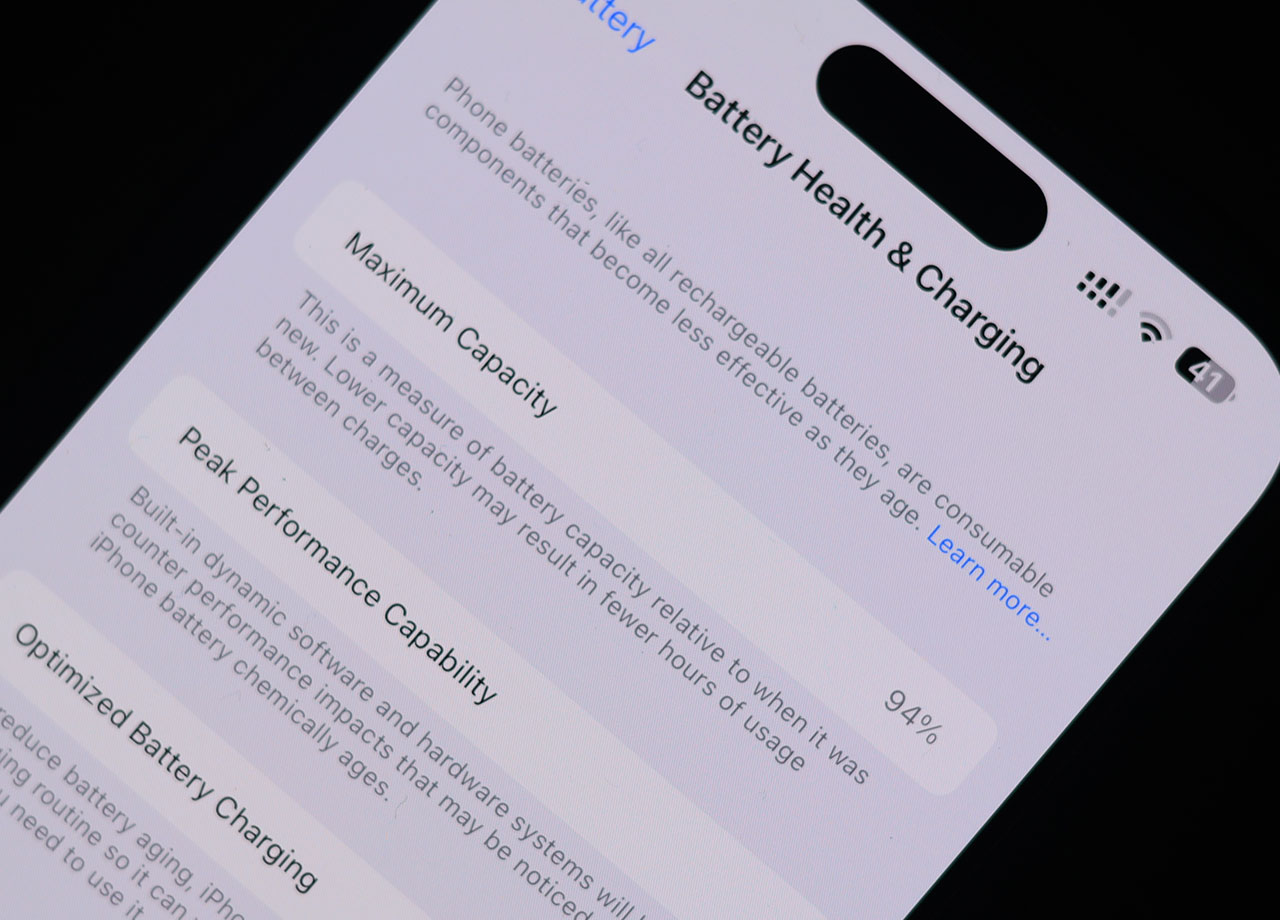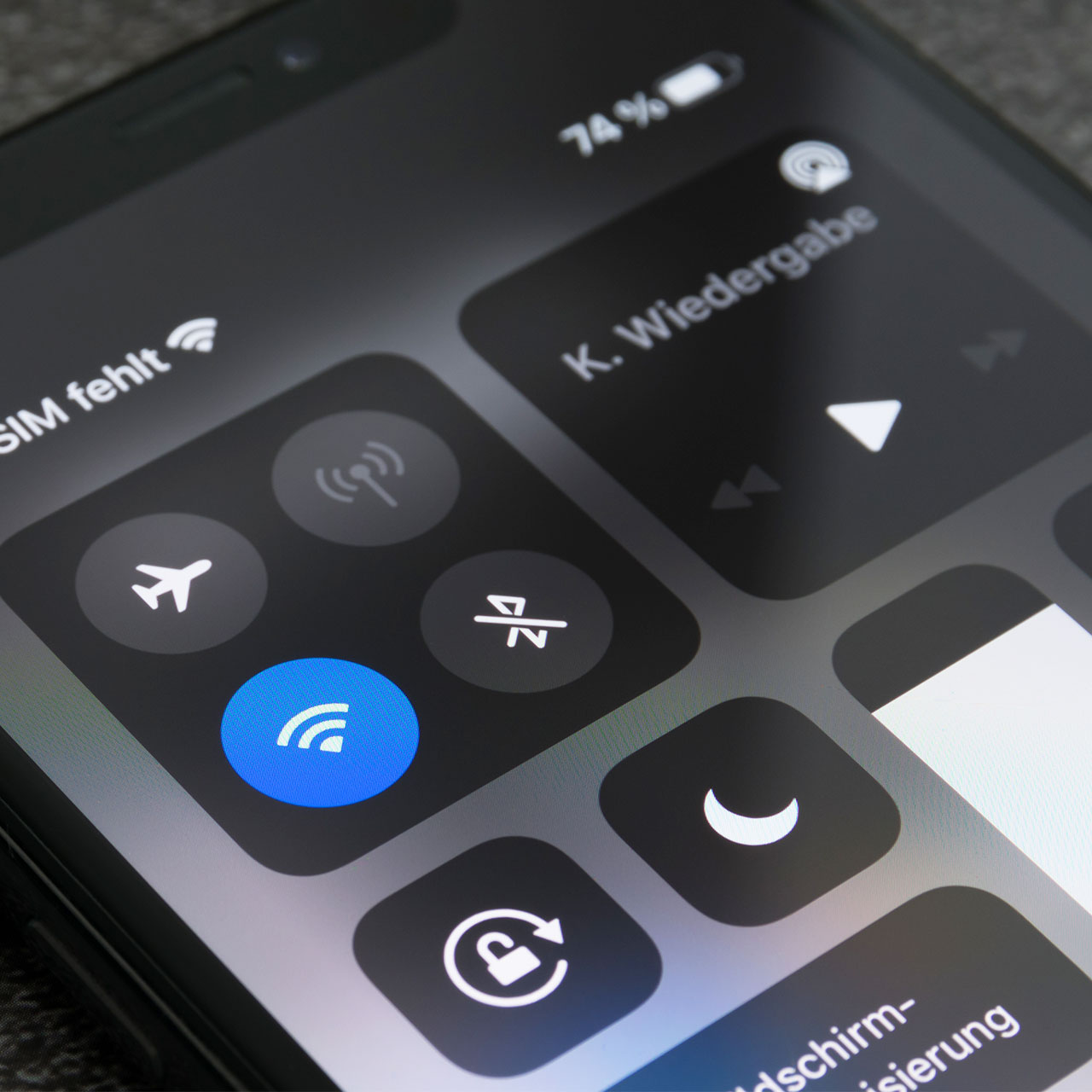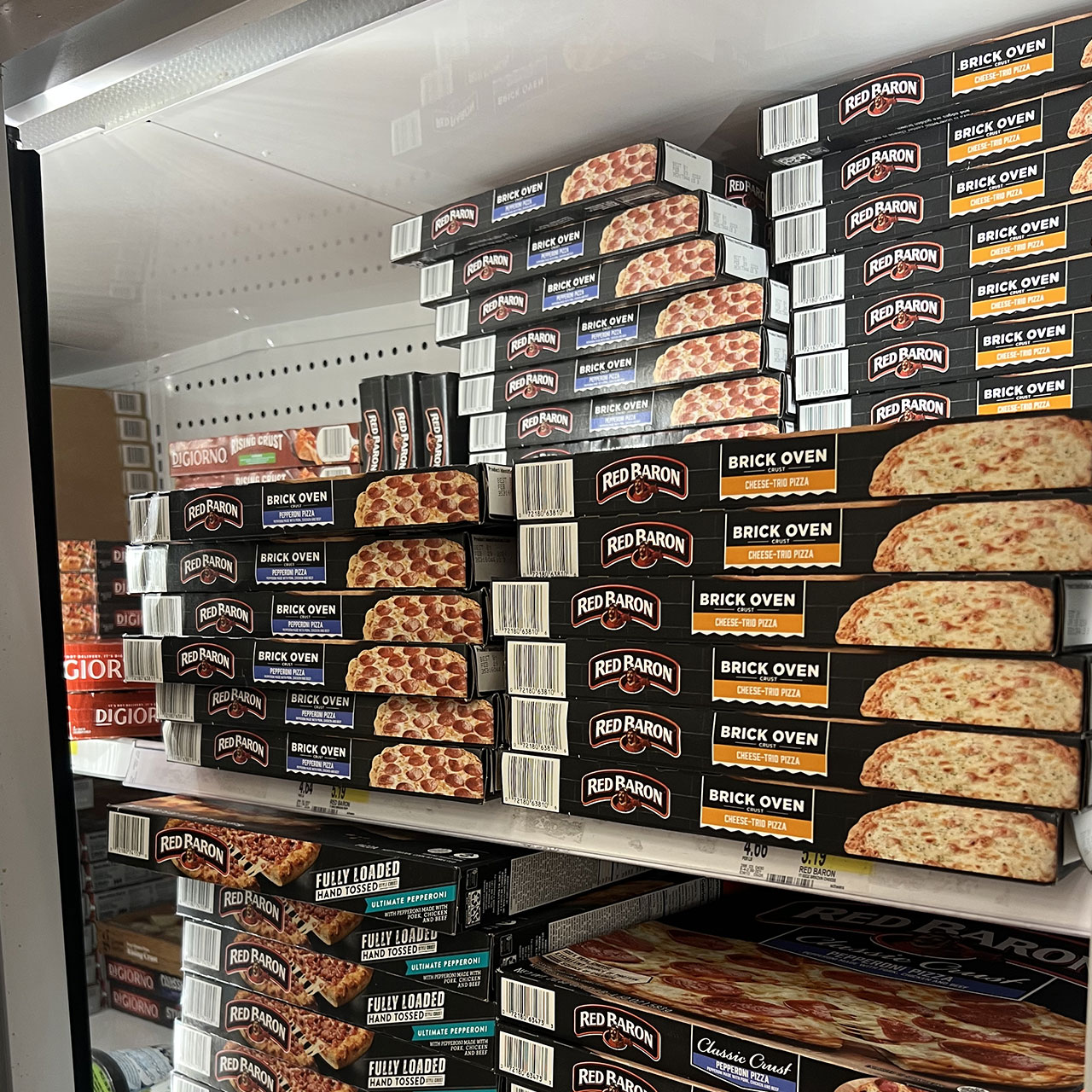How slow is your iPhone running? Is it so slow that it takes forever and a day to load websites or download apps? Are you waiting for what seems like forever to send text messages and share photos or videos? There could be a few culprits at hand, including an old battery and storage that’s full and causing your phone to be sluggish. But you can also help speed things along by changing a few settings on your device that can make a difference.
If you’re struggling with a slow iPhone, tech experts suggest changing these two settings.
Low Power Mode
Turn off Low Power Mode. This setting is great for helping to extend your battery life. When you need to keep your phone charged for another hour or two until you can reach a charger, by all means, turn on Low Power Mode. But the setting is also keeping some of your features turned off and could be to blame for why some of the tasks you are attempting are taking a ridiculous amount of time.
You can turn Low Power Mode off by reading to Settings > Battery.


Free Up Storage Space
Before you can free up storage space on your phone to make your device run faster, you have to get a handle on how much storage space you even have on your phone. To do this, go to Settings > General > [Device] Storage. Apple suggests maintaining at least 1GB of free space to keep your device running smoothly. Once you are on [Device] Storage, read the iOS recommendations and tap Enable to turn on a recommendation.
If you don’t see recommendations, or you’ve done this and you still don’t have enough storage space, it may be a good idea to start deleting some of your most resource-intensive apps. Consider getting rid of any old games, ubiquitous weather apps, or even social media apps if you can part with those.
Turning off Low Power Mode and freeing up storage space are two fast and effective ways you can help your phone chug along so that it isn’t stalling every time you try to get it to do something important.