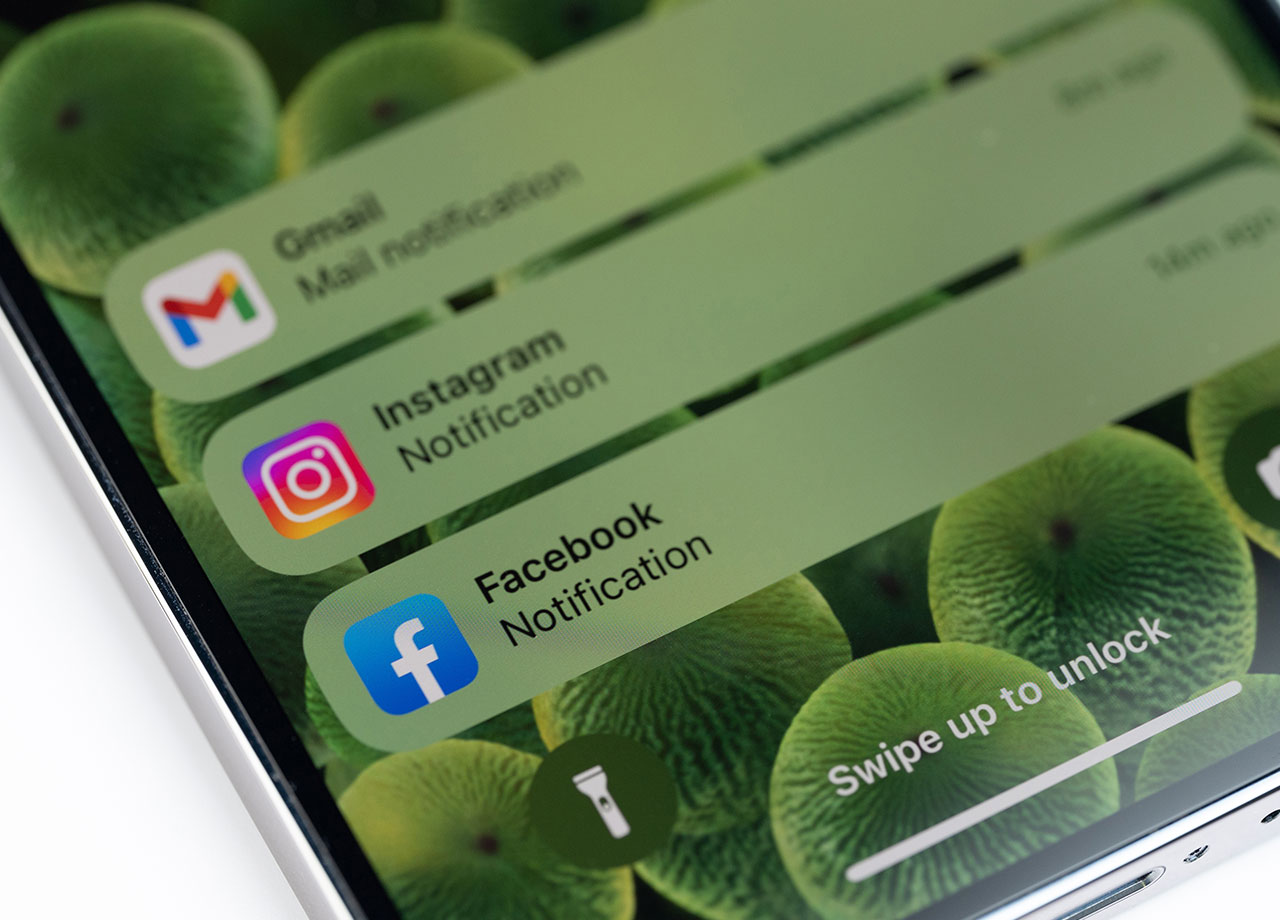This is an archived article and the information in the story may be outdated. Please check the time stamp on the story to see when it was updated last.
Left to their own devices, our phones aren’t very good when it comes to minding their own business. There are far too many iPhone features that leave you wide open — they can track your location, the sites you visit (the better to send you targeted ads), and more.
There are a number of privacy features that are worth turning on, but if you have to start somewhere, start with this one: this is the one privacy setting you should turn on ASAP, according to security experts.


Location Settings
Put simply, Location Services allows your phone, its apps and third-party services, to provide location-based services that suit your current whereabouts. In other words: there are apps that can figure out where the nearest gas station is located, whether or not it’s about to rain exactly where you’re standing, AND even whether there’s a potential date happy to meet you for coffee at your local Starbucks.
There are obvious reasons why a weather app needs your location to work effectively — but the same can’t be said for all apps.

As reported by Mashable: “As the New York Times demonstrated in December, many mobile apps are constantly collecting users' locations throughout the day and then sharing that information with numerous third-party companies. The invasiveness is staggering — "accurate to within a few yards and in some cases updated more than 14,000 times a day."

The first step in turning up the privacy when it comes to location services is figuring out which apps are using your location. Head over to Settings > Privacy > Location Services. Here you’ll find a list of apps that are requesting your location.
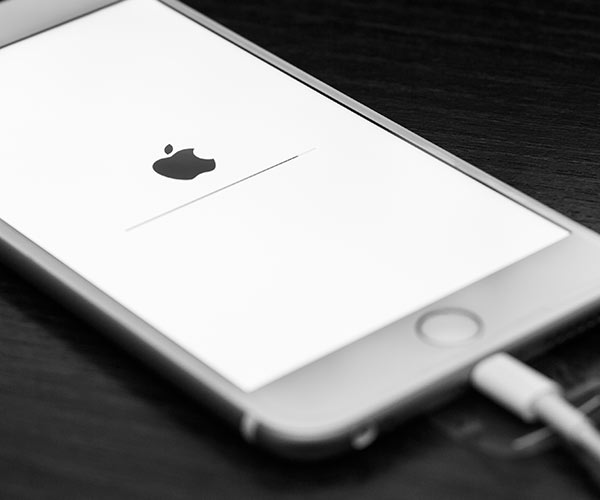
Now comes the fun part (or, at the very least, the necessary part): you can individually pick and choose which apps get access to your location and which, literally, “Never” earn that right (simply toggle to “Never” beside that app.
You’ll probably want to restrict your camera and other non-essential apps from tracking you, but you can also limit the access of apps like Google Maps and Waze by setting them to “While Using the App.”