This is an archived article and the information in the story may be outdated. Please check the time stamp on the story to see when it was updated last.
Got an iPhone with a battery that seems to die after just a few hours? The problem may not be the phone itself — or even your iPhone battery. The true culprit may just be the apps that you are downloading — some of them are killing your charge (fast).
This is the unexpected app experts say you should stop using because it slowly destroys your iPhone battery.

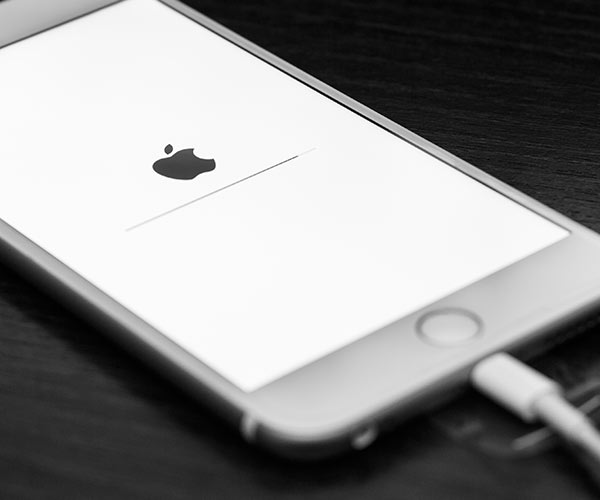
The mobile security firm Avast regularly researches a variety of apps to determine which are the most draining on smartphone batteries. When the company looked solely at apps that start the minute your phone runs, they found a few popular Android apps that are also frequently downloaded on iPhone.
If you guessed that the Facebook app pops up in the Top 10, you are correct. But there’s a more surprising app that you should know about, as well.

Google Maps
Many smartphone users wouldn’t dream of living without a reliable navigation app. But if you are trying to choose among the many options you have — like Apple Maps, Waze, and Google Maps — it seems Google Maps may not be your best bet if your device suffers from battery drainage. According to Avast, it’s the number four most draining app on Android that runs when you start up your device.

Like all navigation apps, Google Apps is constantly learning your location so that it can better assist in taking you from place to place. But apps that track your location are among the biggest battery killers.
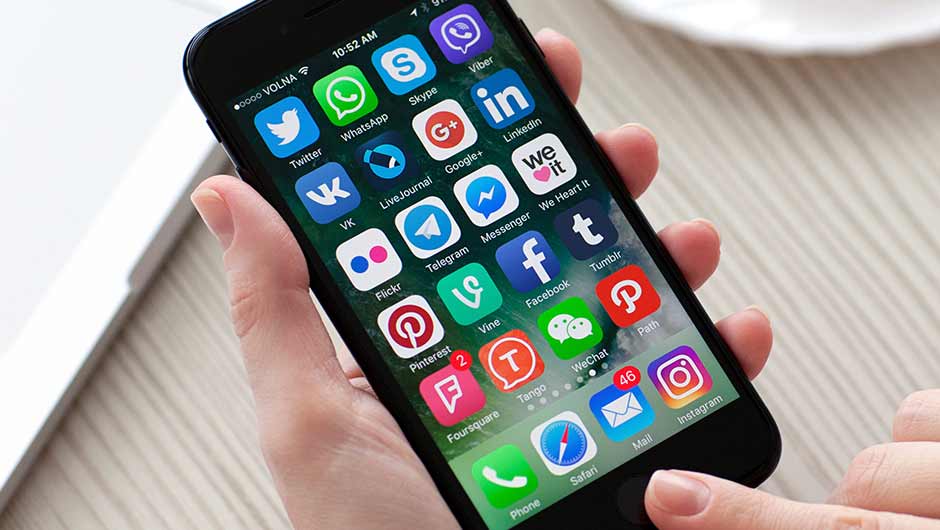
One way you can stop your battery from draining so fast when you use Google Maps (or another app like Waze) is by limiting its access to your location services.
By their very nature, nav apps will need to know where you are in order to do their job, but that doesn’t mean they have to track you at all times.
Tech experts at Mash Tips provide a step-by-step guide to adjusting this setting:
Go to iOS Settings
Tap on Privacy
Select Location Service
Select Google Maps or Waze app, and select the options;
“Never” (Waze can’t work at this mode).
“While using the App” (Location Service will use only Google Map/Waze is open).
“Always” (use the Location service always even Google Map/Waze is not open.


























