This is an archived article and the information in the story may be outdated. Please check the time stamp on the story to see when it was updated last.
If you’re having trouble connecting your iPhone to Bluetooth devices like headphones or a wireless keyboard, the solution is probably simpler than you think.
Even if you’ve previously connected your phone to a Bluetooth device without fail, that doesn’t mean it’s going to work each subsequent time you attempt a connection.
What to do when that happens? For starters: be aware that this is the worst mistake you can make when connecting your iPhone to Bluetooth devices.


The biggest mistake you may be making when trying to connect a device to Bluetooth is not actually having Bluetooth switched on!
According to Apple, the very first step you should take is to go to Settings > Bluetooth and make sure Bluetooth is on. If it isn’t on or that little colorful gear keeps spinning, restart your iPhone. Then it’s time to try again.

With your Bluetooth on, make sure the two devices are close together. Turn the Bluetooth accessory on and off again. And make sure your Bluetooth headphones, keyboard, or other accessory is fully charged or connected to a power source.

Still unable to pair your phone with Bluetooth?
Don’t run to the Apple store just yet. Apple suggests trying these steps:
1. Unpair the Bluetooth aaccessory, put it back in discovery mode, then try to pair and connect it again.
2. If you can pair your accessory with some devices but not your iOS device, unpair the accessory from your other devices. Then try to pair with your iOS device again.
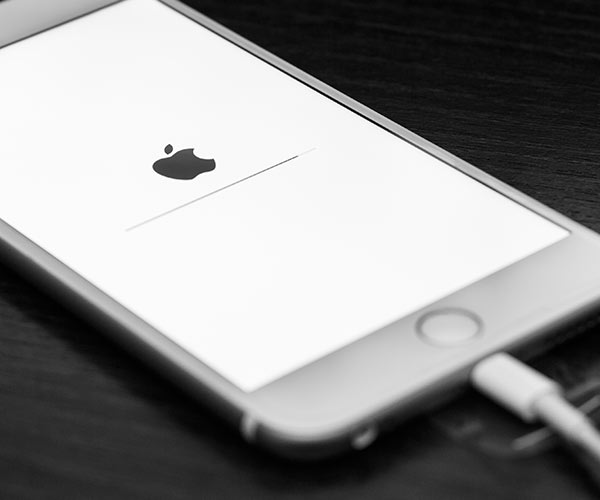
Always check with the maker of your Bluetooth accessory to ensure that it is meant to be synched with an iPhone. If it is, and you’re still have trouble making the connection, it’s probably time to call on experts at Apple Support — an expert should be able to help.


























