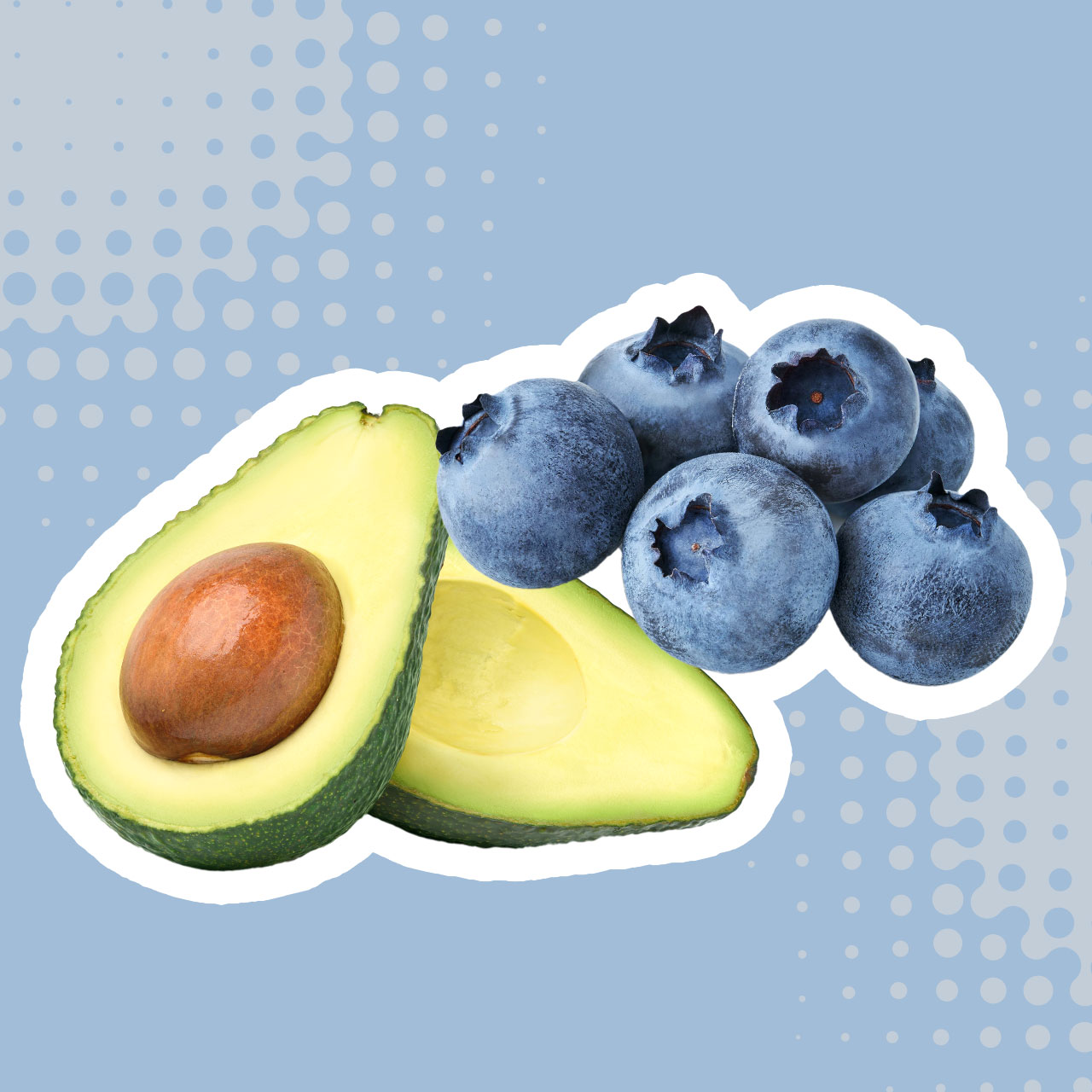Pre-installed apps that come on our phones feel like the gift that keeps giving. Without paying an initial fee or monthly subscription, many of these apps come through for us with helpful services that we enjoy using or find important. But there’s a catch: some pre-installed apps are taking up more battery than others, and if you aren’t careful about how you use them, you may find yourself in need of a charger more than a few times a day.
You don’t have to delete pre-installed apps unless you find yourself truly desperate for battery power and realize you never use the apps in question. Two of the most consuming on your battery are apps you absolutely won’t want to delete — so here’s what you can do instead to minimize the impact they have on your phone battery.

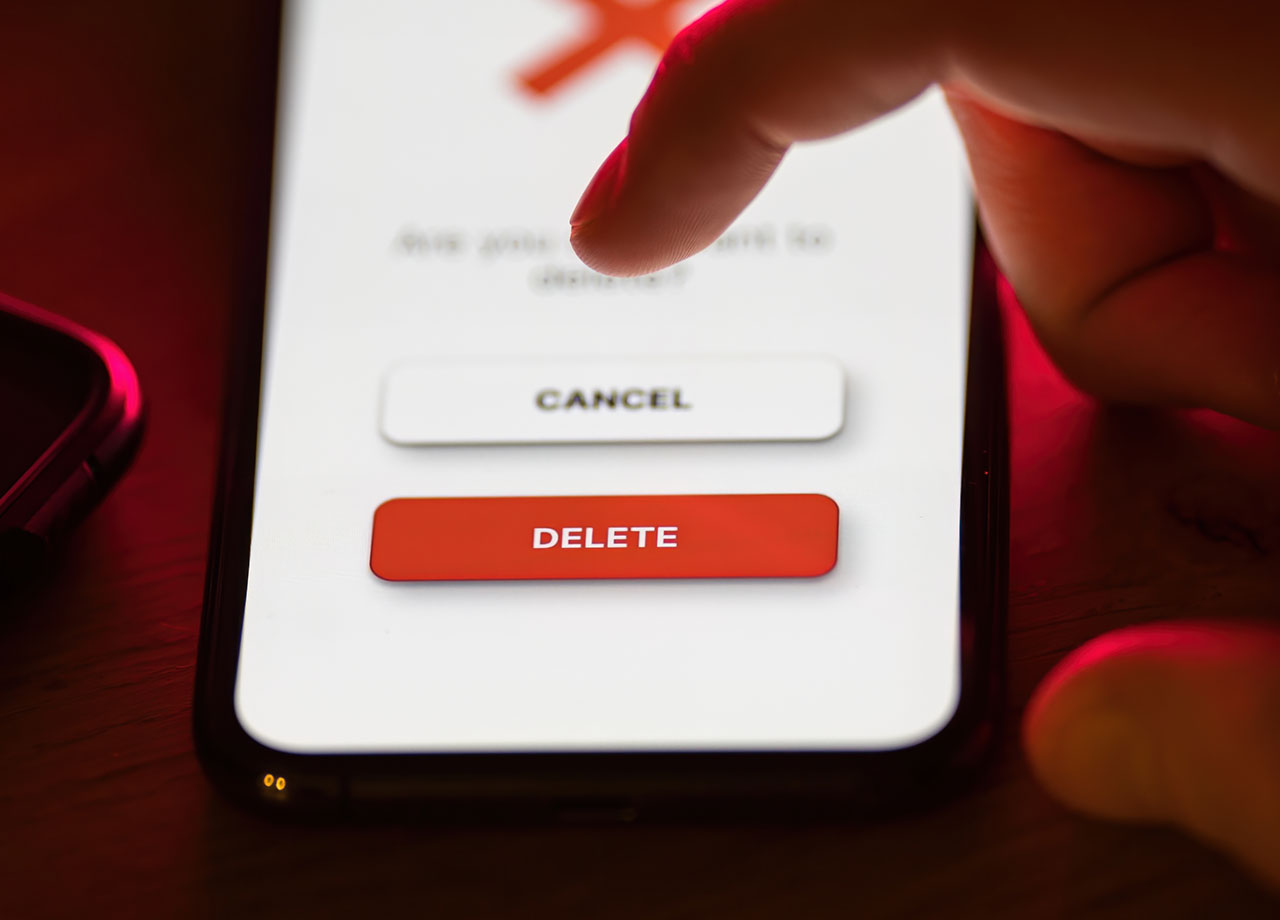
1. Photos
It isn’t too surprising that the Photos app takes up so much storage space and can do a number on your battery. For starters, many of us store numerous photos and video on this app and just leave them there, which will eat up tons of storage. If you have your photo files set to sync to iCloud on a regular basis, this too can take up processing power, which leads to a decline in battery and slower performance.
What you can do: turn off Automatic Syncing on your iPhone so that your Photos app isn’t constantly sending photos and videos to iCloud. Although it’s a smart idea to save these files to a Cloud service and delete them off your phone to save storage space, you can do this on your terms so that your battery isn’t working overtime.

2. Mail
Another important app you’ll be glad to have is Mail. A few things can lead to Mail affecting your battery power, including having multiple email accounts syncing in the background and enabling fetch email, which automatically retrieves new email, rather than manually.
What you can do: Turn off automatic fetching for Mail by going to Settings > Mail > Accounts > Fetch New Data. Turn off Push and under Fetch, select a longer interval time.