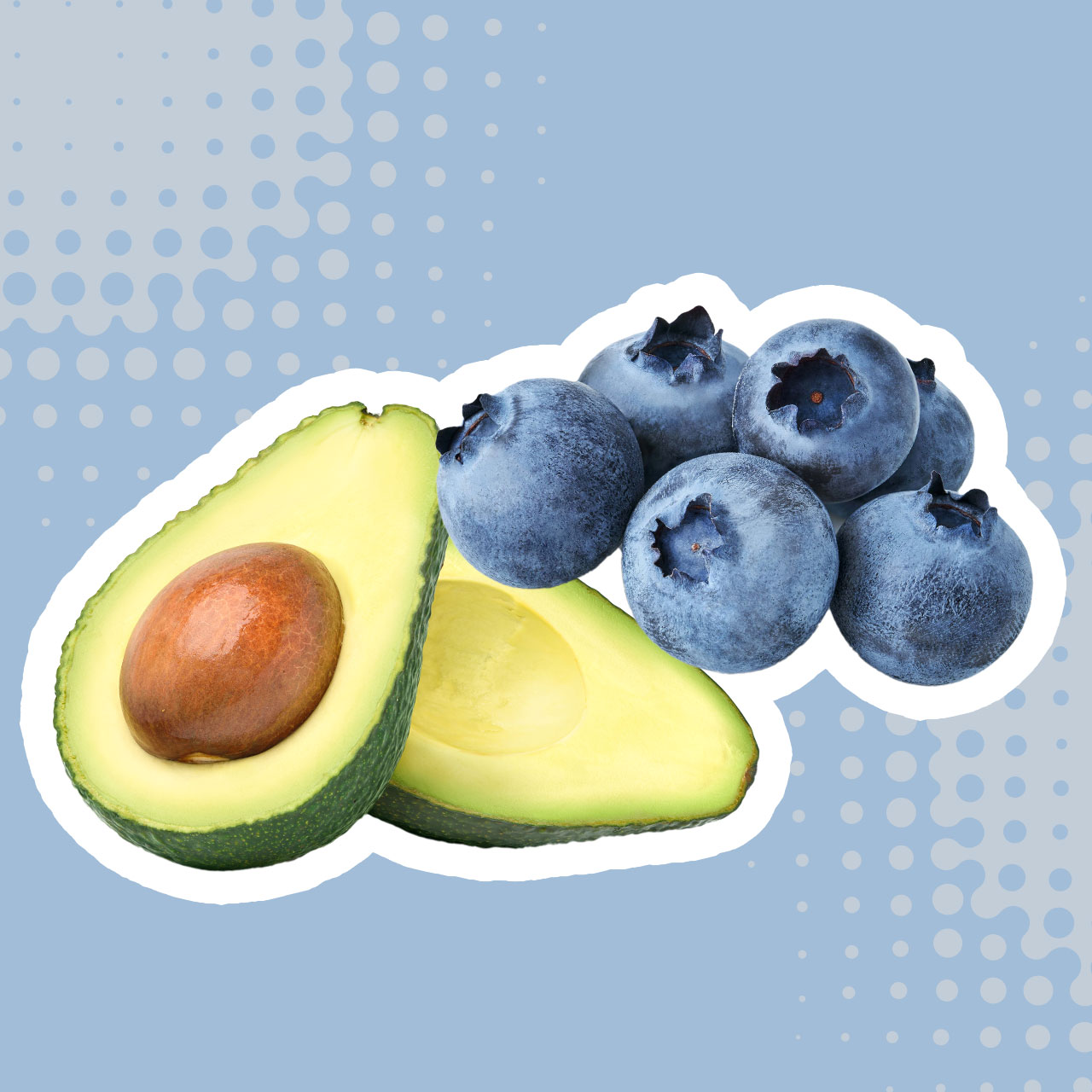This post has been updated since it was originally published on January 6. 2023.
You already rely on your iPhone for so much. But the number of ways your device can prove helpful in your everyday life are practically endless. And there’s little doubt you are missing out on a few key iPhone settings, apps, and features that could simplify your days even more. Tech Expert Dan Riley from SpotifyUnlocked.com is here to provide 12 super-cool things you never knew your iPhone could do. Let these iPhone tricks and features surprise you — and then go on and put them to good use.
Use your iPhone as a level:
Did you know you can use the Compass app to turn your iPhone into a level? “Simply open the app and swipe left to access the level feature,” Riley said. “Hold your iPhone horizontally to the ground to check if the surface is level.”
Quickly switch between app pairs:
“If you frequently use two apps in tandem, you can set up an ‘App Pair’ to quickly switch between them,” Riley noted. “To do this, simply drag one app on top of another in the App Switcher (the screen you see when you double-press the Home button).”
Save webpages as PDFs:
You can save any webpage as a PDF to view offline or to share with others. To do this, Riley instructs that you simply tap the Share button in your browser, select “Create PDF,” and then tap “Done.”
Use your iPhone as a magnifying glass:
Can’t read the small print? If you need to magnify something, you can use your iPhone’s camera as a magnifying glass. “Simply go to Settings > General > Accessibility > Magnifier and toggle the Magnifier switch on,” Riley said. “Then, triple-click the Home button to launch the Magnifier.”
Use your iPhone as a document scanner:
“You can use your iPhone’s camera to scan documents and save them as PDFs,” Riley said. “To do this, you can use a scanning app such as Genius Scan or Adobe Scan. Simply take a picture of the document and the app will automatically detect the edges and convert it into a PDF.”
Use your iPhone as a remote control:
Can’t locate your TV remote? No big deal — you can use the Control Center on your iPhone to control your Apple TV or other home appliances that are compatible with Apple’s HomeKit framework, Riley said. Simply add the Home app to your Control Center and you can use your iPhone to control your home’s lights, thermostat, and more.
Use your iPhone as a flashlight:
“You can use the flashlight on your iPhone as a flashlight in the dark,” Riley reminds us. “Simply swipe up from the bottom of your screen to open the Control Center and tap the flashlight icon.”
Use your iPhone as a timer:
Keep track of time by using the Timer app on your iPhone to set a timer for any length of time. Simply open the app, set the timer for the desired length of time, and tap “Start,” Riley said.
Use your iPhone as a calculator:
What could be more useful than a calculator app when you’re sitting at a restaurant trying to calculate a good tip to leave? “You can use the Calculator app on your iPhone to perform basic math calculations,” Riley said. “Simply open the app and enter your calculations using the on-screen buttons.”
Use your iPhone as a voice recorder:
You can use the Voice Memos app on your iPhone to record audio. Open the app, tap the red record button, and speak into the microphone, Riley said.
Use your iPhone as a translator:
If you find yourself in a White Lotus Sicily situation, take a tip from Albie and use the Translate app on your iPhone to translate text and speech into different languages. “Simply open the app, type or speak the text that you want to translate, and select the desired language,” Riley said.
Use your iPhone as a QR code reader:
Last but not least, you can use your iPhone’s camera to scan QR codes and access the information they contain. “Simply open the Camera app, point it at the QR code, and tap the notification that appears to view the information,” Riley said.
So many genius ways to use your iPhone (so little time).


Tap The Back of Your iPhone
You can set up something called the Back Tap Feature to make your phone do some pretty cool things when you simply tap on the back of it. Go to Settings > Accessibility > Touch > Back Tap and choose among several features that allow you to double or triple tap your phone to turn on your camera, mute your device, increase its volume, and more.
Shake Your Device
You can tap it — and you can shake your device to undo long streams of text you’ve typed out and want to delete. To do this, make sure this feature is enabled by going to Settings > Accessibility > Touch.
Take Mirrored Selfies
By now you probably know that your iPhone camera’s selfie option is taking the opposite of a mirrored image of you. But if your software is upgraded to iOS 14 or higher, you can adjust this and take an actual “mirrored” selfie. Go to Settings > Camera > and enable this cool feature.
Use Siri To Hang Up FaceTime & Phone Calls
Even if you’re not the biggest Siri fan, this cool feature is worth knowing about: you can use Siri to ensure your FaceTime calls and phone calls are successfully hung up as long as you have installed iOS 16. To do this, go to Settings > Siri & Search > and make sure “Hey Siri” is toggled on. If it is, you should see an option labeled Call Hang Up. Enable this. The next time you want to ensure you’ve hung up, say “hey Siri” and ask Siri to hang up on your FaceTime or phone call.