There are a number of ways you can save more battery power on your iPhone so that you don’t lose juice hours after you remove your device from its charger. Among those ways, tech experts often suggest enabling or disabling (or, more commonly, adjusting) certain settings that are known amongst iPhone users to be especially taxing on your battery. Wondering where to start? These three settings on your iPhone are probably responsible for a number of battery issues you are experiencing. Take better control of your device and help keep its battery strong by adjusting these settings.
Location Services
A number of apps you use request your location, and many have no justifiable reason for doing so. We can understand why something like a maps app with GPS requires your whereabouts, but social media? Oftentimes, this is requested so that these apps can push your information through to third-party advertisers who can then send you targeted ads. If you’ve ever wondered how your phone knows you are close to a certain store or restaurant, that just may be your answer.
To adjust this setting, go to Settings > Privacy > Location Services. Here you can review the list of apps that request your location and take away their privileges as you deem necessary.


Bluetooth
Bluetooth is very helpful and always there when you need it. But there are times when you do not have use for it and the setting could still be turned on, which drains your battery fast. Furthermore, when iOS 13 was introduced, a feature allowed users to see which apps are requesting Bluetooth access, and the sheer number of them might surprise you. Check and see for yourself which of your apps is doing this by going to Settings > Privacy > Bluetooth. Here you can toggle off any app that doesn’t need a Bluetooth connection to work for you, and you’ll save a ton of battery power in the process.
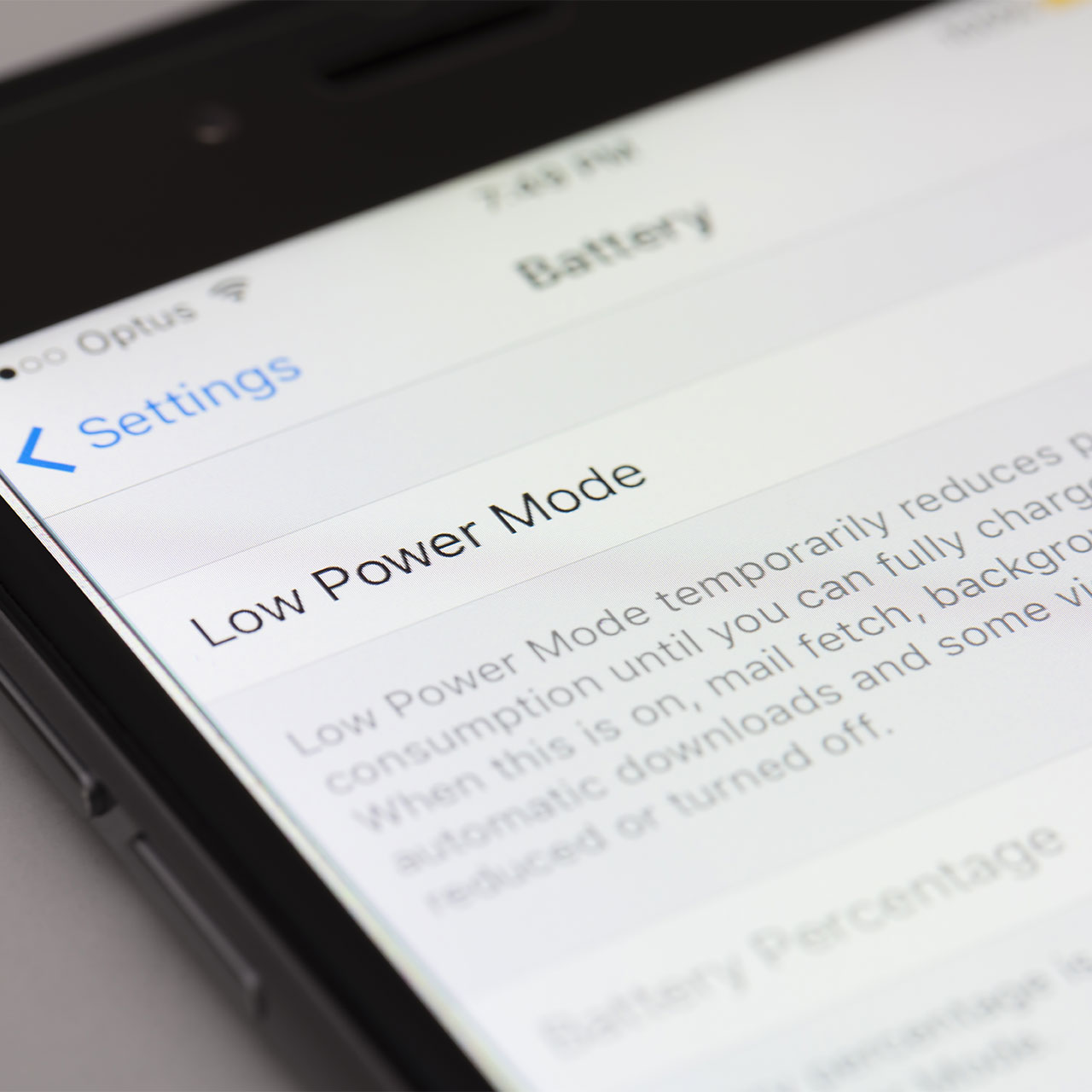
Brightness Settings
Does your phone really need to be as bright as you’re keeping it? If you can settle on a lower brightness setting it will save so much battery — and you probably won’t even notice the difference. Head over to Settings > Display & Brightness > and drag the slider down to dim your phone as much as possible. You may notice a considerable difference in battery power right away.
You shouldn’t have to charge your device 10 times a day. Change these three settings to save major battery power.


























