Your iPhone is full of surprises — including features that, unbeknownst to you, can make your user experience so much better. Whether you would love to add a boost of style to the videos and photos you take or simply love having a time-saving hack or two under your hat, these are the three life-changing features you never knew your iPhone had, according to Apple experts.
Make A Video While Background Music Is Playing
Here’s a simple way to give your videos a fun edge: play background music while you’re shooting your pup running around the yard or filming yourself showing the world how to whip up pasta primavera. “The music will stop as soon as the video pane is opened if you attempt to capture a video normally with Spotify or Apple Music playing in the background,” says Tech Expert Nely Mihaylova, a content executive at Scooter. guide. “However, there is a clever iPhone trick to get around this limitation. Open the Camera app after a song is playing in the background from Apple Music or Spotify. Simply tap the white camera button and drag that to the right to exit video mode at this point. The music will now continue to play in the background as your iPhone begins to record.”
Use The Apple Logo As A Button
Here’s a time-saving hack: rely on your Apple logo to do much more than you originally thought it could do.
Apple included a feature that allows users to double- or triple-tap the rear of their iPhone to start a specific activity with iOS 14, according to Harry Hughes, CEO, and co-founder at Dangler.co.uk. “This back tap functionality makes it simple to mute your iPhone or even take a screenshot by allowing you to tap the back of the device,” Hughes says. “Go to Settings > Accessibility to start using this function. Next, select Touch under Physical and Motor. Scroll down until you find the ‘Back Tap’ option from there. After that, you can choose between Double Tap and Triple Tap. Select the action you want a back tap to start after that. You’ll see that a few options include changing the volume, opening the Notification Center, and—possibly—taking a screenshot. Be aware that the majority of iPhone cases ought still to support the feature.”

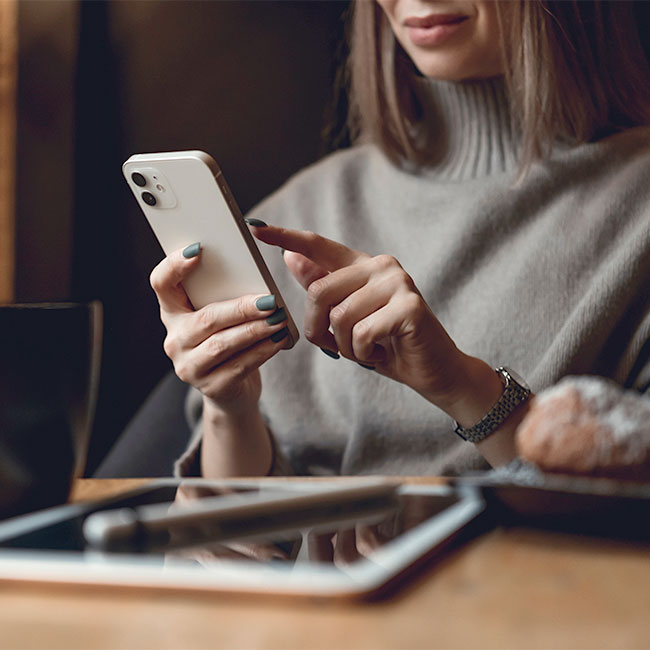
Drag And Drop Images Across Applications
If you struggle sometimes to figure out how to save and send images, Joanne King, company director at ICMP, offers a few hacks that work across various applications.
In Messages.
“Tap and hold the message with your finger to send it to another person at the same time,” King says. “Retain it firmly. Now navigate to the other contact with a different finger and drop that text into the SMS space. The message has now been copied there.”
In photos.
“In a similar manner, you can drag and drop images from the built-in Photos app into Messages, Documents, Files, and other third-party applications,” King says. “You can send or save text and images in this manner without having to copy-paste or search for them.”
In Safari.
“Safari offers the same functionality,” King says. “You can drag and drop a photograph between apps if you like it and want to save or send it after finding it online.”
There’s more to your iPhone than meets the eye — and the more functionality secrets you can uncover, the better your overall experience will be.


























