Mistakes happen — and it’s not uncommon to make your fair share of mistakes when it comes to your phone. Some mistakes are relatively harmless — leaving your phone screen too bright, for example, can over time result in a diminished battery, but it won’t cause security and privacy issues.
Other mistakes, including the four on this list, can lead your data straight into the arms of hackers and scammers. Don’t let it happen. Be aware of these mistakes that you may be making on your iPhone and correct them as soon as possible to beef up your phone’s security.


Not Updating Your Software
Your iPhone software should be consistently updated any time a new version comes out. One of the reasons why your software may have been updated is because it could have had bugs that make you more susceptible to hackers and scammers. Updating iOS is one of the simplest things you can do to maintain your device, but it can keep you safe.
Not Using 2-Factor Authentication
Set up 2FA if you haven’t already — it can mean the difference between hackers easily figuring out your password and gaining entry to your apps and websites and not. Two-factor authentication requires anyone who signs into your accounts to provide two forms of identification, including a password and a second code that is either sent to your email or phone. The chances of a hacker successfully accessing your data is lowered when expected to break through two barriers of protections.
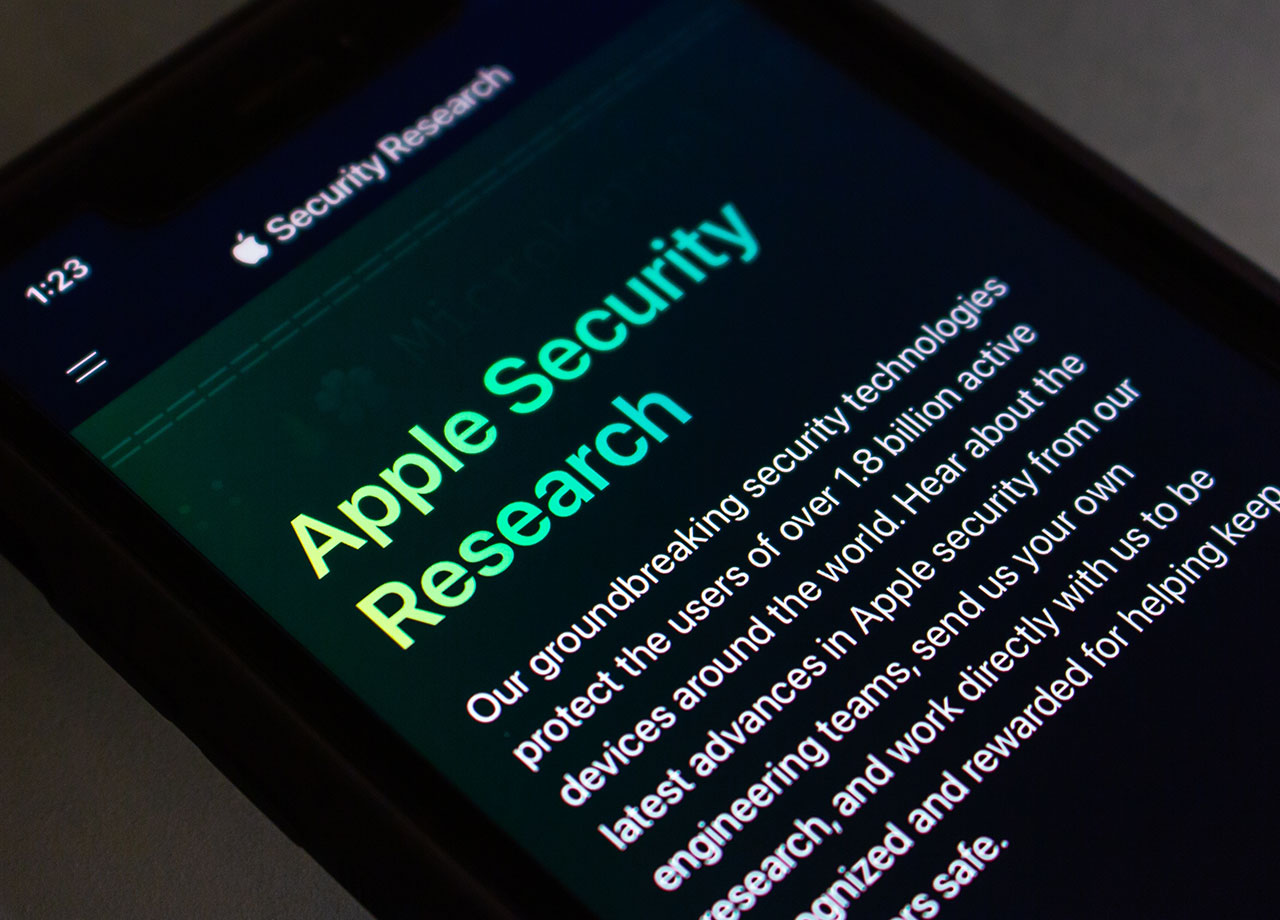
Accessing Private Data on Public Wi-Fi
Public Wi-Fi connections serve a purpose, for sure: when you’re in a pinch and out somewhere, you can use them to look up information and find directions, for example. Here are some examples of things you should never do on public Wi-Fi though: online shopping, banking, or providing personal information to anyone. This connections simply aren’t secure — so be very cautious when using them.
Never Auto-Join Public Wi-Fi
It’s one thing to control when and how you use a public Wi-Fi network; it’s another to unknowingly have your phone settings set to automatically join public Wi-Fi when you’re out. Go to Settings and tap on WiFi. Go to Auto-Join Hotspot > Ask to Join Networks > and select Never.


























