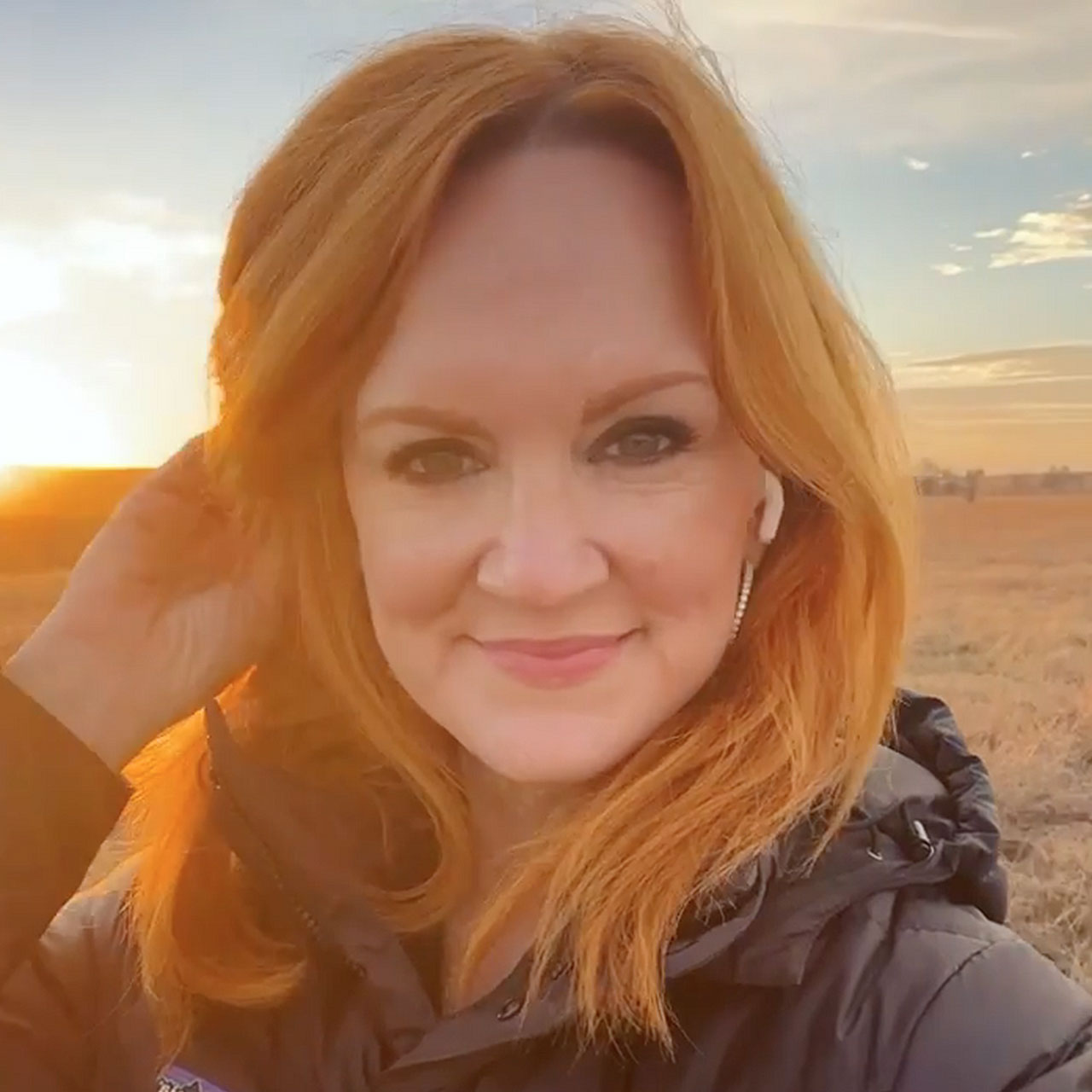This is an archived article and the information in the story may be outdated. Please check the time stamp on the story to see when it was updated last.
Just as you’re about to capture the perfect photo or video moment with your iPhone, it happens: that little, annoying pop-up appears letting you know you have run out of space and can’t do a single thing more until you find ways to free up your storage. Unless you begin deleting what seems like hundreds of photos, this is easier said than done — and many of us don’t want to part with our photos (or don’t have time right then and there to upload them to the Cloud).
“There’s nothing worse than the dreaded “Storage Almost Full” notification that pops up on your phone at the most inconvenient time as an iPhone user, says Miranda Yan, founder of VinPit. “So, here are four tips to save space without deleting a single photo from your Camera Roll.”

*Attempt to rent a movie with a large file size
“To free up space, you can log onto the iTunes Store and attempt to rent a movie with large file size,” Yan says. “The film will be too big to download, which will then prompt a ‘not enough storage notification.’ You select ‘OK’ and then head to your Settings. Select General, then go to Storage & iCloud Usage, and you’ll notice that you have more space.”
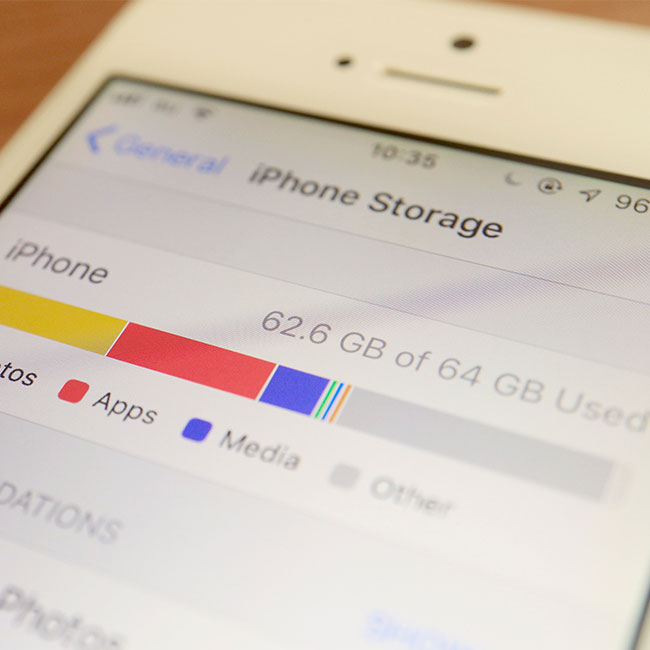
*Delete old text messages
So maybe your photos are precious to you, but chances are you can part ways with text messages and not think twice.
“It’s time to reconfigure your Messages settings,” Yan says. “Go to your Settings, select Messages, and then reset your Keep Messages to 30 days. (Note: Once you select this option, all text messages older than 30 days will be deleted from your device.)”

* Clear your browser’s cache
Clearing your cache is like emptying the trash — and it will immediately free up space.
“Go to Settings, Safari (or another browser), and ‘Clear History and Website Data’ to clear your cache,” Yan says. “It may take websites a little bit longer to load on your browser, but it will free up valuable space on your phone—our advice: The wait is worth it.”

* Turn off automatic app updates
“App updates drain your data and your battery, which is why it’s best to wait until you’re connected to Wi-Fi to do so,” Yan says. “Also, this allows you to select which apps you want to update and when manually. Go to Settings, then iTunes & App Store, and turn off Updates.”
While it’s always a good idea to take the time to move photos and video to the Cloud, these tips don’t involve photos at all and will still give you back some much-needed storage space.