The biggest scam you may unknowingly become involved in will start off innocently enough. You will receive a text message on your iPhone that asks you to reply to some kind of an emergency (usually one concerning your finances) with a simple “Y.” You may think little of this and respond, just to ensure your banking or other information is protected. And then, another text appears asking you click on a link to take the final steps to make sure your data is protected.
Here’s where many iPhone users turn into phishing victims. By simply clicking on a link, they open themselves up to malware and spyware being downloaded on their devices and then the theft of their most secure and private data, including personal identification numbers and accounting information.
Want to avoid all of that and keep yourself protected? You’ll need to take two important steps — and they will help save your data in a major way.


Step One: Never Click on Links
Never, ever click on any link that is sent to you via text message or email unless you know the sender really well, are expecting the link, and have carefully checked the sender’s email address to ensure they are in your contacts. For all other messages with links, avoid clicking to avoid getting malware installed on your device — it’s that simple. If you have any doubts at all about the person sending the link, and they claim they are from your bank or another institute, call the organization first to check that the message was sent to you before clicking on a link.
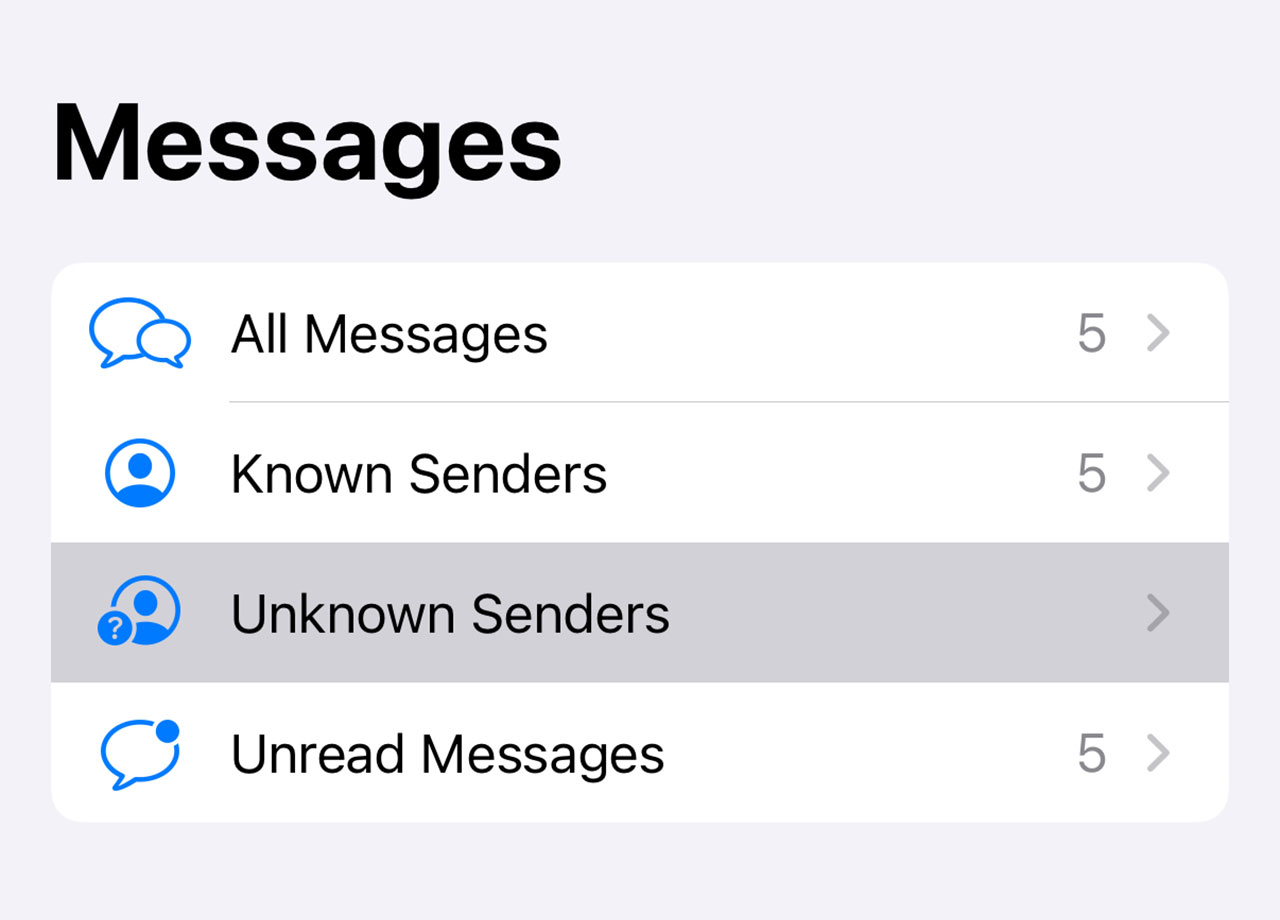
Step Two: Enable Filter Unknown Senders
Apple created a helpful feature called Filter Unknown Senders that automatically disables links in texts received from unknown senders. This feature needs to be turned on, and you have to make sure you don’t respond to phishing texts that ask you to reply with a “Y,” which makes your iPhone think you know the contact and will then not disable any links it sends in follow-up text messages.
To enable the feature, go to Settings > Messages > Message Filtering > Filter Unknown Senders. Toggle this on. And remember: don’t reply to any contacts you don’t know, no matter how innocent the message seems at first.


























