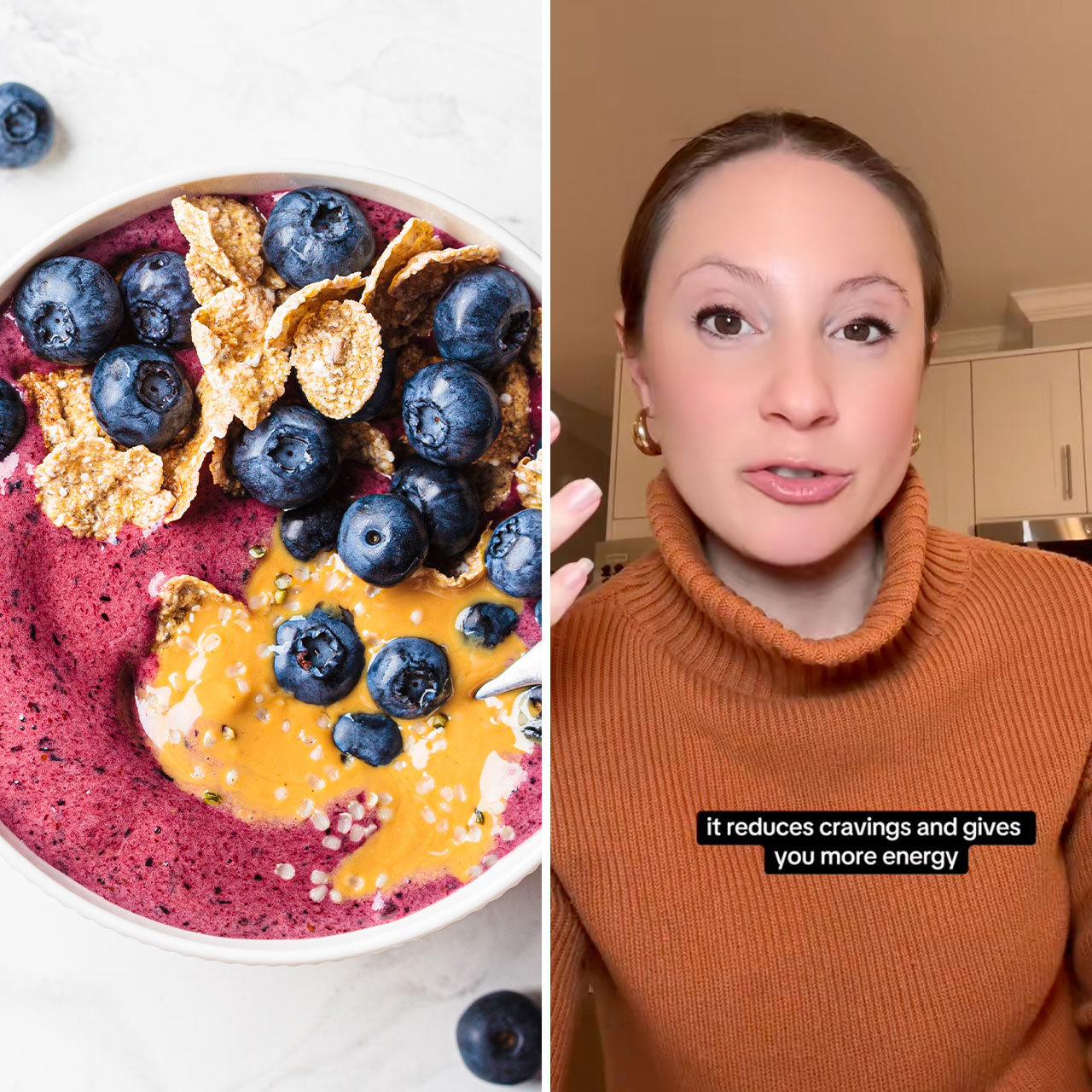Picture it: your iPhone is on its very last leg and is down to a 15 or 10 percent charge. It’s the middle of the day, with hours left to go until you can charge your device. You’ll need your phone for various tasks, so it’s not reasonable to suggest simply not using your phone to save battery power. How can you ensure your device lasts a few hours and that your battery doesn’t die soon?
There are a few things you can do. The first is to enable Low Power Mode, which is a setting that cuts off your ability to perform several tasks, but in return, prolongs your battery life. You can also turn off certain settings that take up a ton of battery power and aren’t likely giving you much back in return.
Keep things simple by disabling these two settings when you see that your iPhone battery is about to die.

1. Background App Refresh
Background App Refresh is a convenient setting that updates your apps in the background so that when you’re ready to use them, they’re ready to deliver the freshest and latest content. An example of how this works is if you access Instagram, you won’t have to wait a second or more for posts to load — you will immediately see new content like photos, videos, and posts, at the top of your feed.
Unfortunately, Background App Refresh is a battery killer. Go to Settings > General > Background App Refresh and choose to turn it off or set it to Wi-Fi only. Either option will help save more battery power when you’re feeling desperate.

2. Location Services
The Location Services setting allows apps that require or request your location access to your whereabouts. This setting must be turned on for apps like Maps and Weather when you’re using them. But the majority of apps that want your location only want it so that they can sell that data to third-party advertisers who will know exactly which products and services to promote to you based on the locations you visit and where you live.
If this sounds like an invasion of privacy, it is — but the setting is also extremely draining on your battery. Go to Settings > Privacy & Security > Location Services and turn it off. You may notice automatic relief for your battery that will allow you to wait a little while longer before charging your phone.