What could be more annoying than connecting to Bluetooth when you’re out and about so that you can listen to music, only to have your Bluetooth connection drop at a moment’s notice? But Bluetooth issues are annoyingly common, and there can be several reasons why your phone keeps dropping your Bluetooth connection. Luckily, there are also a few smart solutions that you can put into play to help strengthen your Bluetooth connection.
Bluetooth can drop because of range limitations, iOS software glitches, interference with apps that you’re using, and device incompatibility. There could also be issues with how it pairs with other devices and hardware issues with your iPhone’s Bluetooth or the other device’s hardware.
Tech experts are all too familiar with Bluetooth issues, and there are a few tips you should try if you’re finding your connection dropping too often for your liking.


1. Force Restart
By forcing a restart on your iPhone you can resolve myriad issues that are wrong, including Bluetooth connection drops. Keep in mind a regular restart may be sufficient for the occasional issue with Bluetooth, but a forced restart may be needed if the same issue keeps occurring.
For iPhone X and later with Face ID: Press and release the Volume Up button > Press and release the Volume Down button > Press and hold the Side button until the Apple logo appears.
For iPhone 8 and up: Press and release the Volume Up button > Press and release the Volume Down button > Press and hold the Side button (or the power button) until you see the Apple logo.
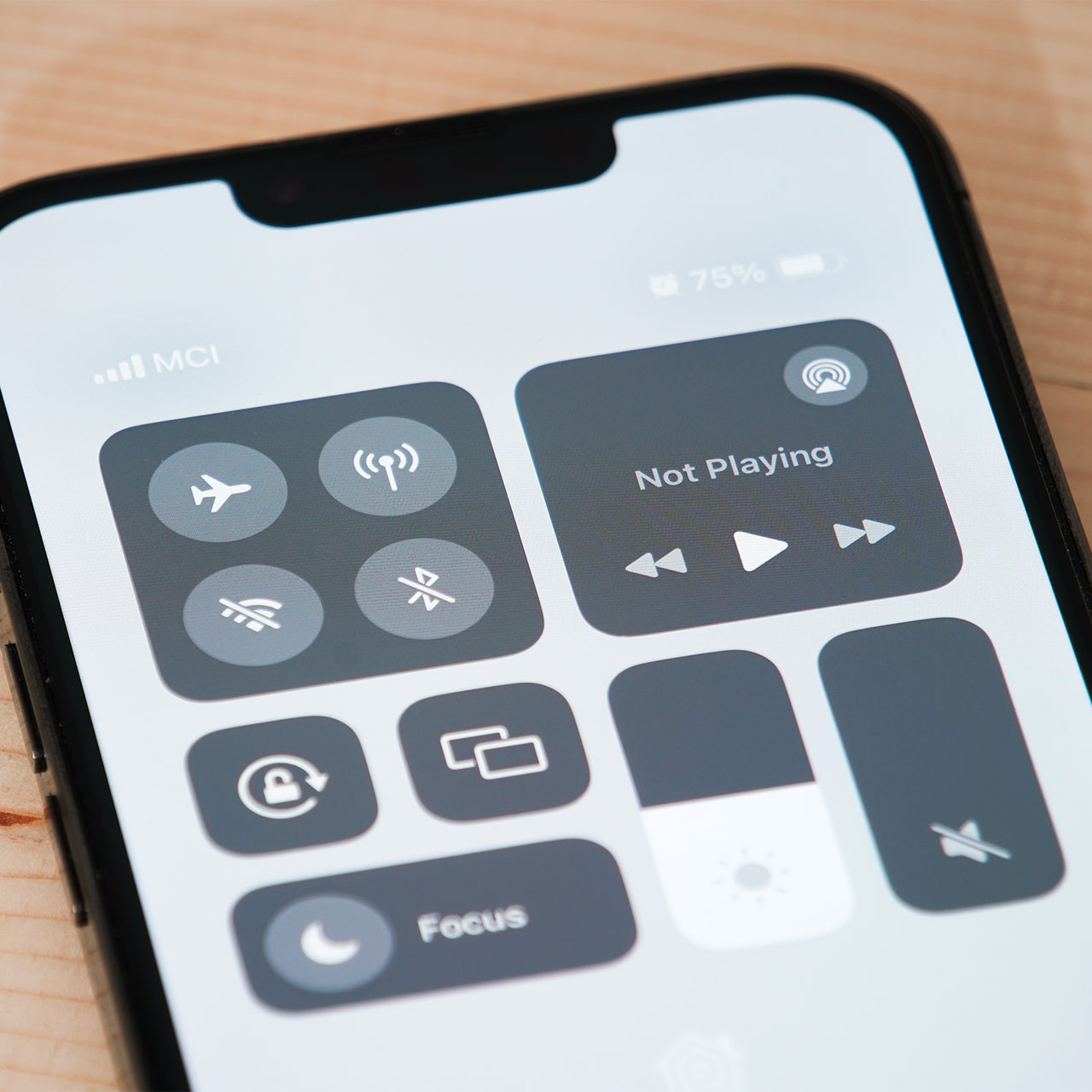
2. Remove Multiple Devices
You may be able to force Bluetooth to focus on the task at hand by removing other devices that you have on your Bluetooth list. Open up Bluetooth and view the list of devices that are paired with it. Choose a device that you want to remove and tap the icon (i) next to it and then tap “Forget this Device.” Keep doing this for as many devices as you can afford to drop from your Bluetooth list and then restart your iPhone and make sure your iOS software is up to date — this is often another simple solution that could be causing your Bluetooth connectivity issues.


























