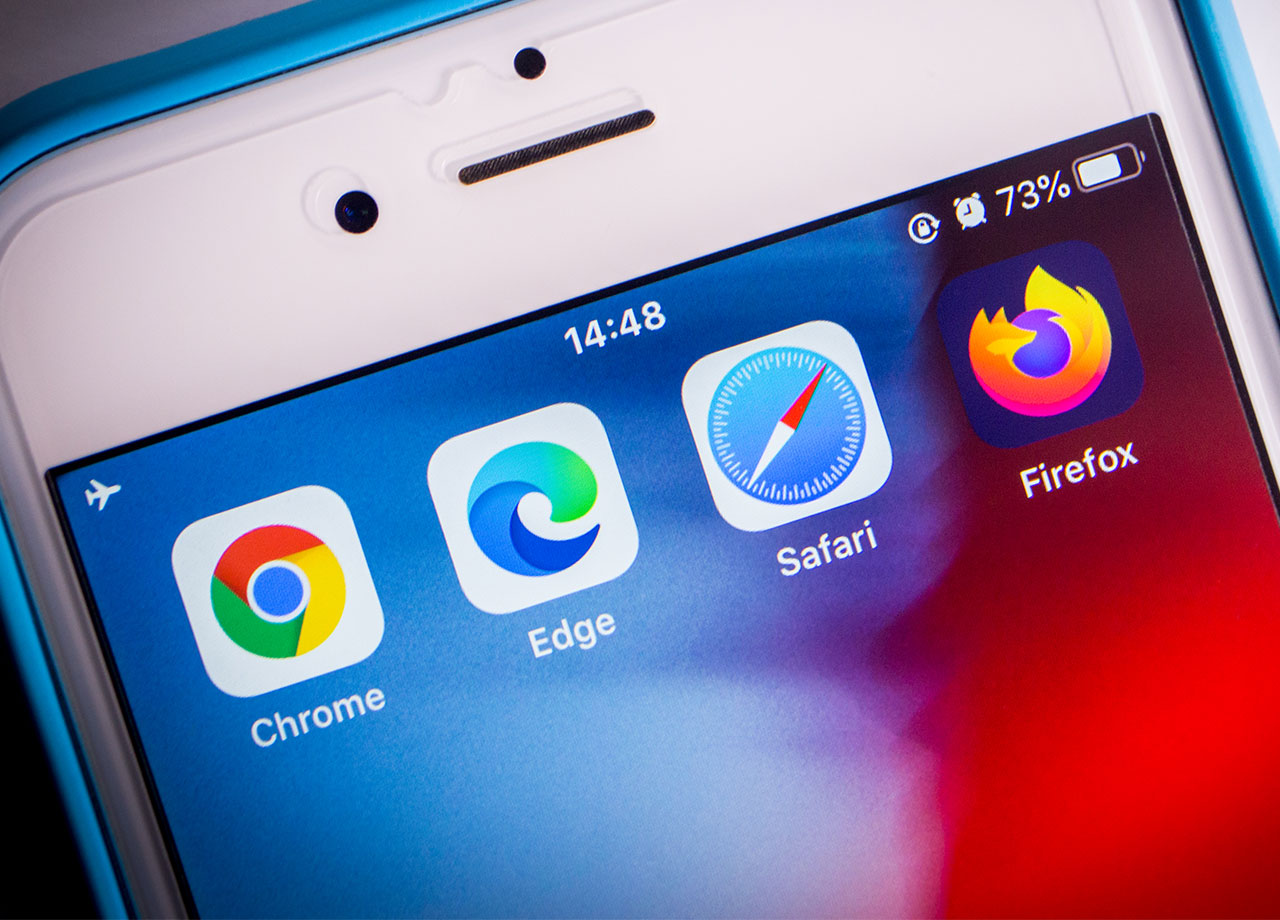You may spend more time thinking about your apps these days — which apps are more likely to sell your data, which apps are killing your battery power, etc. But your browsers like Safari and Google Chrome may continue to fly under the radar a bit more. If you’re like most of us, you may take advantage of your browsers and assume they’re just there and that they require zero maintenance or thought. But this isn’t the entire truth.
What you aren’t doing to your browser could be contributing to putting you at greater risk for hackers and viruses. Tech experts say these are the top browser mistakes you should stop making.
Not Updating Your Browser
Browsers are similar to apps in that both need to be updated whenever updates become available. Your browser may show signs of little issues, like bugs, that can make it more vulnerable to hackers and viruses. App developers will release updates when they discovered problems with the apps, and downloading these updates can ensure your app is safer and more secure. If a browser update becomes available, make sure you download it ASAP.


Saving Passwords In Your Browser
At first, it seems like an extreme convenience. Your browser offers to save your passwords, and what could go wrong? At worst, this will allow you to not have to keep track of yet another complex password. But think of this from the perspective of a hacker who gains entry into your phone or computer — you’ve handed them your most important passwords on a silver platter when you save them in your browser. Even if a website asks to save your password in your browser, don’t give into the temptation.

Never Clearing Your Cookies and Cache
Your browser can get loaded down fast with information from websites that it stores in its cookies and cache. Although this isn’t an immediate security problem or one that leaves you more vulnerable to hackers, not clearing your cache can result in glitches when you visit certain sites and it can slow your device down. Resolve this by clearing your cache in Safari by going to Safari > Preferences > Advanced tab > Preferences > Empty Cache. On Chrome, go to More > Clear Browsing Data.
Keep these three browser mistakes in mind when using your browsers so that you keep them as safe, secure, and efficient as possible.