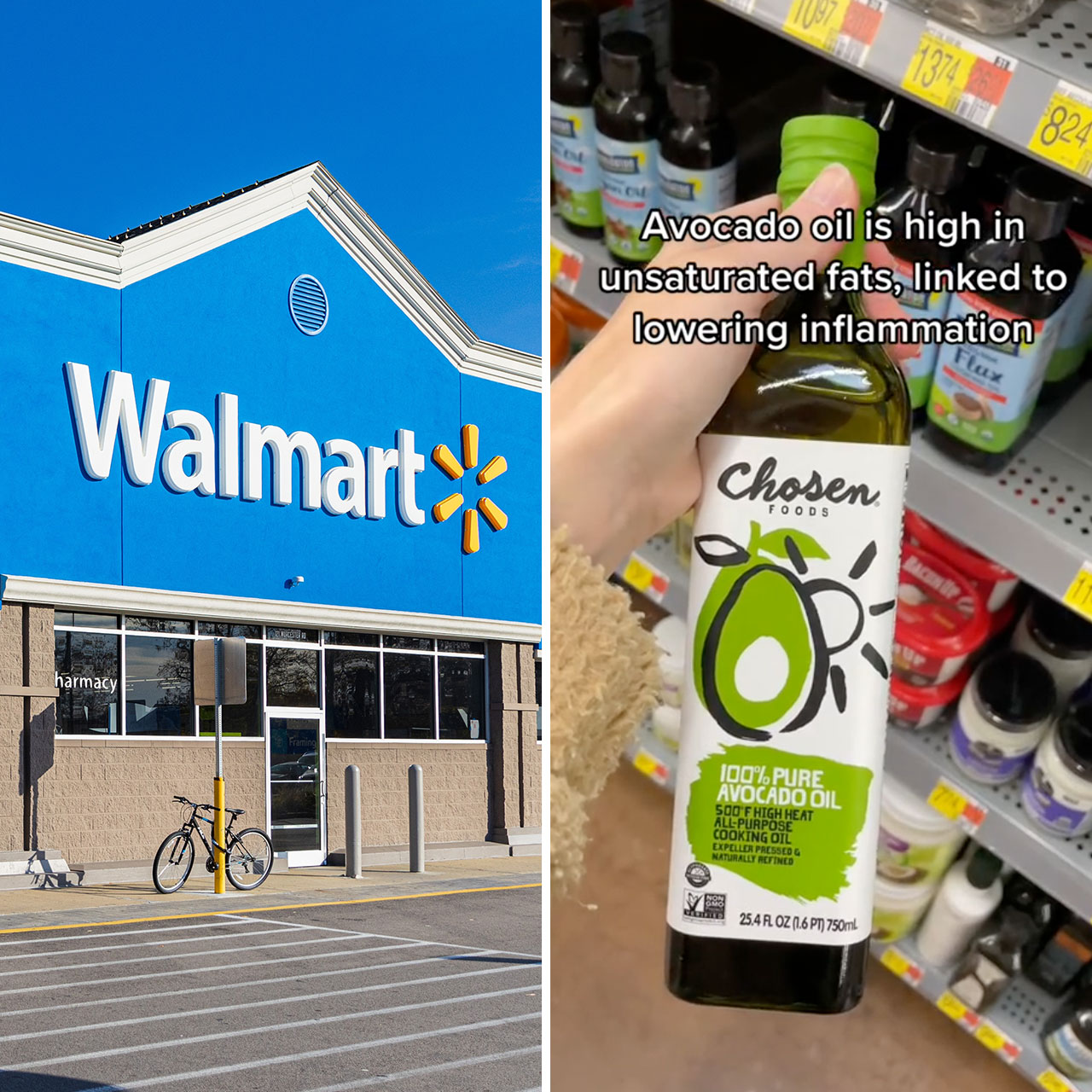Using a public Wi-Fi connection on your iPhone or computer requires a bit more vigilance than you might exert if you’re just hanging out at home relying on a trusted network. The truth of the matter is that public Wi-Fi is both a blessing and a curse. While, on the one hand, it affords you the opportunity to work or play on your device from anywhere, public networks are also more vulnerable to hacking attempts. Tech Expert Ros Geller at Technographx says there are three settings that should be on your radar when you’re using public Wi-Fi — and changing how you use them is key to keeping your data safe, no matter where you roam.
Disable Wi-Fi Networking
The Wi-Fi Networking feature allows apps and services to use your iPhone’s network information to provide location-based services. Sounds convenient, but Geller reminds us that this feature may expose your device information to third parties. “Disabling Wi-Fi Networking can enhance your privacy and prevent potential tracking,” he says. “To disable Wi-Fi Networking, follow these steps. Open Settings > privacy > Location Services > System Services > Toggle off the Wi-Fi Networking option.”


Use a VPN
A VPN creates a secure connection between your iPhone and the internet, Geller notes. “When connected to a VPN, your data is encrypted, preventing unauthorized access by hackers or eavesdroppers,” he says. “Using a VPN while connected to public Wi-Fi is crucial for protecting your privacy.”
Disable Auto-Join Wi-Fi Networks
Lastly, when you connect to public Wi-Fi networks, your iPhone may automatically join networks it has connected to in the past — while this sounds like a convenience, Geller warns that it can be a security risk. “Hackers can create fake Wi-Fi networks with similar names to lure unsuspecting users into connecting to them,” he says. Your best bet? Head to settings to turn this feature off.
Relying on public Wi-Fi can be extremely helpful at times, but knowing how to keep your data safe by adjusting certain settings is crucial.