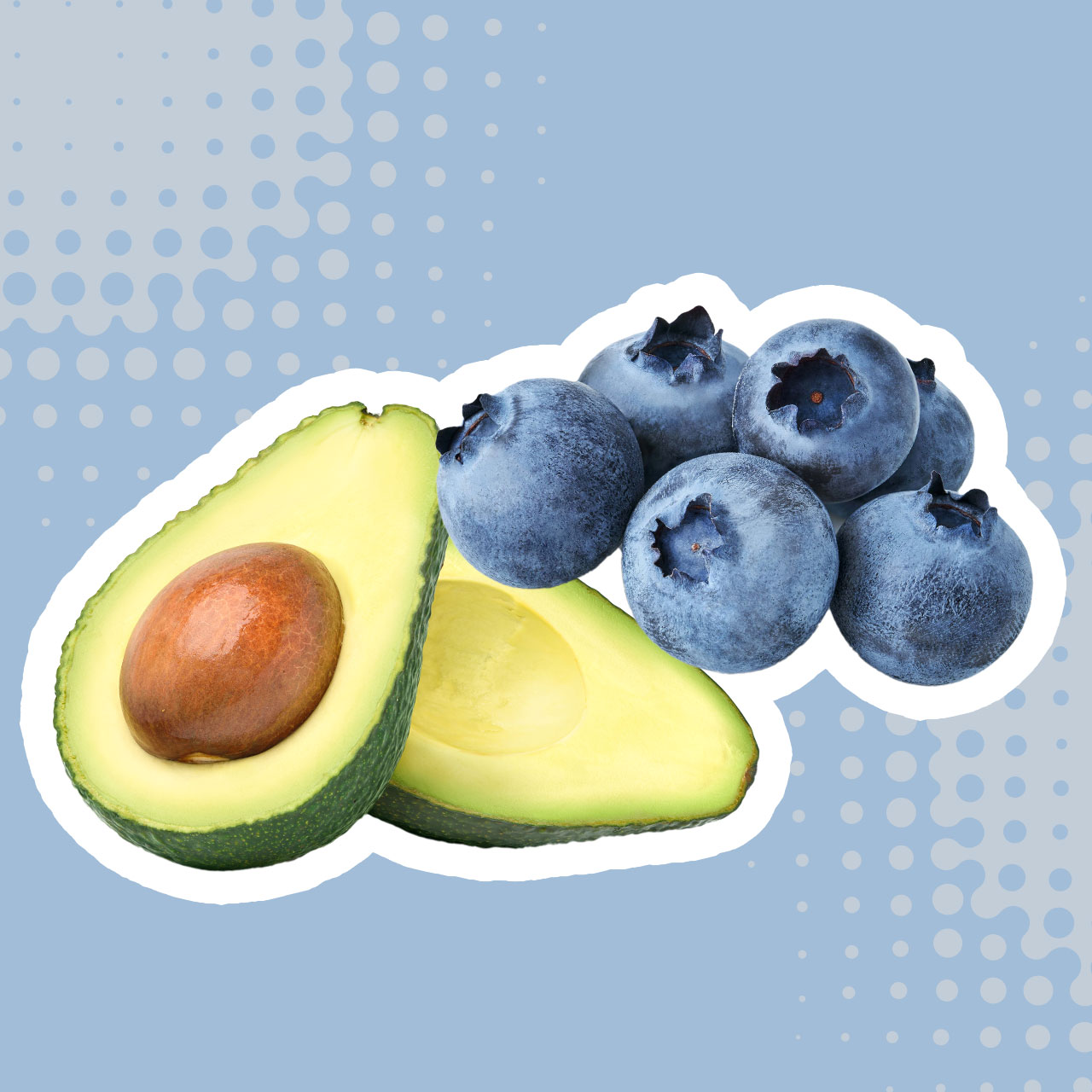We all want and often desperately need more iPhone storage. There are few things more annoying than going about your day with your smartphone in hand only to receive a pop-up message that you’re about to run out of storage space. Suddenly, it becomes crucial to start deleting whatever you can think of in order to save space so that you can continue using your phone in the ways you’re used to using it. But this rush to save storage often results in resentment later on when you realize you’ve deleted photos and videos you really wanted to save or messages that you now need.
Before you resort to more drastic storage-saving tactics, experts recommend three simple steps to cleaning your iPhone up and getting back more storage:
These tips will take just minutes to follow and doing these things on a regular basis can help keep your storage space abundant.

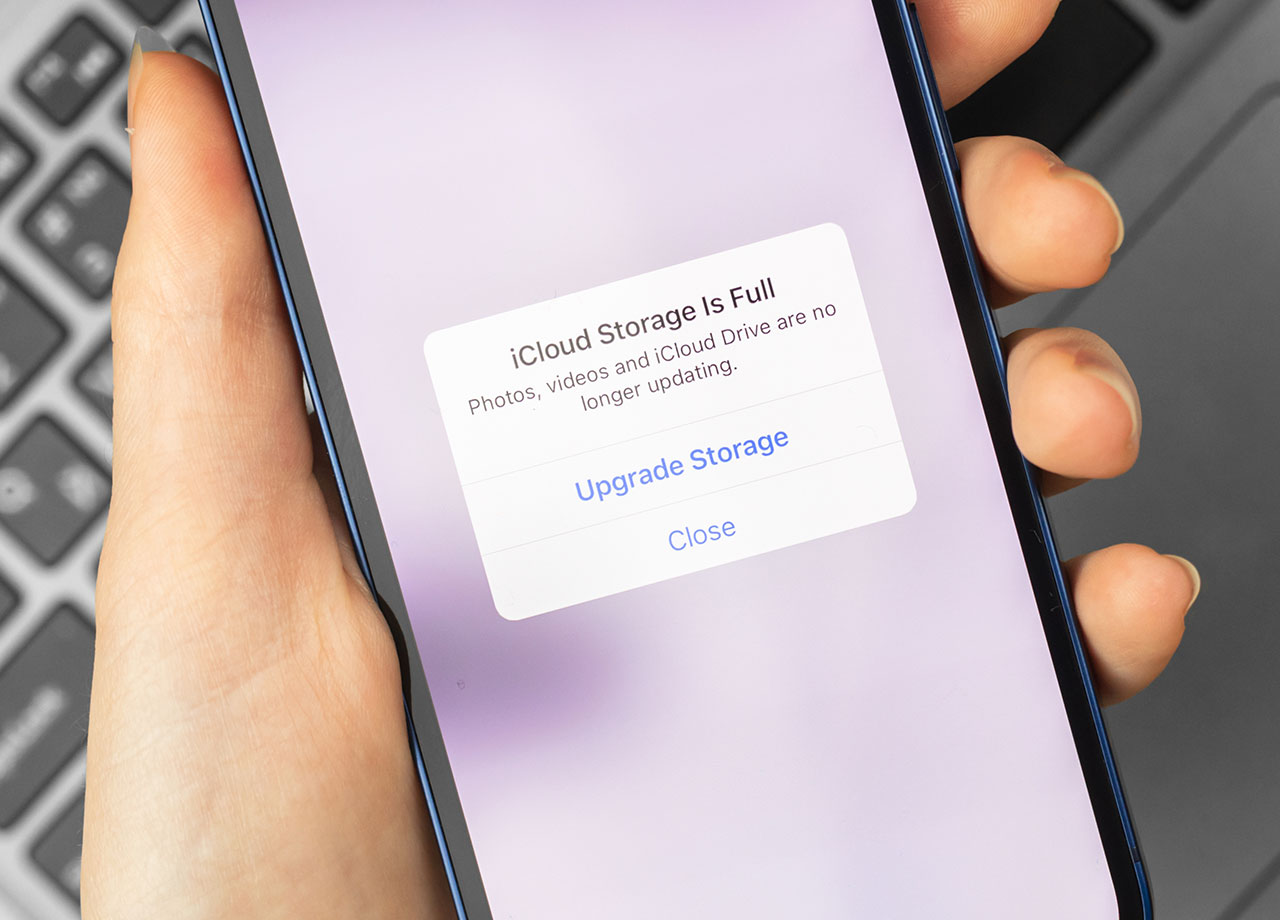
1. Delete Unused Apps
When was the last time you went through all of your apps and truly took stock of which you use consistently and which you haven’t touched in months or years? Unused apps, including those you never update, take up needless amounts of storage space without giving anything back in return. The fastest and most pain-free way to gain back storage is to delete these unused apps en masse. Not only will your storage thank you, but your Home Screen will appear less cluttered and easily to navigate, as well.

2. Clear Cache and Temporary Files
Using your Safari browser day in and day off means accumulating files that take up major amounts of storage space over time. Clearing these will make your phone more productive to use and won’t require that you delete files you want to save. Go to Settings > Safari > Clear History and Website Data. This will remove browsing history, cookies, and other temporary files.

3. Offload Unused Photos and Videos
Photos and video take up large amounts of storage space, but it’s also difficult to bring ourselves to delete these. Go to Settings > Photos > Optimize iPhone Storage. This will automatically remove high-resolution photos and videos from your iPhone but will keep smaller, optimized versions of these files in your Photos app. Consider moving your photos and video over the iCloud, as well, and then deleting them from your phone to save more space.