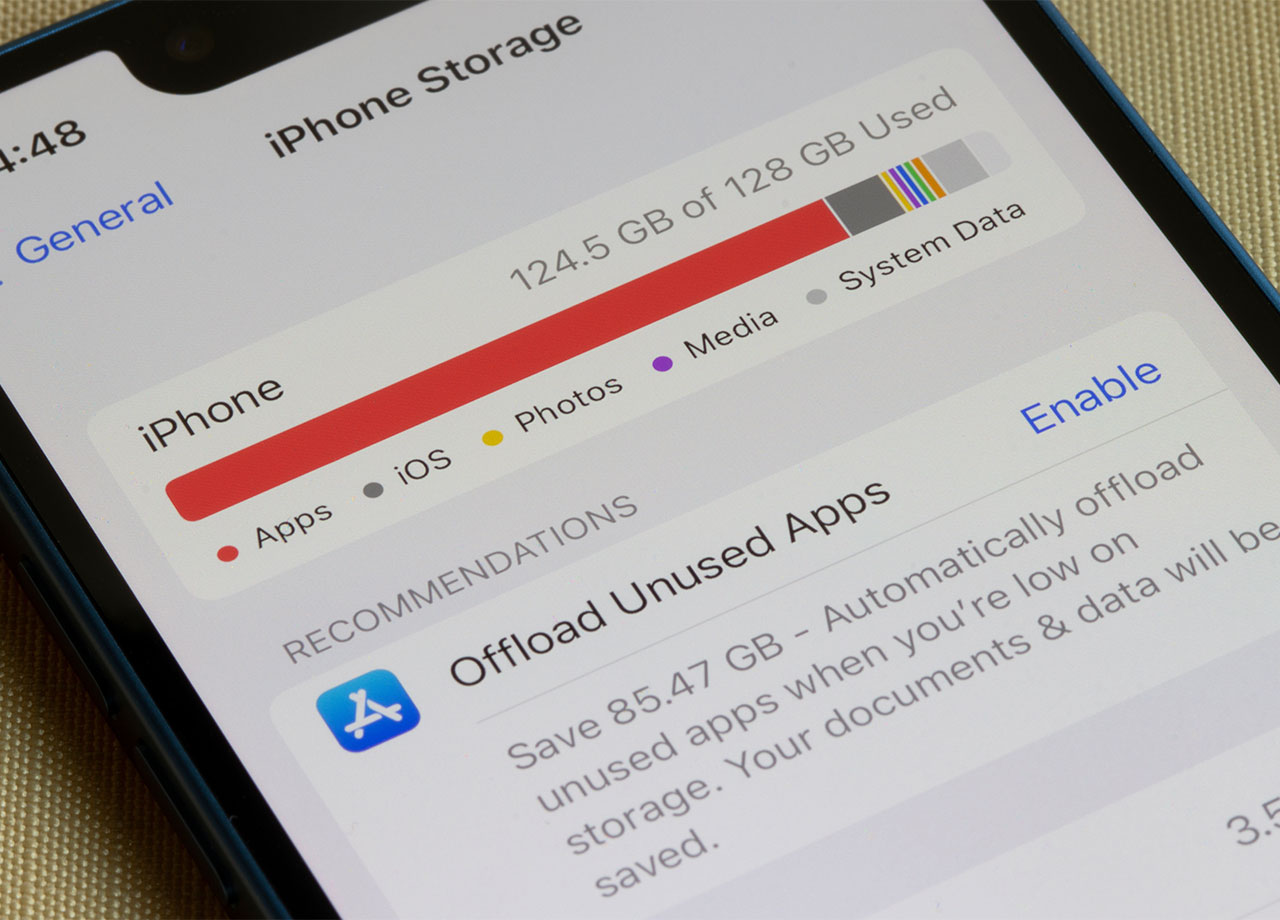Your iPhone may as well be a brick in your hand if you lack enough storage space to complete the tasks you want to complete on it. For many, that means taking photos, videos, or downloading apps. For other, it means streaming content and using your phone to listen to podcasts or watch movies. Nothing puts a damper on those capabilities faster than lacking storage space and being confronted with a “storage full” pop-up.
You may have heard that the best way to free up storage space is by deleting everything you don’t need that takes up space. For some, that means finally getting rid of all of those videos or moving them to iCloud and deleting them off your device. For others, it could be as simple as deleting old games that take up space.
But if you’re firmly in the camp of “no deleting anything please,” your quest to free up storage space becomes more challenging — though not impossible. Here is how you can free up iPhone storage without deleting anything.

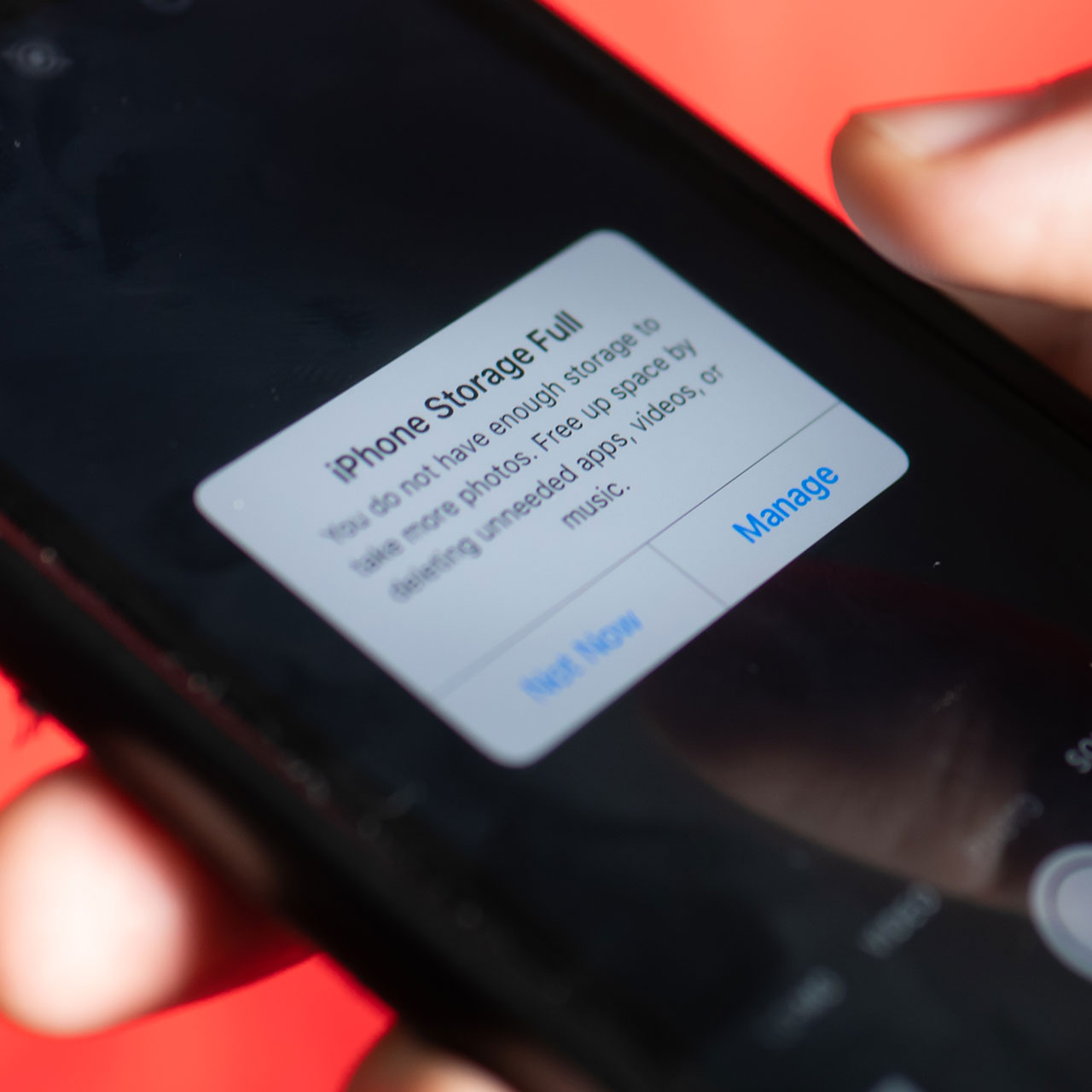
Optimize Photos
You may not want to delete your photos, but you can optimize your photo storage to save yourself storage space. Go to Settings > Photos and tap on Optimize iPhone Storage. This stores full-resolution photos in your iCloud account, but keeps smaller photo files on your device.
Remove Downloads
Service like Netflix and Spotify allow you to download content to use offline, which is great, but then those files get stored in your downloads, where they take up storage space. Go to Settings > General > iPhone Storage and check out the Downloads section under the Delete App button. Feel free to get rid of any downloads you don’t want hogging up space.

Clear Your Browser Cache
Another step you should be taking regularly that can free up storage space and won’t require you to delete anything is to clear your browser cache. Open Settings > tap on Safari > tap Clear History and Website Data. Or, if you use Chrome, tap the three dots at the bottom of the screen and tap History > Clear Browsing Data. These steps will clear your cache, which will return some storage space, and have the added benefit of speeding up a sluggish phone.
Deleting apps you don’t use and getting rid of all of those duplicate photos you have will take you that extra mile toward gaining back a more significant amount of storage space, but these three steps are fast, easy, and effective.