Securing your phone so that your data remains as private as possible in what seems like a privacy-impossible world is no small task. You will need to take steps on your own and perform a bit of maintenance in Settings in order to rest easy knowing you’re doing the best you can to make your phone less vulnerable against data breaches and hackers.
So, where should you start? It doesn’t take a complete revamp to get your phone from its current state to a more secured one. In fact, if you can start by focusing on these two settings, you are guaranteed to make your phone more secure. It won’t take you hours or tons of tech knowledge know-how, either. Simply disable these two settings to make your iPhone more secure.

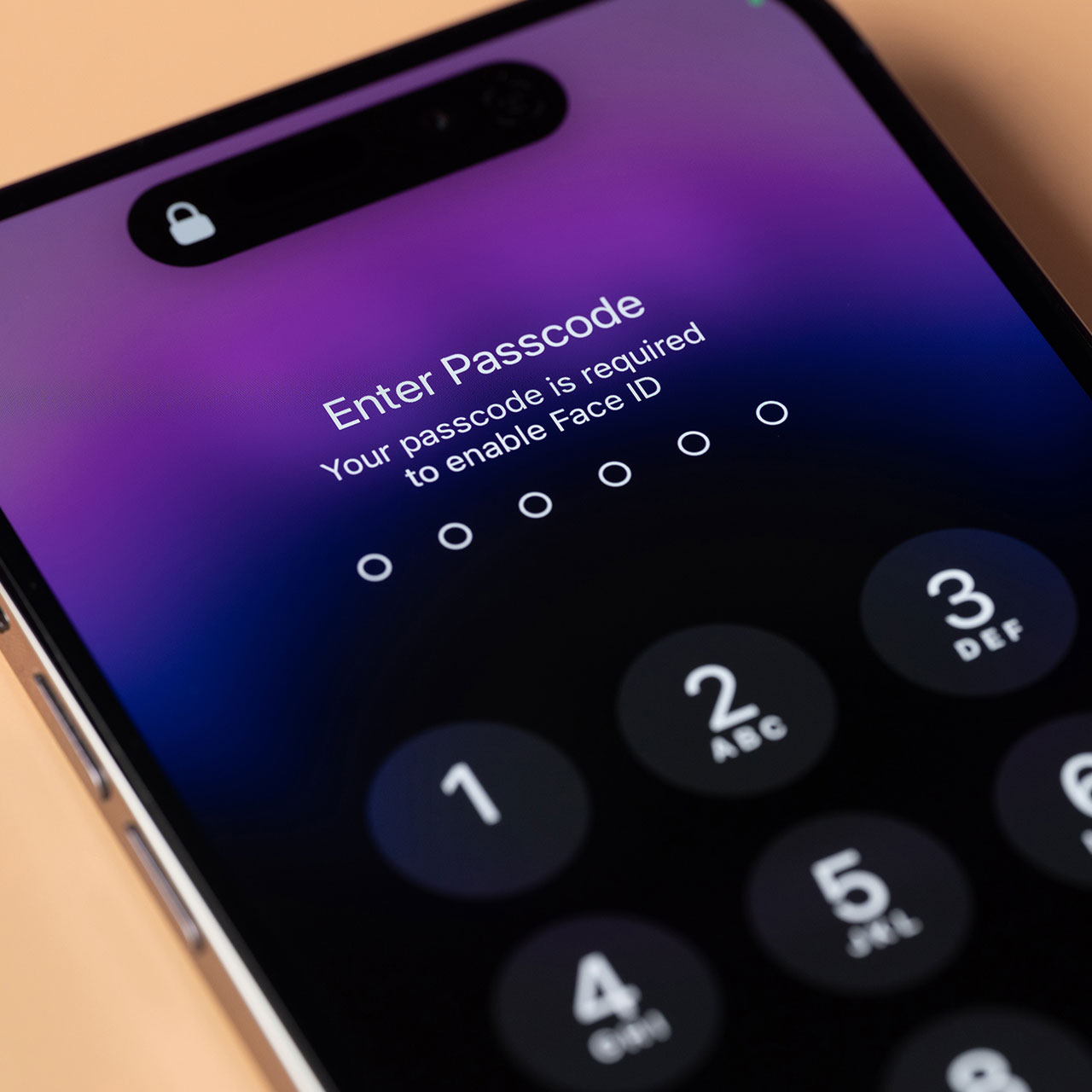
1. Location Services
There are so many potential security issues associated with enabling Location Services, yet, it’s an important setting that you’re going to have to learn to live with, too. When apps track your location they are able to gather and store data about your every move — where you go, what you make be buying there, the activities you enjoy, etc. This information is often used to sell your data to advertisers, though there are also cases where it falls victim to a data breach.
Additionally, keeping location serviced enabled for every app that requests your location reduces your battery power and reduces the risk of third parties tracking you and abusing your data.
Go to Settings > Privacy & Security > Location Services and reviews which apps have access to your location. Set permissions to “Never,” “While Using the App,” or “Always,” depending on whether the app in question requires your location to perform. And don’t forget to also review System Services like “Find My iPhone” and “Emergency Calls & SOS” to make sure your location is visible when necessary.

2. Turn Off Wi-FI
Here’s a tip that most of us are sleeping on: when you’re not in need of your Wi-Fi connection (say, when you’re out and about and will be engaged doing something that doesn’t require your phone) turn off Wi-Fi to keep you better protected. When Wi-Fi is enabled, your phone is constantly searching for connections. The risk of it possibly connecting you to a malicious or insecure Wi-Fi network is not worth the hassle, especially during those times when you aren’t even interested in being online.
These bad Wi-Fi networks are more vulnerable to attacks and could then pass that attack onto your phone and intercept your data. In addition to security risks, turning off Wi-Fi helps conserve battery power minimizes data leakage risks. Go to Settings > Wi-Fi and disable Wi-Fi when you know it isn’t going to be used.


























