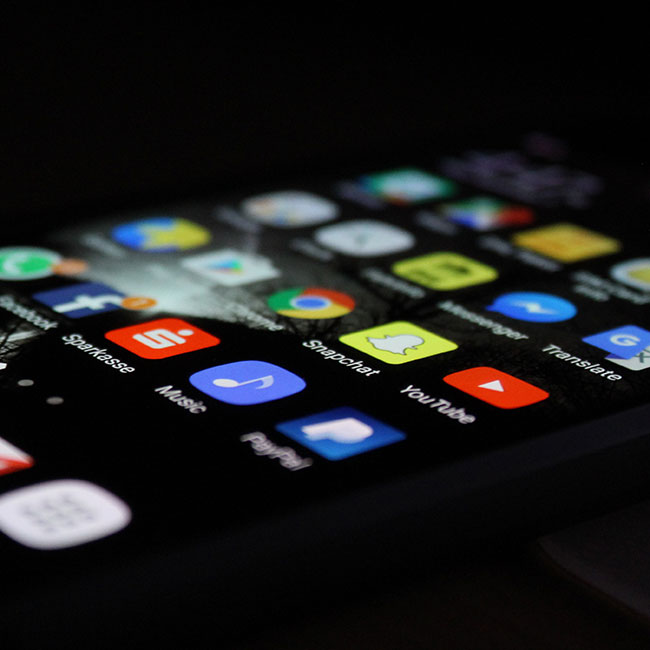4 Tech Expert-Approved Hacks For Instantly Speeding Up Your iPhone
January 21, 2022 by Lisa Cupido
How speedy is your iPhone? If you can actually count the seconds as your browser loads a page or count the hours until it finally charges enough for you to leave the house with your device, the answer you’re probably look for is: not speedy enough. There are a few good hacks that can help with that. Stephen Curry, CEO of CocoSign, offers four tech expert-approved hacks for instantly speeding up your iPhone that will take your slow-as-a-snail device and rev up its engine.
1. Check the state of your networkFirst thing’s first: how is your home network running? It’s important to make sure your home isn’t the real source of any and all of your tech woes before you even begin to focus on your device. “When using an app that requires a network connection, you might notice some sudden change in the speed of your iPhone,” Curry says. “This slowness is most likely due to a poor network connection, either Wi-Fi or cellular data. In this case, reconnect to the network or use another available network to try again. You will notice that you can then continue using it at its normal speed.”
2. Reduce the effects of Motion on your iPhone“The iPhone does excellent work of transitioning between apps with animations,” Curry says. “However, these animations contribute to the iPhone being slow. You can easily change the settings to Reduce Motion if you don’t mind the difference. The iPhone feels faster because no time is spent on the animation of zooming in and out of apps.”
Here’s how to reduce Motion:
* Select Accessibility from the Settings app.* Tap Motion* Turn on Reduce Motion.