This is an archived article and the information in the story may be outdated. Please check the time stamp on the story to see when it was updated last.
If there’s one iPhone feature that you are probably using daily it’s iMessage. You’re sending messages, receiving them, passing Gifs and videos around and sharing hundreds upon hundreds of photos with friends and family. As you might have guessed, all of that activity can also be killer on your data and battery. But that’s where iPhone settings come in to protect your data. Tech experts agree: this is the one iMessage setting you need to turn on immediately to save data.
Low-Quality Image Mode
It may sound like a downgrade, but the truth is: you don’t always have to send the highest quality images to friends via iMessage — and doing so can have a negative impact on your data.

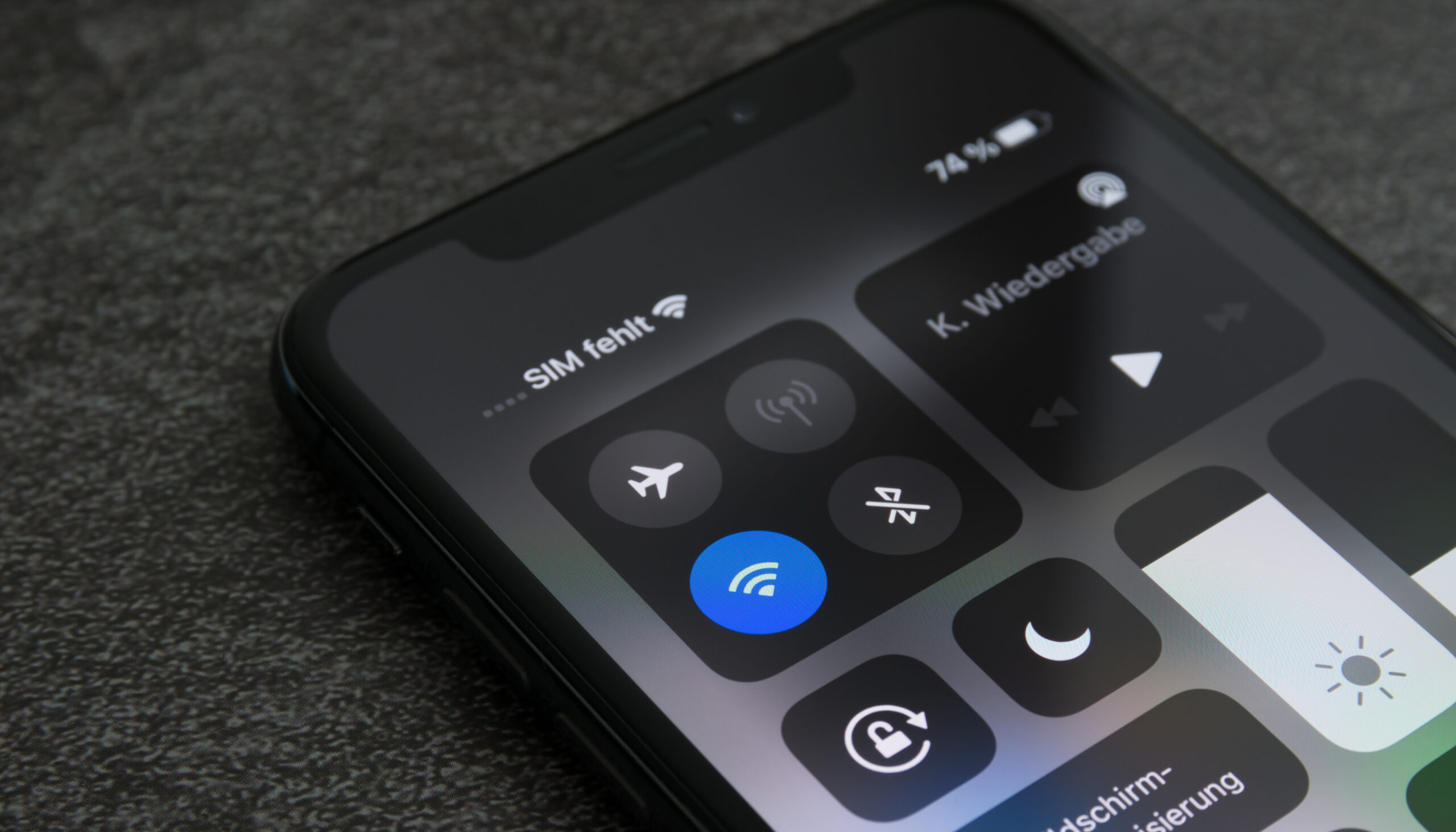
The simple solution is to turn on Low-Quality Image Mode. “This iMessage setting will help you save data, so if you need to send a picture, turning on Low-Quality Image Mode will help you save data as you would be decreasing the image quality,” says Tech Expert Muhammad Ali Sangi, owner of Streaming Digitally. “If you want to apply this, go to Setting, click on Message, scroll down to the bottom of the page, and move the toggle on “Low-Quality Image Mode” to the right. When the toggle shows green, this setting is enabled. Sending lower-quality images will use less data than sending higher-quality images.”
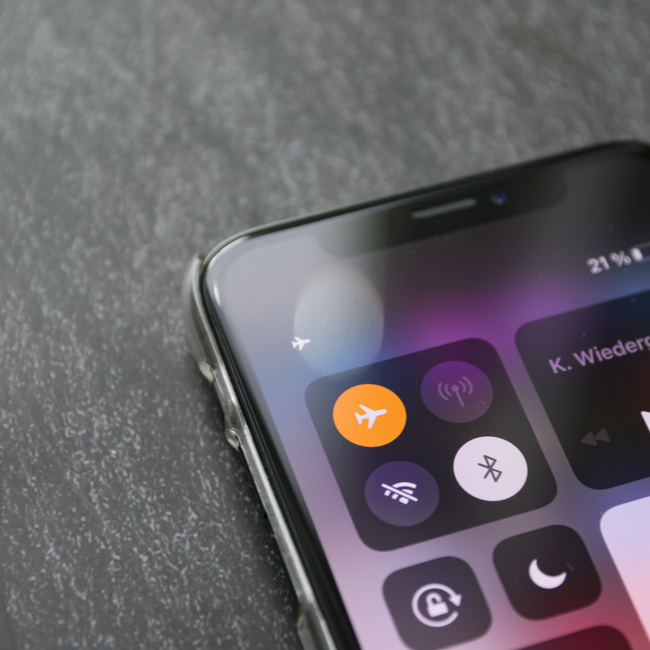
Another feature you can enable to refresh your data is Background App Refresh.
“This setting can take up to 13% of your battery life,” says Richard Lubicky, Founder of RealPeopleSearch. “The good thing is that you do not need to turn it off completely. Instead, you can choose which applications can update data in the background. Further, you can turn off this feature for other apps.”
When it comes to boosting your data, every little move matters. “Even if you turn off the settings for 50% of applications, you can improve your iPhone’s battery life by 6-7%,” Lubicky says. “It’s not much but we all know how much it matters.”
To take advantage of this setting, go to Settings > General > Background app refresh. Select both WiFi and Mobile data and turn off the setting for all the applications you want.

























