Getting your iPhone battery to last for hours is not easy task sometimes. A combination of factors that include the apps you download and settings that are enabled on your device can be to blame for why your phone refuses to hold a charge. One thing is for sure: having a phone with a weak battery is nothing short of annoying. You paid too much money to own a phone that you have to charge 10 times a day, and it’s high time you made a few simple, super-easy changes that can make a big difference in how your phone operates.
The best part? Changing these three settings is a snap to do and will absolutely help you conserve battery power. Turn these three settings off to gain back valuable battery power and speed up your device.


1. Background App Refresh
Sure, it’s a nice convenience to click on an app and have it updated so that the latest and greatest content is automatically at the top where you can view it. But is this necessary? No — you’ll just have to wait a few seconds for the app to load on its own, which isn’t a huge deal. More importantly, the setting that allows this convenience — Background App Refresh — is also a well-known battery killer. Background App Refresh makes it so that your apps are constantly updating, which is taxing on your phone and battery. Turn it off by heading to Settings > General > Background App Refresh.

2. Location Services
If Location Services is enabled for all of your apps, this not only affects your battery power, but it can also put your privacy and security at risk. Some apps need your location to function — at least while you’re using them. But others rarely or never need your location. Go to Settings > Privacy & Security > Location Services and adjust this service for individual apps so that you only have it enabled for those that require it.
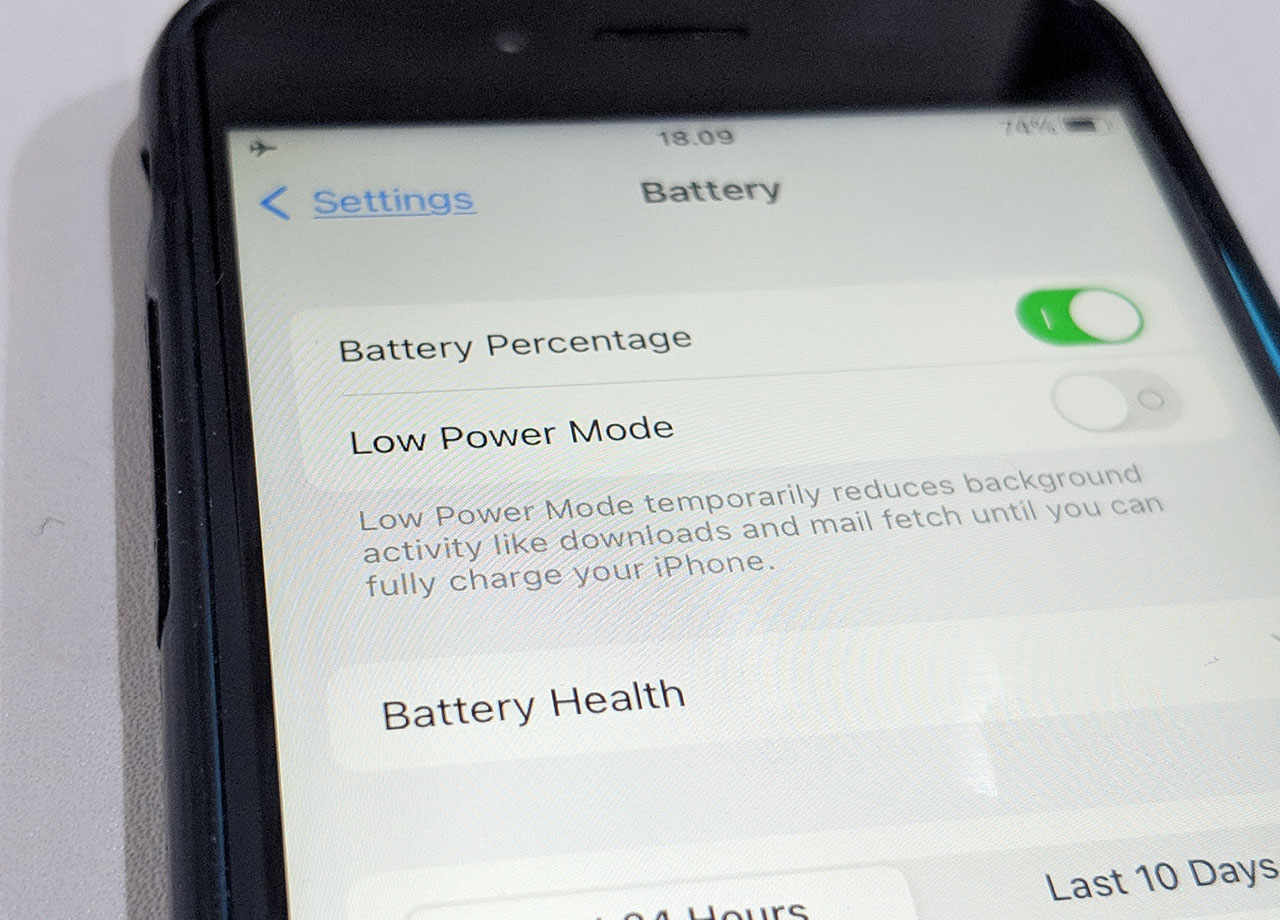
3. Screen Brightness
Here’s an iPhone rule that’s simple to remember: the brighter your screen, the more battery power your phone is consuming. Sounds simple enough, but how can you lower your phone enough to still see it without making a dent in your battery? Easy: go to Settings > Accessibility > Display & Text Size > enable Auto-Brightness. This setting monitors your phone’s ambient light and adjusts the screen’s brightness based on your surroundings. This helps reduce the stress your phone places on its battery.


























