When you own an iPhone, there’s always a chance that your device is collecting more data about you than you’d feel comfortable giving it on your own. Yet, this is what you could unknowingly be doing by simply downloading certain apps and not paying attention to their permissions policies, which could allow them to share your data with third parties for profit.
But it’s not just apps that are making you less private and your data less secure. Your phone can share your location, collect data from you even when you aren’t actively using apps, and allow apps to track your activity. It’s important to become familiar with some of the settings on your device that are most responsible for these potential issues. Consider disabling these three iPhone settings immediately for privacy.

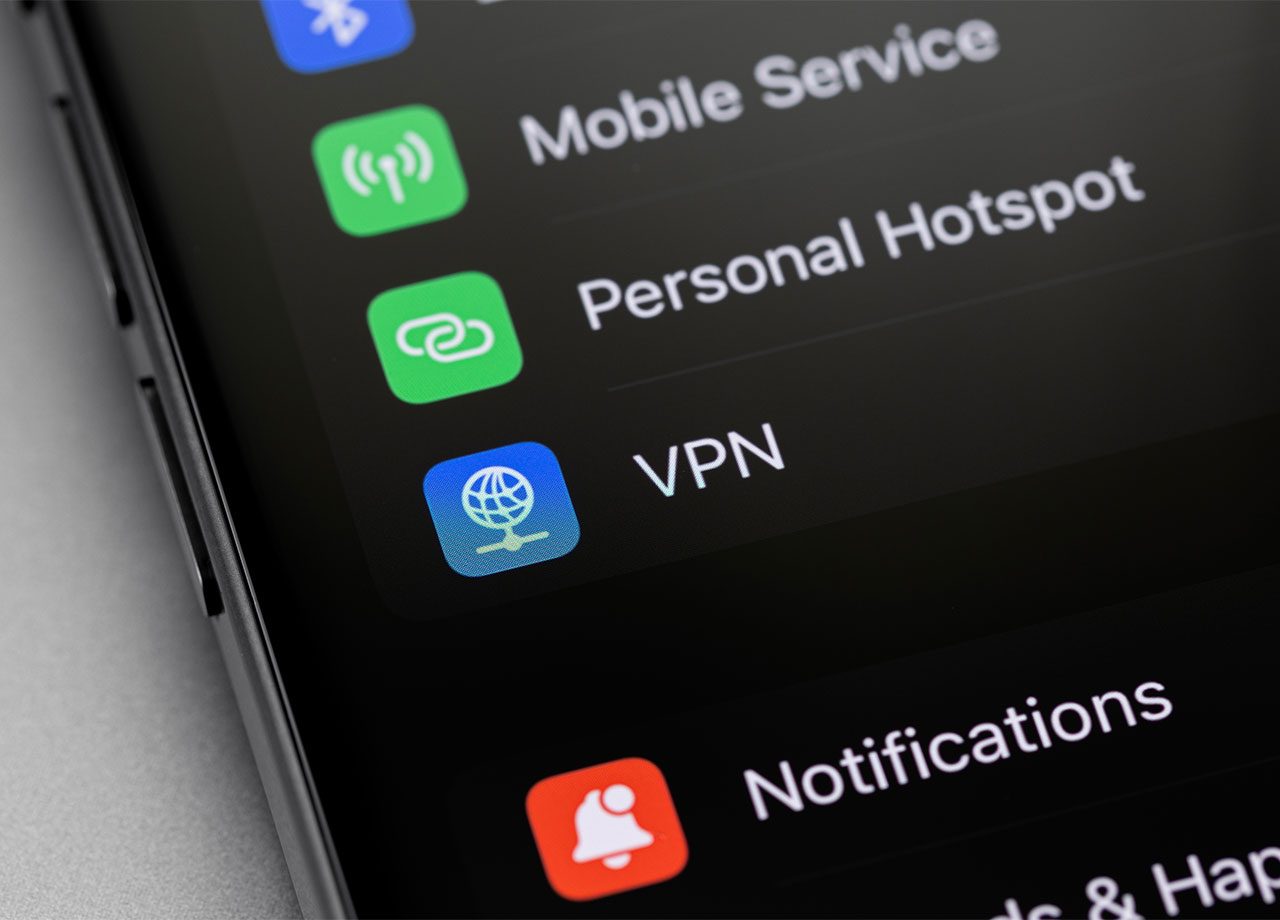
1. Location Services
Be careful with the settings you’ve enabled in Location Services — they can allow your phone to overextend its hand when it comes to which apps it allows to know your location. Go to Settings > Privacy & Security > Location Services. Either turn off Location Services completely or customize it for different apps so that you can decide which apps get access to your location when you’re using them and which never get access to it.
2. Advertising Tracking
Make sure Apple isn’t giving apps the ability to track you (even when you aren’t on that app) across other apps and browsers. Go to Settings > Privacy & Security > Apple Advertising and turn off personalized ads. Then head to Settings > Privacy & Security > Tracking and disable "Allow Apps to Request to Track" to ensure these apps leave you (and your data) in peace.
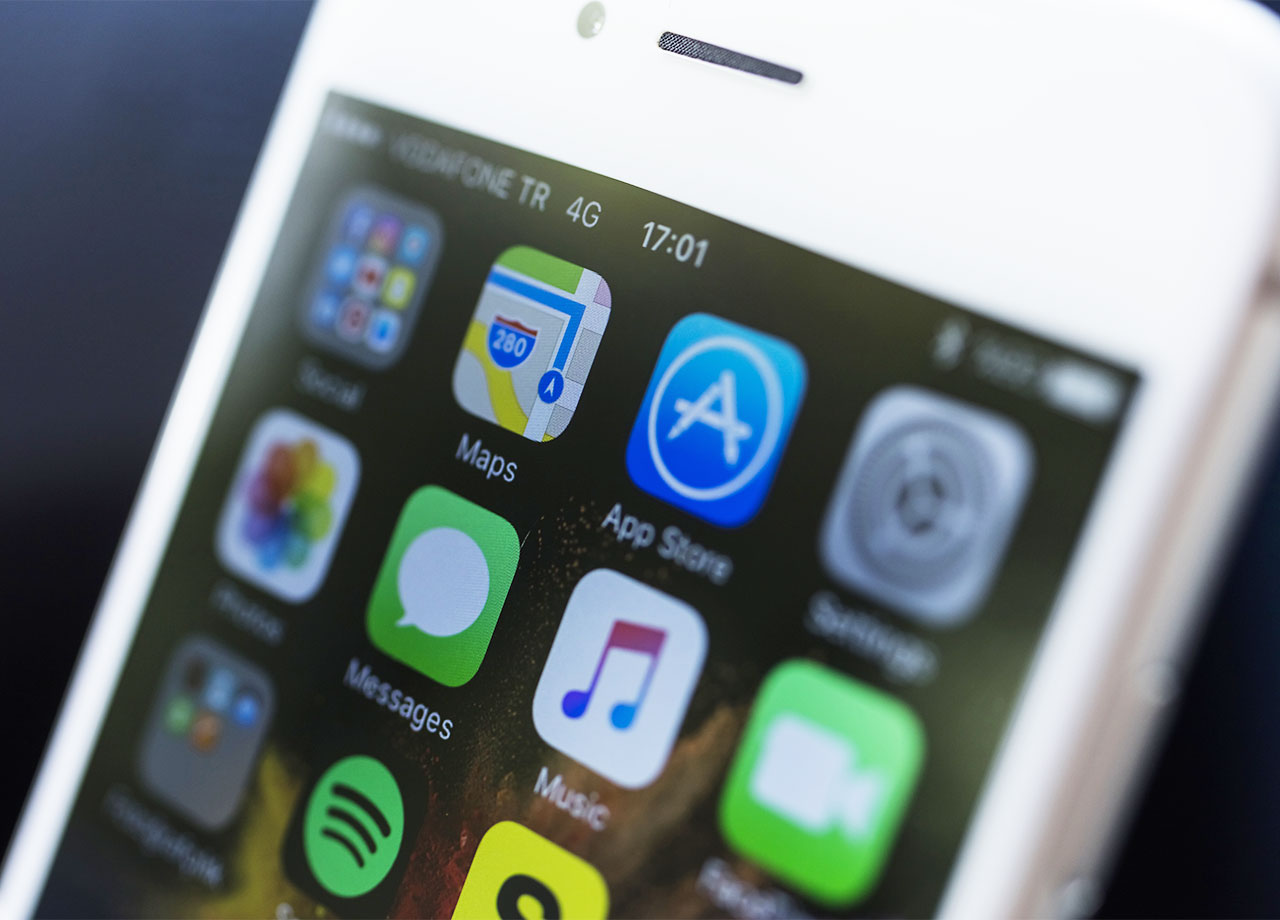
3. Background App Refresh
Did you know your apps could be collecting data about you in the background, when you aren’t actively using them? Go to Settings > General > Background App Refresh and disable it or switch it to Wi-Fi. You’ll lose out on some of the conveniences that Background App Refresh has to offer, namely updating your apps constantly so that you never have to wait and refresh them. But the privacy and battery boost you’ll gain from turning this setting off make it well worth it.


























